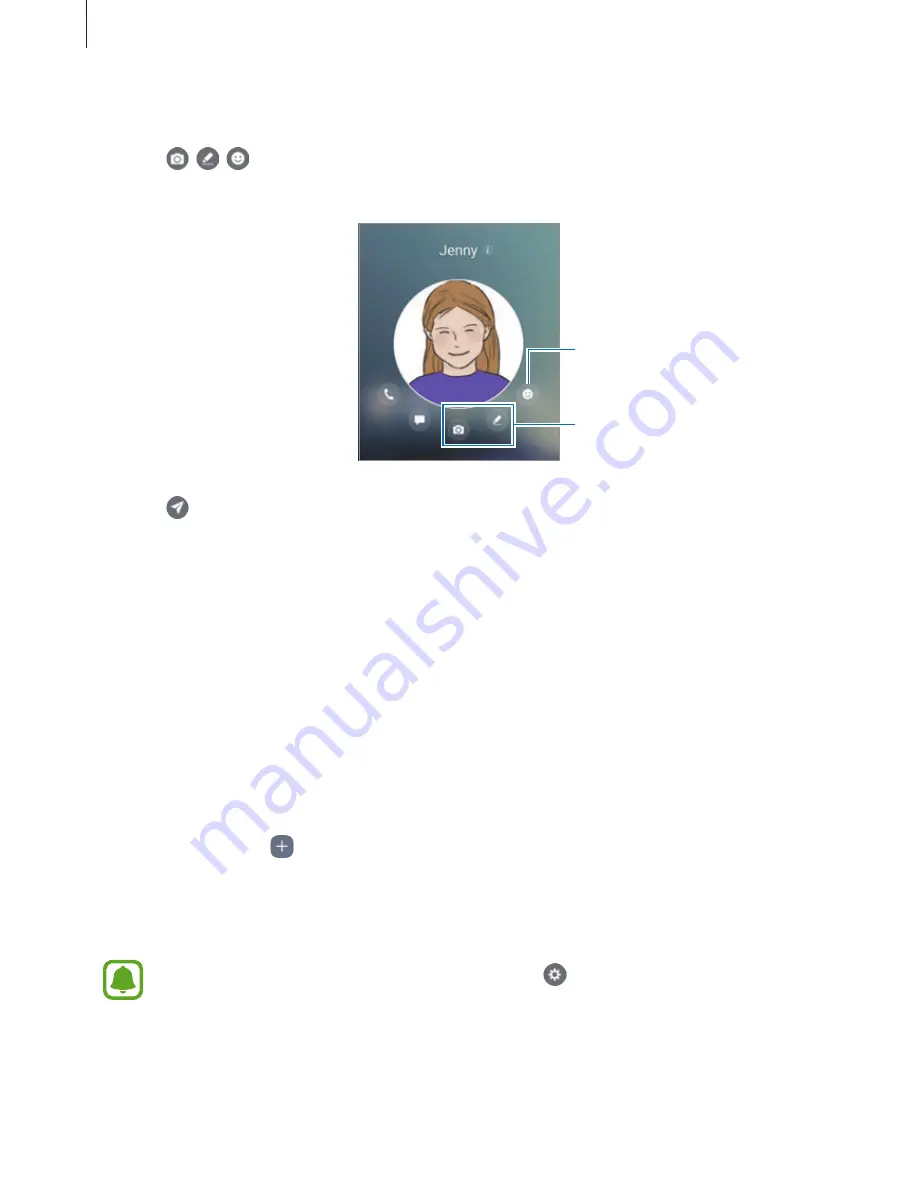
Basics
55
2
Select a contact from the list.
3
Tap , , . Or, tap your contact’s profile image several times or draw patterns on it to
send fun messages.
Send live emoticons.
Send handwritten messages,
short video clips, or drawings.
4
Tap to send messages.
Tasks edge
Quickly perform frequently used tasks, such as composing messages and creating events.
1
Drag the Edge panel handle towards the centre of the screen.
2
Swipe to the left or right to open the Tasks edge panel.
3
Tap a task to perform it.
Editing the Tasks edge panel
•
To add a task, tap on the panel and tap a task from the tasks list.
•
To delete a task, tap and hold a task on the panel and drag to
Remove
at the top of the
panel.
•
To change the order of tasks, tap and hold a task and drag it to another location.
You can also edit the Tasks edge panel by tapping and then tapping
EDIT
under
the Tasks edge.






























