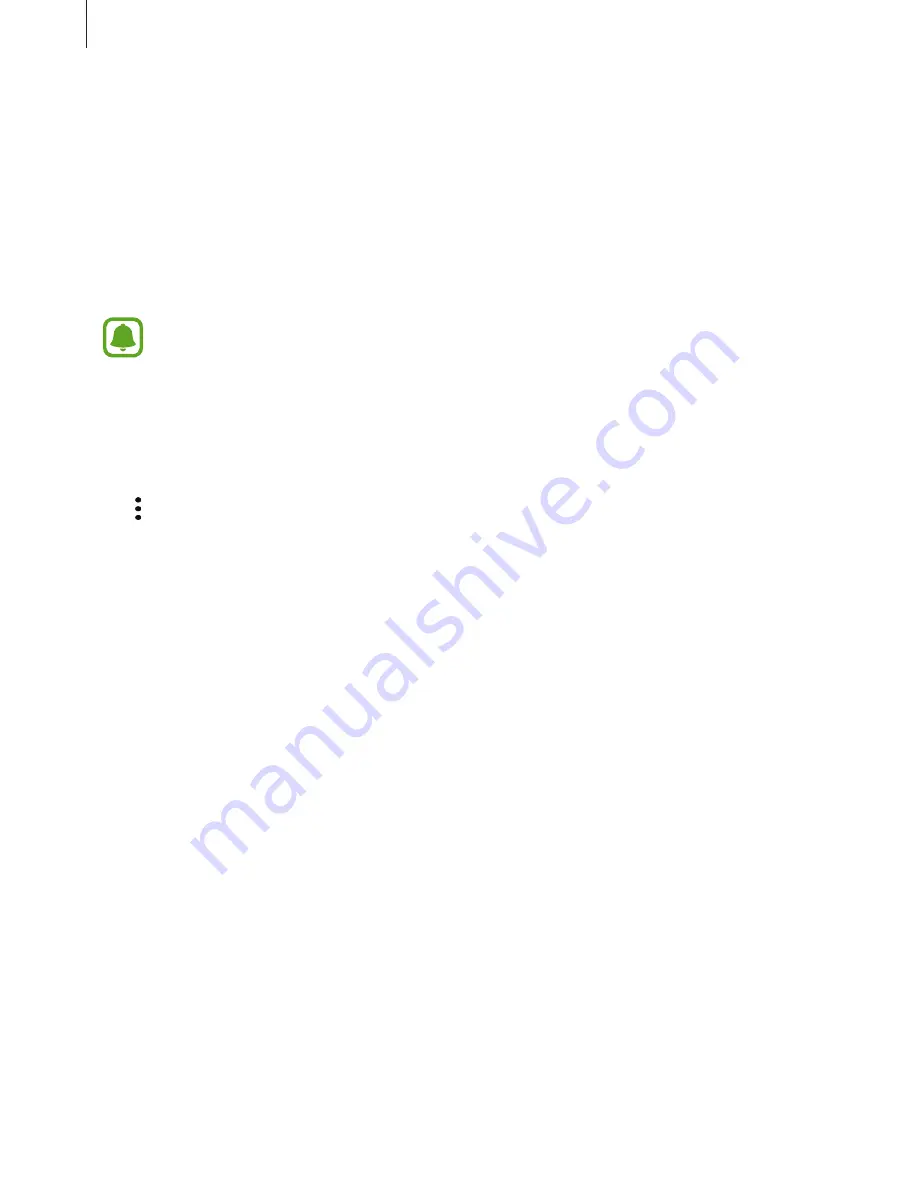
Applications
104
Using secret mode
In secret mode, you can separately manage open tabs, bookmarks, and saved pages. You can
lock secret mode using a password and your fingerprint or irises.
Activating secret mode
In the toolbar at the bottom of the screen, tap
Tabs
→
ENABLE SECRET
. If you are using this
feature for the first time, set whether to use a password for secret mode.
In secret mode, you cannot use some features, such as screen capture.
In secret mode, the device will change the colour of the toolbars.
Changing security settings
You can change your password or the lock method.
Tap
→
Settings
→
Privacy
→
Secret mode security
→
Change password
. To set
your registered fingerprint or irises as the lock method along with the password, tap
the
Fingerprints
or
Irises
switch to activate it. Refer to
Fingerprint recognition
for more
information about using your fingerprints, and
Iris recognition
for more information about
using your irises.
Deactivating secret mode
In the toolbar at the bottom of the screen, tap
Tabs
→
DISABLE SECRET
.
















































