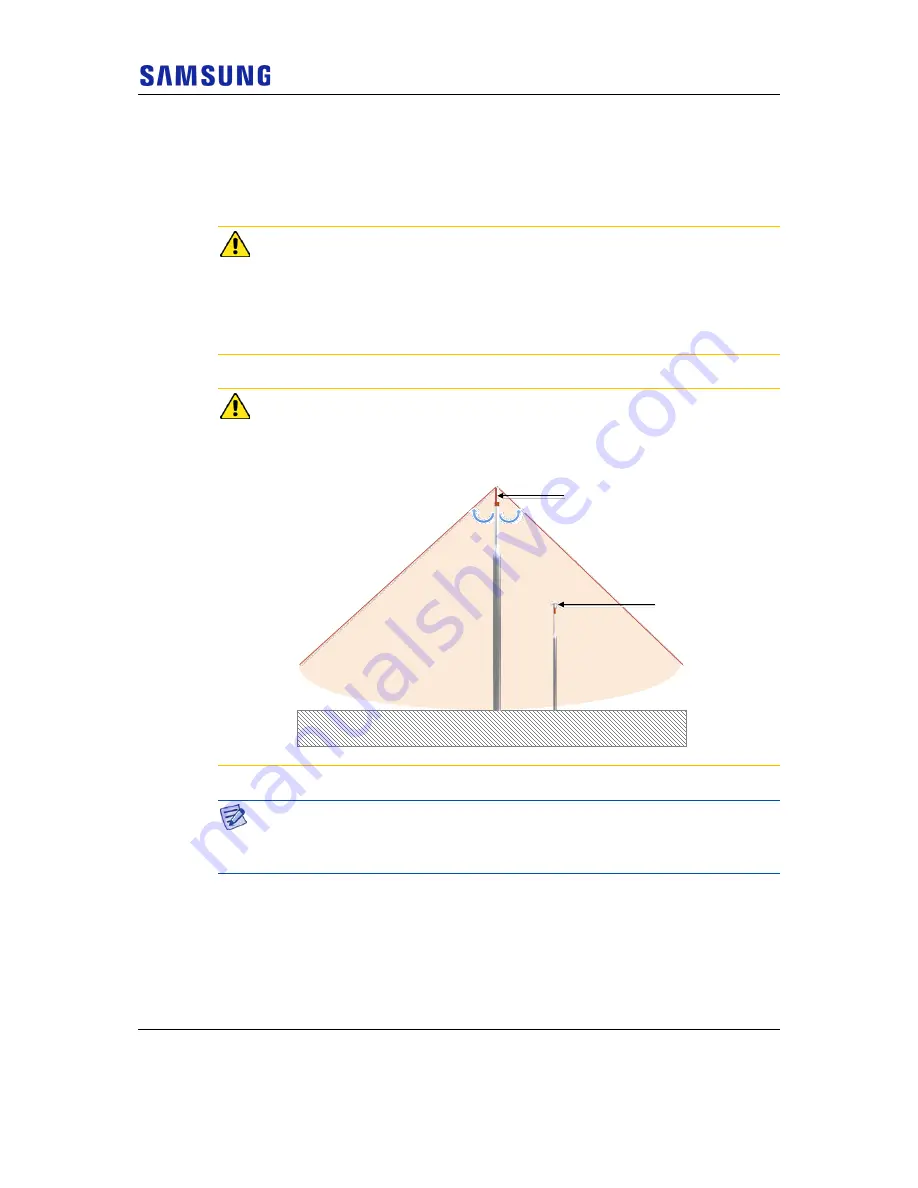
Appendix A Outdoor GPS Antenna Installation
Verizon 4G LTE Network Extender 2 for Enterprise User Guide v1.0
104
Copyright © 2019, All Rights Reserved.
GPS Antenna Installation
The GPS antenna can be fixed to a wall, floor, tower, pole, and so on. Ensure that
you are safe when fixing an anchor bolt to a wall, and treat the anchor bolt fixing
area with a silicon or waterproof finishing material.
Installing the Concrete Block
A concrete block should be installed that satisfies the specification regarding size
and strength. When installing the concrete block, and before forming the concrete,
steel reinforcement bars should be arranged in a mesh layout at 3.93 in. (100 mm)
intervals before forming the concrete. (Either an anchor bolt assembly or a
concrete anchor can be used.)
Installing the Antenna
When you install the antenna, the antenna must be within the protective angle
(left/right side 45° each from the central axis) to prevent the antenna from
lightning damage.
Distance between the Antennas
When installing an antenna, a 3.28~4.92 ft. (1~1.5 m) distance must be secured
between the antennas to prevent interference.
Lightning Rod
45°
45°
GPS Antenna










































