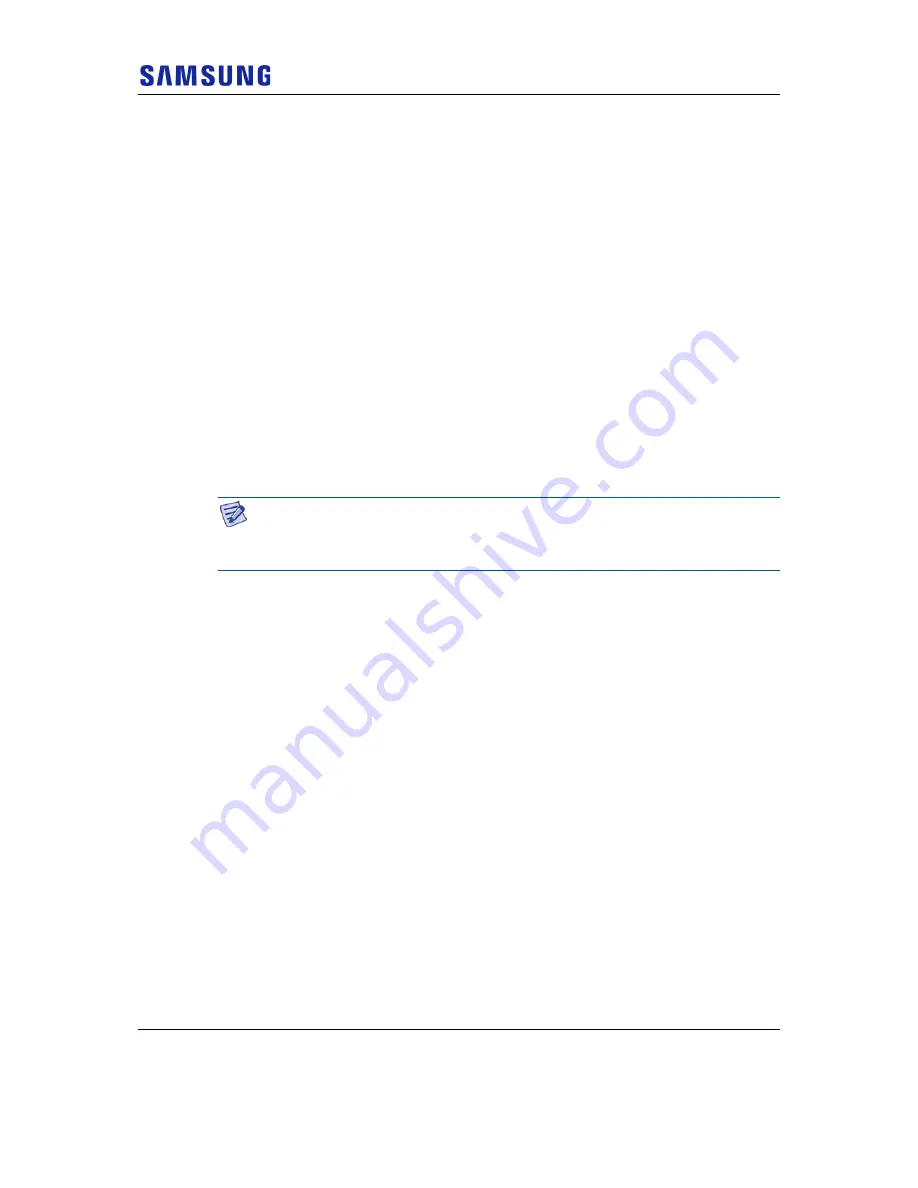
Chapter 3 The Network Extender Admin Website (Local)
Verizon 4G LTE Network Extender 2 for Enterprise User Guide v1.0
60
Copyright © 2019, All Rights Reserved.
Import a Signed SSL Certificate
•
Introduction
The Certificate Management page allows you to upload your own RSA 2048
X.509 Certificate and associated Private Key to the web server on the Network
Extender. By installing your own certificate, security warning, prompts such
as “Warning Invalid Certificate” in your web browser, will be suppressed
when attempting to access the Network Extender’s website.
•
Obtaining and Installing Certificates
Installing a certificate involves the following steps:
a
Generating a Private Key
Generate an RSA 2048 private key in PEM format with a “.prv” extension
type. The Certificate Authority you choose to use will provide specific
instructions on how to generate the private key.
b
Generating a CSR (Certificate Signing Request)
Generate a CSR for an RSA 2048 certificate in PEM format with the
“.PEM” extension type using the private key created in Step A. The
Certificate Authority you choose to use will provide specific instructions
on how to generate the CSR.
The “common name” field in the CSR must match the FQDN you put in the
internal DNS (Domain Name Service) and the Network Extender will need to be
configured with a static IP address matching the DNS entry in your server.
c
Send the CSR to the Certificate Authority to receive a signed certificate
file.
The Certificate Authority you choose to use will provide instructions on
how to send the CSR for signing and receiving the signed RSA 2048
certificate in PEM format. It is important to let the Certificate Authority
know that the full concatenated chain of certificates must be included in
your certificate file.
When the signed certificate is received from the Certificate Authority,
ensure it and the private key files are placed on the computer connected
directly to the Network Extender.
d
Follow the steps on the Certificate Management page to install the
certificate and private key files.
Below are instructions on installing the certificate and private key file.
There should be two files prepared on your connected computer before
uploading.
•
File Verification Process
After the files are uploaded, the certificates are verified.
If verification fails, the Certificate Management page will reappear and the
import can be tried again.
If verification is successful, you will be prompted to sign back into the
Network Extender’s home page using https and the newly installed certificate.






























