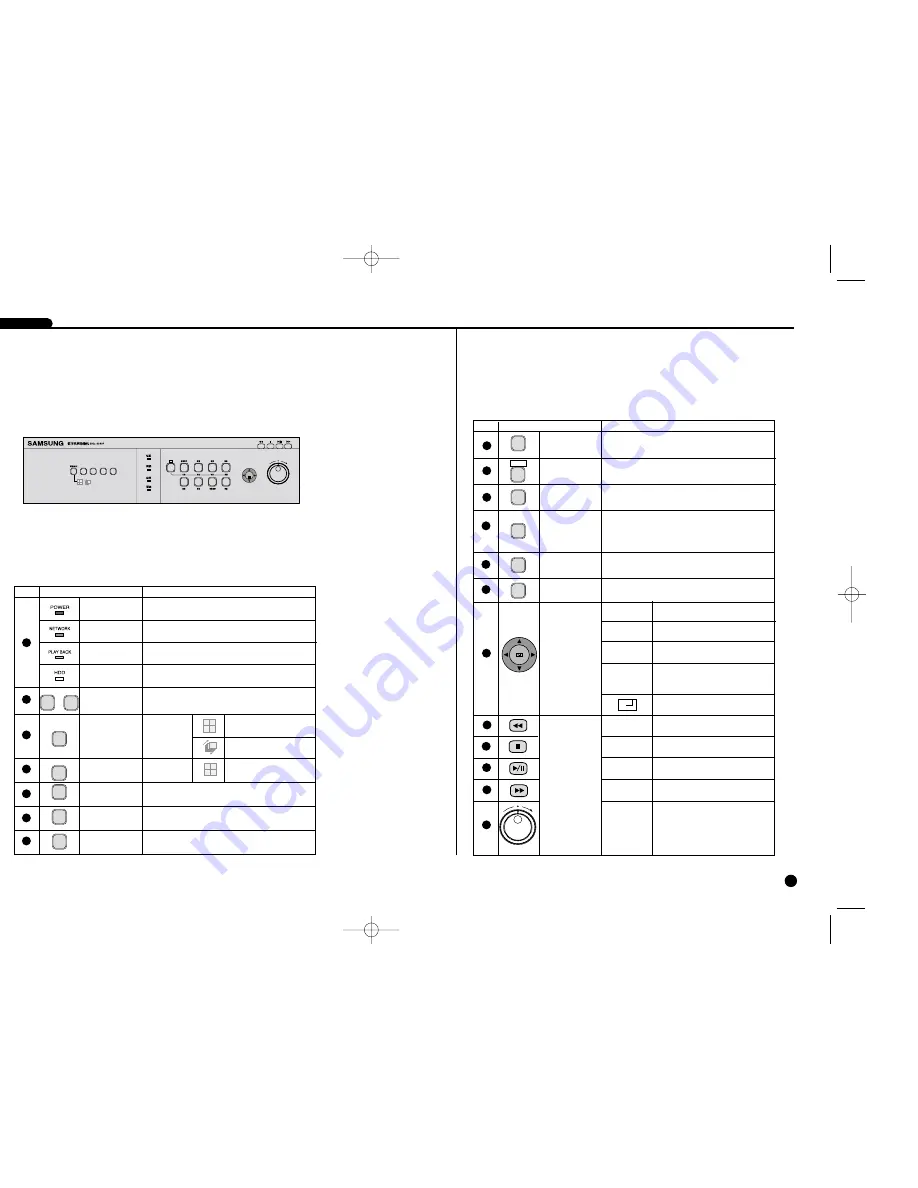
1-4
DIGITAL IMAGE RECORDER
3
Part Name & Function
1-3
1
2
3
4
PTZ
ENTER/
SET
No Name
Function
Channel Button
Multi Screen
Selection
Button
Display
Mode
Search
Power LED
Network LED
Play back LED
HDD Access
LED
REC Button
PANIC Button
REC LOCK
Button
Mode Selection
Button
Indicates Power On/Off.
Indicates Network Connection and Data
Transmission.
Indicates Playback in Motion.
Indicates Normal Access to HDD.
Upon Access to HDD, LED repeats on and off.
Selects Single Channel in the Display Mode.
Used for Number Input Button in the Number Input Mode.
Recording starts as set in the Normal Record
Mode while LED is on.
Real time Video/Audio recording starts as set in
the System with the resolution of Very High.
Prevents cancellation of the REC/PANIC key in
motion.
5
6
7
1
2
3
4
...
1 4
MODE
MODE
REC
PANIC
REC LOCK KEY
No Name
Function
ALARM(WIDE)
MENU(VIEW)
Button
ZOOM Button
PTZ Button
SEARCH
(PRESET) Button
FREEZE(TELE)
Button
Direction
Control Button
Search
Function Key
Sets up Digital Zoom(x2).
Performs the TELE, WIDE, PRESET, and VIEW
function by pressing the PTZ button.
Performs the FREEZE function in the DISPLAY Mode.
Performs the TELE function by pressing the PTZ.
Shows EVENT SEARCH.
Cancels the preset ALARM function to set up a new
ALARM function.
Performs the WIDE function by pressing the PTZ.
Indicates the Search method.
Performs the PRESET setup function by pressing the PTZ.
Displays the system setup menu or enters an upper menu.
Performs the VIEW setup function by pressing the PTZ.
Changes or edits the left setup value for
the detailed menu item setup.
Moves the cursor up in a menu or increases the
setup value for the detailed menu item setup.
Changes or edits the right setup value for
the detailed menu item setup.
Moves the cursor down in a menu or
decreases the setup value for the detailed
menu item setup.
Acts as the Enter key for the menu setup.
Views the fast rewinding search
screen.
Stops file searching.
Toggles during playback to activate
Still or PLAY.
Views the fast forwarding search
screen.
JOG : Used for the Forward/Reverse
Frame search.
Shuttle : Performs the Play/Reverse
Play/FF/RF function.
8
9
10
11
12
13
14
15
16
17
18
19
PTZ
FREEZE
TELE
ALARM
WIDE
SEARCH
PRESET
MENU
VUEW
ZOOM
➛
❿
❷
➛
Fast
Reverse
STOP
STILL
Fast
Forward
JOG/
SHUTTLE
Indicates 4 Multi Screen.
Single Channel Screen changes at the
time set in the Sequence Mode Menu.
Indicates 4 Multi Screen.
SHR-4040P/ENG-1 7/24/03 10:27 AM Page 1-3
Summary of Contents for SHR-4040P
Page 1: ......
Page 5: ......
Page 12: ......
Page 14: ......
Page 21: ......
Page 31: ......
Page 34: ......
Page 35: ......
Page 39: ......
Page 40: ......
Page 42: ......
Page 45: ......
Page 46: ......
Page 49: ......
Page 52: ......
Page 61: ......
Page 66: ......
Page 72: ......
Page 73: ......
Page 75: ......







































