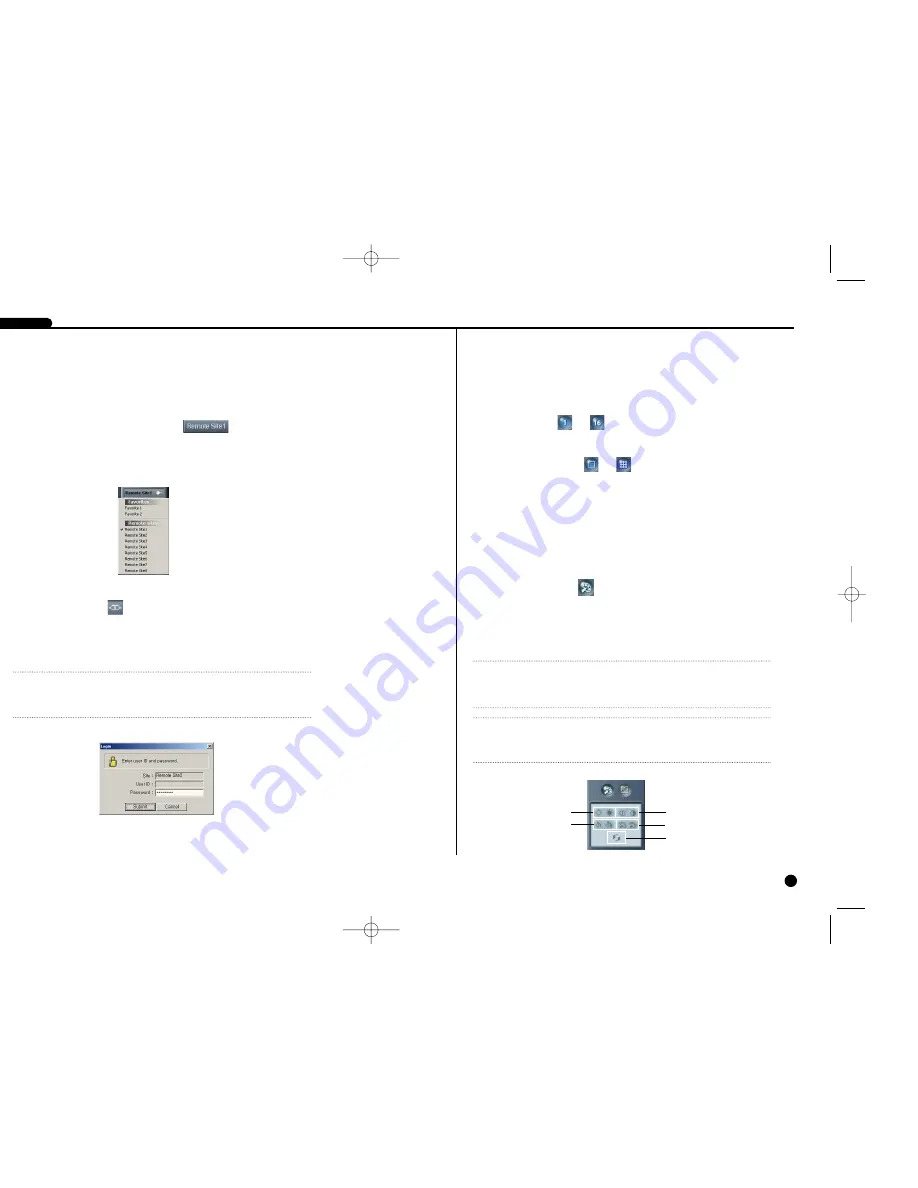
12-4
Camera Buttons ...
Enable selection of the camera to display from the remote site.
Screen Mode Buttons ...
To select the screen mode, click one of the four buttons.
❿
Single-screen mode
To view a specific image in the single-screen mode, move the cursor to that image
and double click the left mouse button.
❿
Return to the previous screen mode
To return to the previous screen mode from the single-screen mode, double click
the left mouse button in the monitoring window.
Image Adjust Button
❿
Brightness/Contrast/Saturation/Hue
Adjust the brightness, contrast, saturation, and hue by clicking the target icons.
Clicking the Undo icon cancels the image processing operation and reloads the
original image.
SHR SMART VIEWER
2
Functions of the SHR Watch
12-3
Remote Sites/Connection Buttons
❿
Selecting remote sites
Click the Remote Sites button to display the list of Favorites and Remote sites
available, and select the site to connect. And connect the site by clicking the
Connection plug-in button.
❿
Connecting the site
Click the Connection button to initiate the network connection to the selected
remote site. If the password has not been registered in the SHR Admin, the follow
ing Login dialog box appears. Enter the password of the remote DVR.
NOTE
NOTE
In case connecting the remote DVR requiring no password (e.g. guest login), select
the No password option when registering a remote site in the SHR Admin.
NOTE
NOTE
It is important that images are properly adjusted. These adjustments cannot make up
for improperly adjusted images when the images are recorded.
NOTE
NOTE
This function may not be supported, depending on the specification of the remote
DVR.
Contrast
Hue
Undo
Saturation
Brightness
SHR-4040P/ENG-2 7/24/03 10:26 AM Page 12-3
Summary of Contents for SHR-4040P
Page 1: ......
Page 5: ......
Page 12: ......
Page 14: ......
Page 21: ......
Page 31: ......
Page 34: ......
Page 35: ......
Page 39: ......
Page 40: ......
Page 42: ......
Page 45: ......
Page 46: ......
Page 49: ......
Page 52: ......
Page 61: ......
Page 66: ......
Page 72: ......
Page 73: ......
Page 75: ......



























