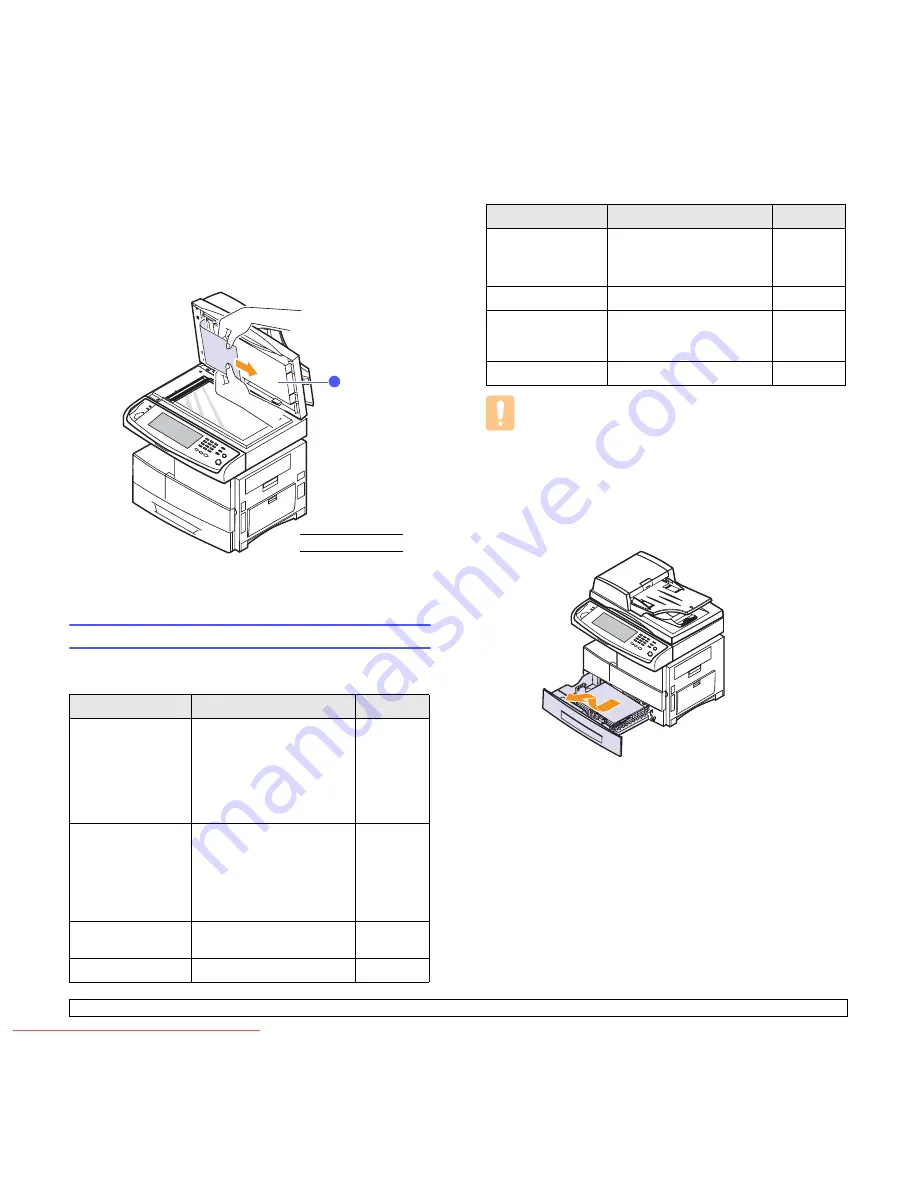
11
.2
<Troubleshooting>
Roller misfeed
1
Open the scanner lid.
2
Grasp the misfed paper, and remove the paper from the feed area
by carefully pulling it to the right using both hands.
3
Close the scanner lid. Then load the removed pages back into the
DADF.
Clearing paper jams
When a paper jam occurs, the warming message appears on the display
screen. Refer to the table below to locate and clear the paper jam.
Message
Location of jam
Go to
Feed Jam at Tray 1
,
Feed Jam at Tray 2
,
Feed Jam at Tray 3
,
Feed Jam at Tray 4
,
Feed Jam at MP
Tray
In the paper feed area (tray 1,
optional tray, or multi-purpose
tray)
below and
page 11.5
Check Tray 2 Feed
Area
,
Check Tray 3 Feed
Area
,
Check Tray 4 Feed
Area
In the paper feed area
(optional tray)
Page 11.3
Jam at Fuser
In the fuser area or around
the toner cartridge
Page 11.5
Registration Jam
In the paper exit area
Page 11.6
1
scanner lid
1
Caution
To avoid tearing the paper, pull the jammed paper out gently
and slowly. Follow the instructions in the following sections to
clear the jam.
In the tray 1
1
Pull out the paper tray to open. After you pull it out completely, lift
the front part of the tray up slightly to release the tray from the
machine.
Duplex Jam 0
,
Duplex Jam 1
,
Duplex Jam 2
In the duplex unit
Page 11.6
Finisher Jam 0
In the stacker unit
Page 11.7
Finisher Jam 1
,
Finisher Duplex
Jam
In the stacker unit
Page 11.7
Finisher Jam 2
In the stacker unit
Page 11.8
Message
Location of jam
Go to
Downloaded From ManualsPrinter.com Manuals






























