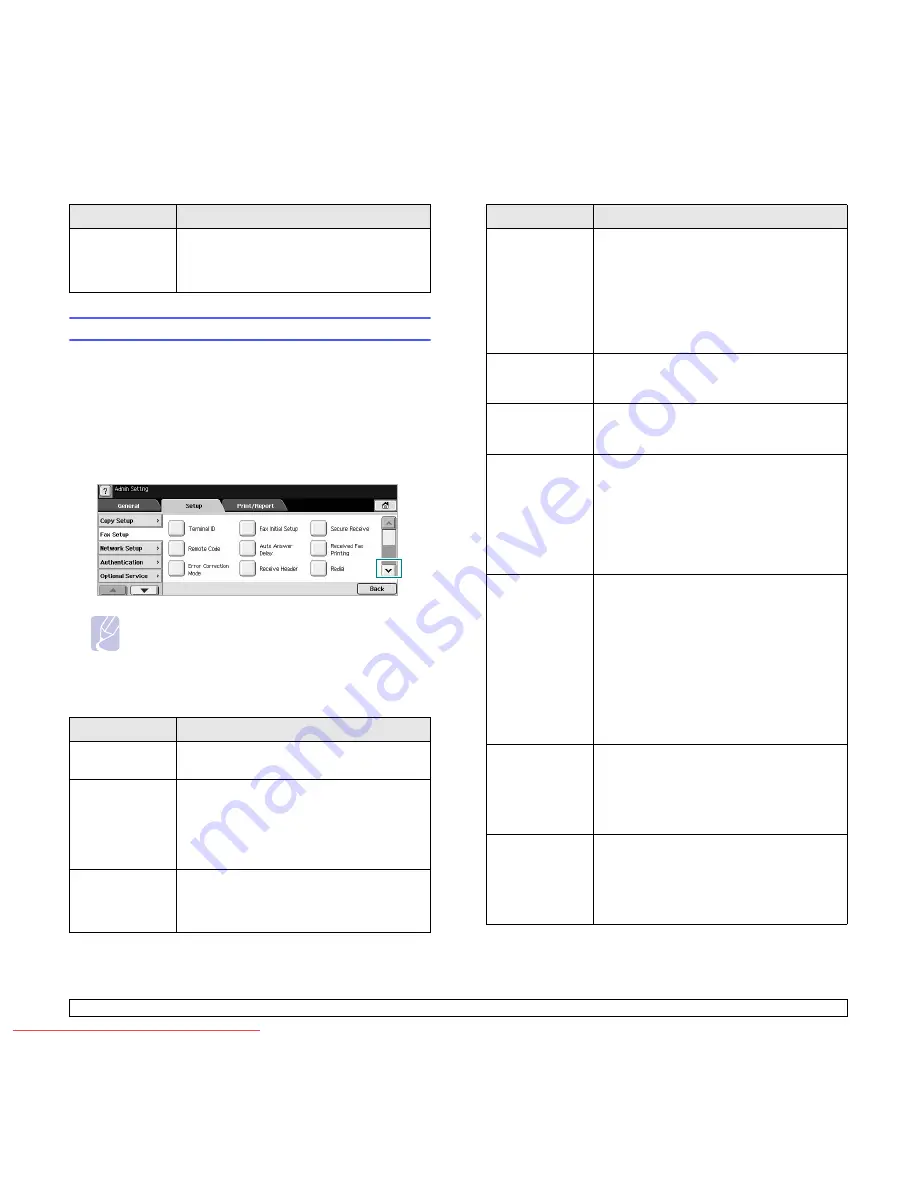
9
.4
<Machine status and advanced setup>
Fax Setup
This machine offers you with various options to you for setting up the fax
system. You can change the default settings for your preferences and
needs.
1
Press
Machine Setup
on the control panel.
2
Press
Admin Setting
. When the login message pops up, enter
password and press
OK
.
3
Press the
Setup
tab >
Fax Setup
.
Note
The fax options are different from country to country
depending on the international communication regulatory. If
the display screen does not show or gray out some of the
fax options explained herein, it means that the grayed out
function does not supported in your communication
environment.
ID Stamp
This option is used to set words or a message
to print on your copies. Set this option
On
and
an input screen will be displayed, write your
message using the pop up keyboard.
Option
Description
Terminal ID
Enter the machine ID and fax number which will
be printed at the top of each page.
Remote Code
This feature works best when you are using an
extension telephone connected to the EXT
socket on the back of your machine. You can
receive a fax from someone you are talking to
on the extension telephone, without going to the
fax machine. (Page 6.4)
Error Correction
Mode
It helps with poor line quality and makes sure
any faxes you send are properly transmitted to
any other ECM-equipped fax machines.
Sending a fax using ECM may take more time.
Option
Description
Fax Initial Setup
You can set
Receive Mode
for
Telephone
,
Fax
or
Answering Machine/Fax
, and
Dial Type
at
either
DP
(Dial Pulse) or
MF
(Multi Frequency).
When you select
Answering Machine/Fax
,
you can receive a fax while the line is being
used by the answering machine. (Page 6.4)
Contact your local telephone company for
Dial
Type
setting information.
Auto Answer
Delay
You can specify the number of times the
machine rings before answering an incoming
call.
Receive Header
Use this option to automatically print the page
number, date and time of fax reception at the
bottom of each page.
Secure Receive
You may need to prevent your received faxes
from being accessed by unauthorized people.
This feature restricts printing of received faxes
when the machine is unattended. If you select
this option to
On
, all incoming faxes go into
memory.
A four-digit Passcode is used when you want to
print out received faxes in memory. (Page 6.5)
Received Fax
Printing
When receiving a fax containing pages longer
than the paper loaded in the tray, the machine
can reduce the size of the original to fit the size
of the paper loaded in the machine. If this
feature is set to
Off
, the machine cannot reduce
the original to fit onto one page. The original will
be divided and printed in actual size on two or
more pages. If you set this option to
On
and set
the discard size to 10mm and the received data
is longer then the currently set paper in the tray,
the machine minuses the data that would have
been on the specified discard segment.
Redial
The machine can automatically redial a remote
fax machine, if it was busy. You can set the
number of redial attempts and an interval
between attempts. Selecting 0 for
Redial
Attempts
means that the machine will not use
this feature.
Speaker Volume
(Audio Line
Monitor)
This controls the sound when a fax actually
starts to transfer data. If this option is
On
, the
machine sounds from a fax starts until a fax
finishes. With
Comm.
the machine sounds only
until the communication is succeeded. No
sound with
Off
option.
Option
Description
Downloaded From ManualsPrinter.com Manuals






























