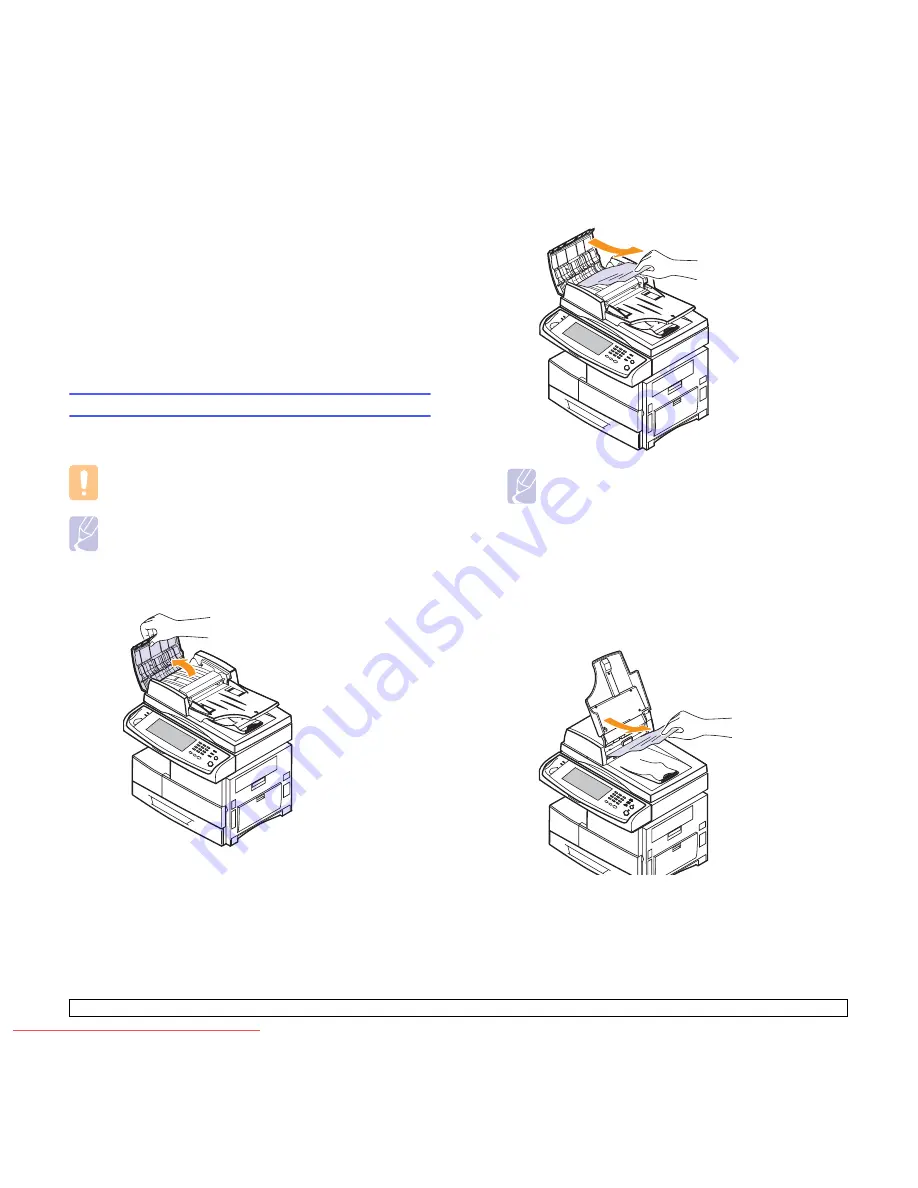
11
.1
<Troubleshooting>
11
Troubleshooting
This chapter gives helpful information on what to do if you encounter a
problem.
This chapter includes:
•
Clearing document jams
•
Clearing paper jams
•
Understanding display messages
•
Solving other problems
Clearing document jams
When an original jams while passing through the DADF, the warming
message appears on the display screen.
Caution
To avoid tearing the document, remove the jammed document
gently and slowly.
Note
To prevent document jams, use the scanner glass for thick, thin,
or mixed paper-type originals.
1
Remove any remaining pages from the DADF.
2
Open the DADF cover.
3
Gently remove the jammed paper from the DADF.
Note
If you see no paper in this area, refer to Roller misfeed.
(Page 11.2)
4
Close the DADF cover. Then reload the pages you removed, if any,
in the DADF.
Misfeed of exiting paper
1
Remove the remaining documents from the DADF.
2
Open the document input tray upwards and pull the document
gently out of the DADF.
3
Close the document input tray. Then place the documents back in
the DADF.
Downloaded From ManualsPrinter.com Manuals






























