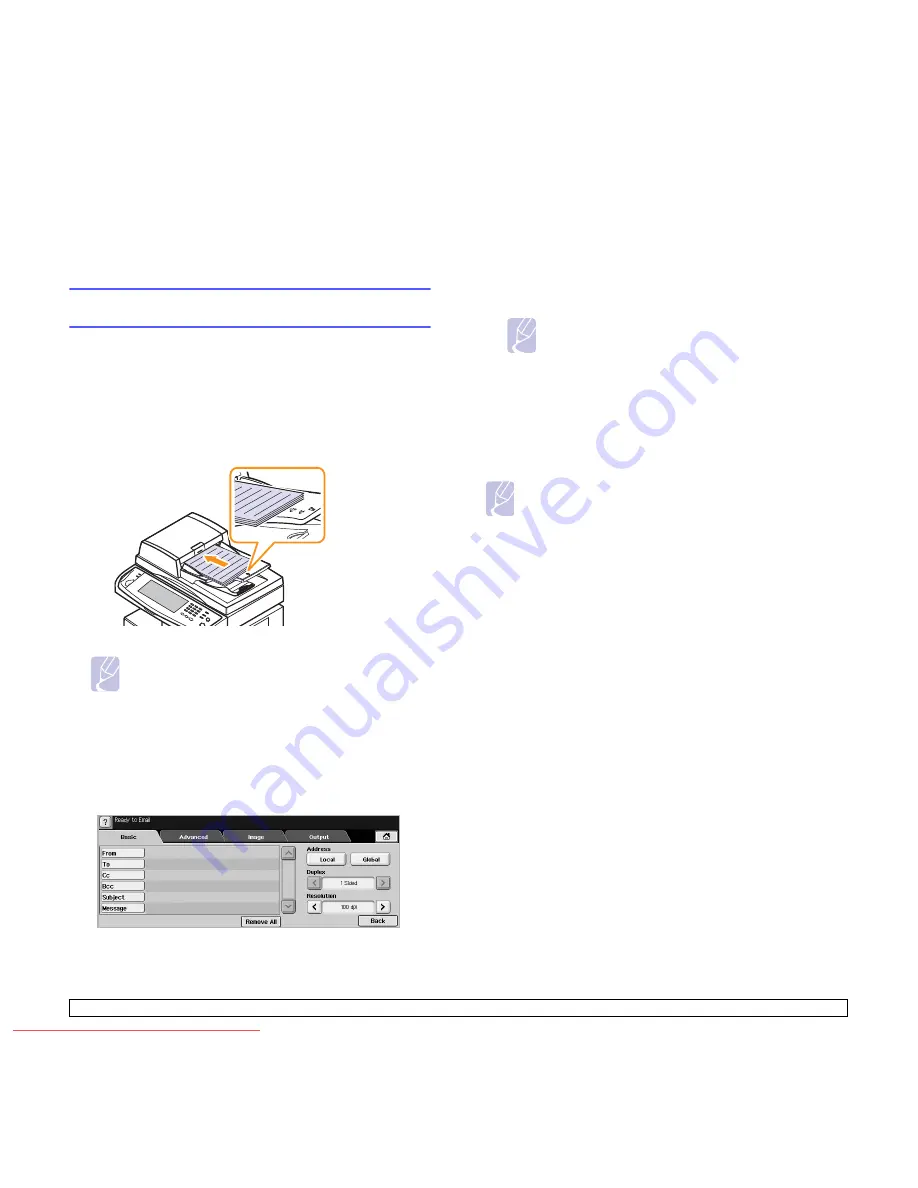
7
.3
<Scanning>
•
Scan Preset
: Automatically changes some scan options such as
file format, resolution, and more. You can adjust options to fit each
specific purpose. (Page 7.8)
•
Back
: Returns to the previous screen.
Scanning originals and sending through email
(Scan to Email)
You can scan the originals and email the scanned image to several
destinations from the machine by email.
Sending a scanned image to several destinations
as an email attachment
1
Place the originals face up in the DADF. Or you can use the scanner
glass for one sheet of paper.
2
Press
Scan
from the
Main
screen.
Note
If the authentication message shows, enter User Name
and Password. This message shows only when the network
administrator has set the authentication in
SyncThru Web
Service
. (Page 10.6)
3
Press
Scan to Email
.
4
Set the scan features in the
Advanced
,
Image
, or
Output
tabs.
(Page 7.2)
5
Press the
Basic
tab to enter the email address.
•
From
: Sender's address. Touch
From
and then the keyboard pops
up on the screen. Use the pop up keyboard to enter your email
addresses. Or you can use
Local
and
Global
to enter the
addresses easily. (Page 7.4)
•
To
/
Cc
/
Bcc
: Recipient's email address manually with the pop up
keyboard, or by pressing
Local
or
Global
.
Local
or
Global
addresses are pre-loaded address lists from your computer or the
LDAP server which is configured at Web UI. (Page 7.4)
•
Subject
: Title of email.
•
Message
: Enters the text which will be as the contents of the
email. The maximum size is 1KB.
Note
To delete previously entered contents, press
Remove All
.
6
Set the scan quality by
Duplex
and
Resolution
.
•
Duplex
: Sets this option for originals that are printed on one side
only, or on both sides.
•
Resolution
: Sets the scanning resolution by pressing left/right
arrows.
7
Press the
Start
button to scan and send the file.
Note
While the machine is sending an email, you cannot do the copy
job either sending a fax.
Storing email addresses
There are two kinds of email addresses -
Local
on your machine's
memory and
Global
on the LDAP server - which differ depending on
where they are stored.
Local
is that email addresses are stored in the
machine's memory, and
Global
is that email addresses are stored in the
certain (LDAP) server.
Through the
SyncThru Web Service
, you can easily enter and store
email addresses from your computer.
Individual
1
Turn your networked computer on and open the web browser.
2
Enter your machine's IP address as the URL in a browser.
3
Click
Go
to access the
SyncThru Web Service
.
4
Click
Machine Settings
>
E-mail Setup
>
Individual Address
Book
. Then the screen shows
Individual Address Book
on the
right side of the screen.
5
Click
Add
.
6
When the
Add E-Mail
screen appears, select the
Index
number,
enter
User Name
and
E-mail Address
.
7
Click
Apply
.
8
Check if the emails are correctly stored and listed on your machine
by pressing
Local
> the
Individual
tab.
Downloaded From ManualsPrinter.com Manuals






























