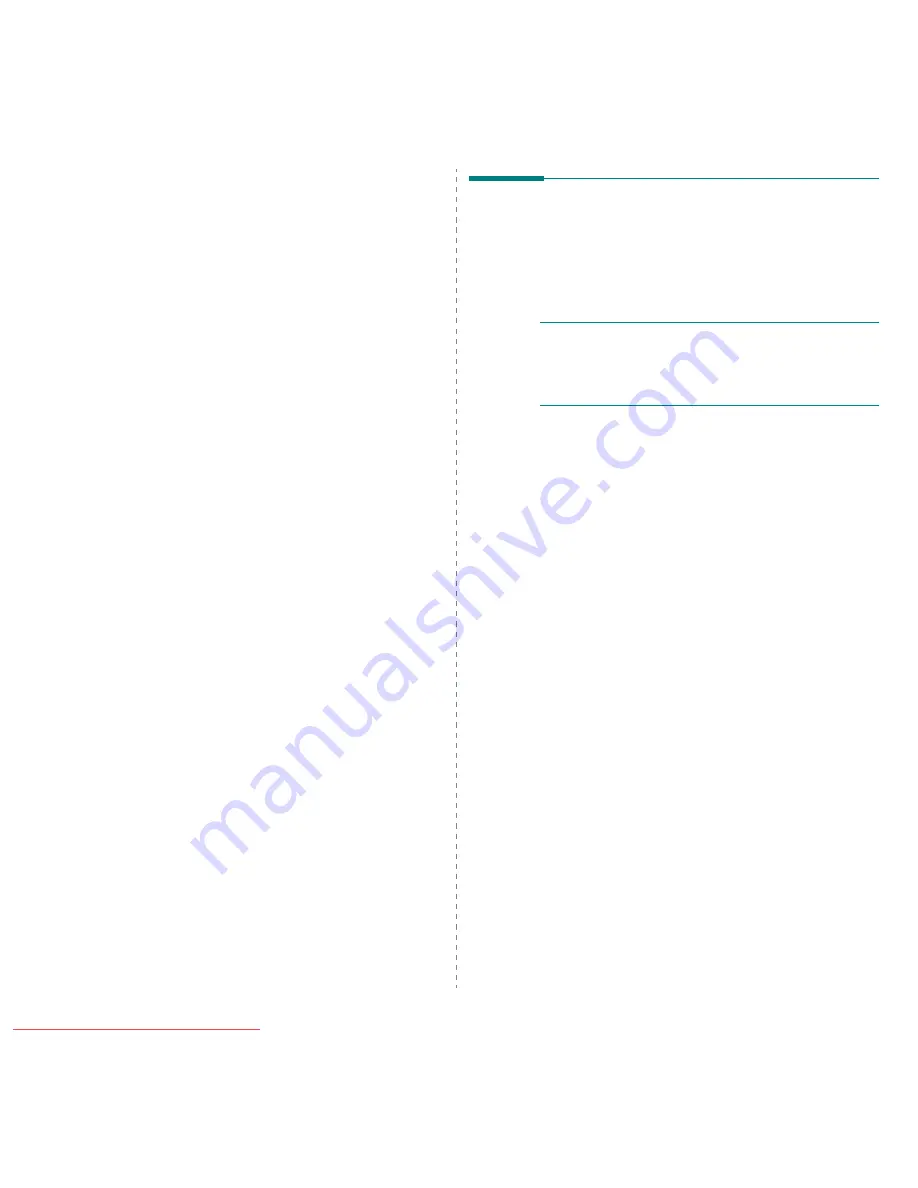
Using Your Printer with a Macintosh
41
Scan driver
Installing the Scan driver
1
Make sure that you connect your printer to the computer.
Turn on your computer and printer.
2
Insert the CD-ROM which came with your printer into the
CD-ROM drive.
3
Double-click CD-ROM icon that appears on your
Macintosh desktop.
4
Double-click the Samsung_MFP on your Macintosh
desktop.
5
Double-click the MAC_Installer folder.
6
Double-click the MAC_Twain folder.
7
Double-click the Samsung ScanThru Installer icon.
8
Enter the password and click OK.
9
Click Continue.
10
Click Install.
11
Click Continue.
12
After the installation is finished, click Quit.
Uninstalling the Scan driver
1
Insert the CD-ROM which came with your printer into the
CD-ROM drive.
2
Double-click CD-ROM icon that appears on your
Macintosh desktop.
3
Double-click the Samsung_MFP on your Macintosh
desktop.
4
Double-click the MAC_Installer folder.
5
Double-click the MAC_Twain folder.
6
Double-click the Samsung ScanThru Installer icon.
7
Enter the password and click OK.
8
Click Continue.
9
Select Uninstall from the Installation Type and then Click
Uninstall.
10
Click Continue.
11
When the uninstallation is done, click Quit.
Setting Up the Printer
Set up for your printer will be different depending on which
cable you use to connect the printer to your computer—the
network cable or the USB cable.
For a Network-connected
N
OTE
:
Some printers do not support a network
interface. Before connecting your printer, make sure
that your printer supports a network interface by
referring to Printer Specifications in your Printer User’s
Guide.
Mac OS 10.3 or higher
1
Follow the instructions on “Installing Software” on page 40
to install the PPD file on your computer.
2
Open Print Center or Printer Setup Utility from the
Utilities folder.
3
Click Add on the Printer List.
4
Select the AppleTalk tab.
The name of your machine appears on the list. Select
SEC000xxxxxxxxx from the printer box, where the
xxxxxxxxx varies depending on your machine.
5
Click Add.
6
If Auto Select does not work properly, select Samsung in
Printer Model and your printer name in Model Name.
Your machine appears on the Printer List and is set as the
default printer.
For a USB-connected
Mac OS 10.3 or higher
1
Follow the instructions on “Installing Software” on page 40
to install the PPD file on your computer.
2
Open Print Center or Printer Setup Utility from the
Utilities folder.
3
Click Add on the Printer List.
4
Select the USB tab.
5
Select your printer name and click Add.
6
If Auto Select does not work properly, select Samsung in
Printer Model and your printer name in Model Name.
Your machine appears on the Printer List and is set as the
default printer.
Downloaded From ManualsPrinter.com Manuals





















