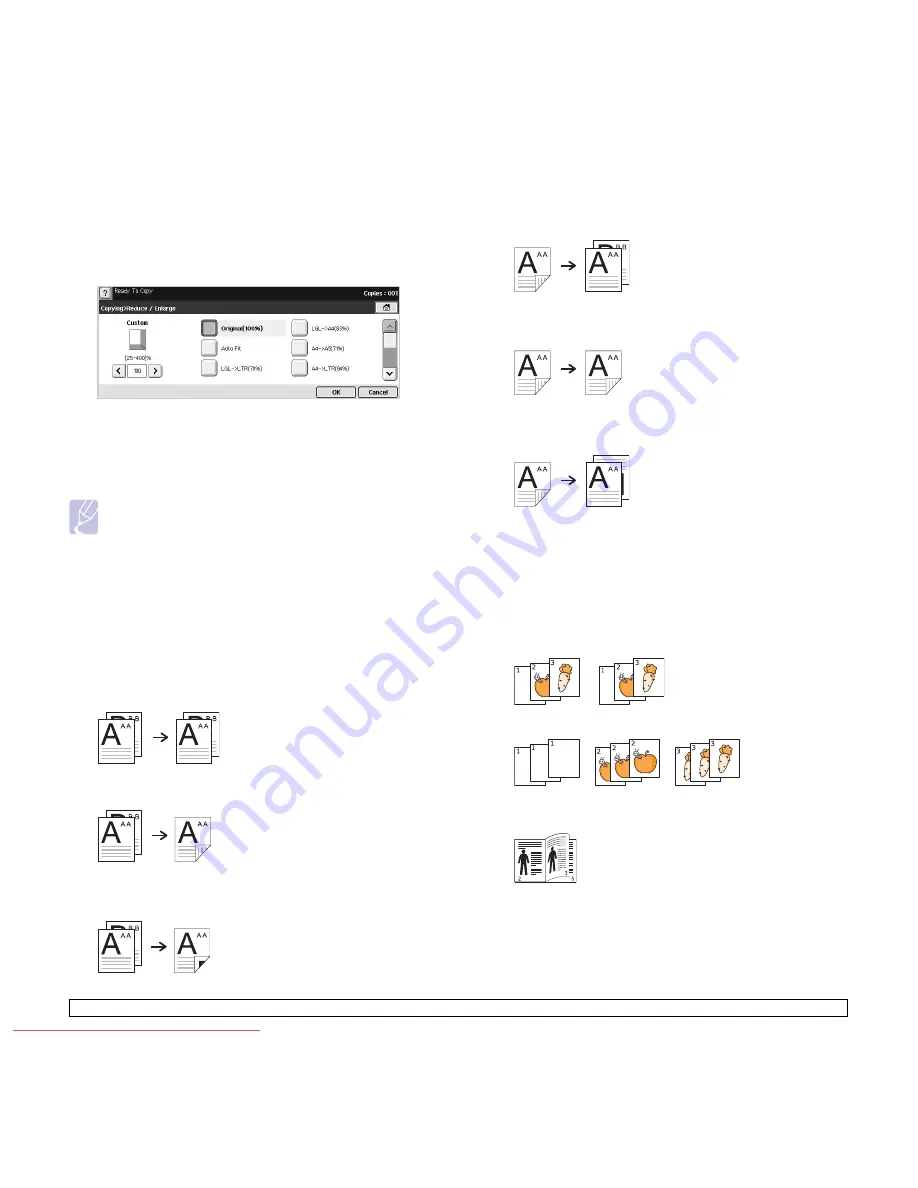
5
.3
<Copying>
Reducing or enlarging copies
Press the
Basic
tab >
Reduce/Enlarge
, then use left/right arrows to
reduce or enlarge an image on the paper.
Press
more
to see the values.
•
Original(100%)
: Prints texts or images the same size as originals.
•
Auto Fit
: Reduces or enlarges the original based on the size of the
output paper.
• Other preset values: Allows you to easily select commonly used
values.
Note
The
Custom
option is different depending on where the
originals is placed. In the DADF, 25~200% adjustment is
possible. And in the scanner glass, 25~400% adjustment is
possible.
Copying on both sides of originals (Duplex)
Press the
Basic
tab >
Duplex
, then use left/right arrows to select
Duplex
value.
Press
more
to see the detail values.
•
1 -> 1 Sided
: Scans one side of an original and prints on one side
of the paper, this function produces exactly the same print out from
originals.
•
1 -> 2 Sided
: Scans one side of originals and prints them on both
sides of the paper.
•
1 -> 2 Sided, Rotate Side 2
: Scans one side of the originals and
prints on both sides of the paper, but the information on the back
side of the print out is rotated 180°.
•
2 -> 1 Sided
: Scans both sides of the originals and prints each of
one on a separate sheet.
•
2 -> 2 Sided
: Scans both sides of the original and prints on both
sides of the paper. This function produces exactly the same print
out from the originals.
•
2 -> 1 Sided, Rotate Side 2
: Scans both sides of the original and
prints each one on a separate sheet, but the information on the
back side of the printout is rotated 180°.
Deciding the form of copy output (Collated /
Staple)
Press the
Basic
tab >
Output
, then use left/right arrows to select Collated
or Stapled. This feature is supported only when the original is on the
DADF.
Press
more
to see the values.
•
Collated
: Prints output in sets to match the sequence of originals.
•
Uncollated
: Prints output sorted into stacks of individual pages.
•
Staple, Portrait
: Adds a single staple to all of your portrait-
oriented output.
Downloaded From ManualsPrinter.com Manuals






























