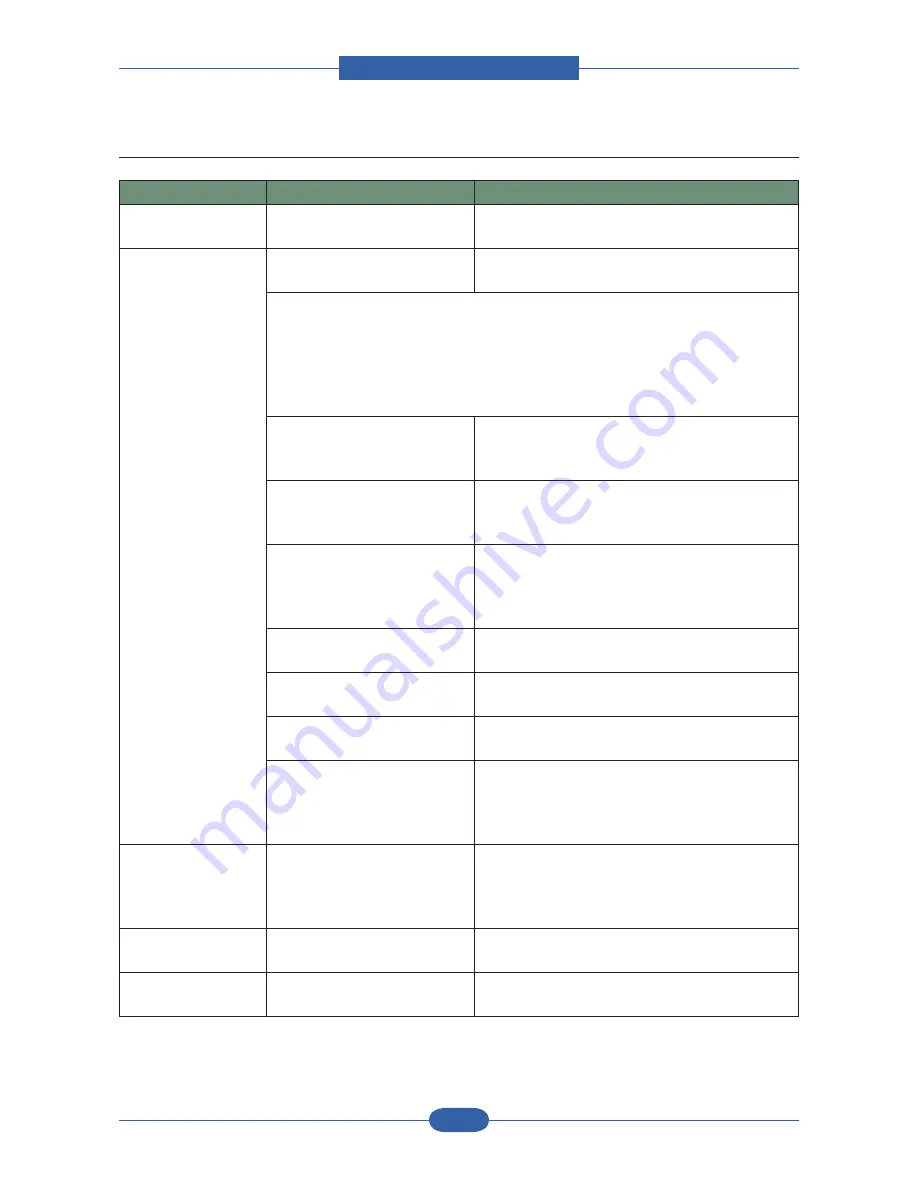
Alignment & Troubleshooting
Service Manual
4-103
Samsung Electronics
4.2.2.2 Printing problems
Condition
Possible cause
Suggested solutions
The machine does
not print.
The machine is not receiving
power.
Check the power cord connections. Check the
power switch and the power source.
Paper sticks together. The machine is not selected as
the default printer.
Select Samsung SCX-6xx5 Series PCL 6 as your
default printer in your Windows.
Check the machine for the following:
• The front cover is not closed. Close the cover.
• Paper is jammed. Clear the paper jam.
• No paper is loaded. Load paper.
• The toner cartridge is not installed. Install the toner cartridge.
If a system error occurs, contact your service representative.
The connection cable between
the computer and the machine
is not connected properly.
Disconnect the printer cable and reconnect it.
The connection cable between
the computer and the machine
is defective.
If possible, attach the cable to another computer
that is working properly and print a job. You can
also try using a different printer cable.
The port setting is incorrect.
Check the Windows printer setting to make sure
that the print job is sent to the correct port. If the
computer has more than one port, make sure that
the machine is attached to the correct one.
The machine may be
configured incorrectly.
Check the printer properties to ensure that all of
the print settings are correct.
The printer driver may be
incorrectly installed.
Repair the printer software.
See the Software Section.
The machine is malfunctioning. Check the display message on the control panel
to see if the machine is indicating a system error.
The document size is so big
that the hard disk space of
the computer is not enough to
access the print job.
Get more hard disk space and print the document
again.
The machine selects
print materials from
the wrong paper
source.
The paper source selection in
the printer properties may be
incorrect.
For many software applications, the paper source
selection is found under the Paper tab within
the printer properties. Select the correct paper
source. See the printer driver help screen.
A print job is
extremely slow.
The job may be very complex.
Reduce the complexity of the page or try adjusting
the print quality settings.
Half the page is
blank.
The page orientation setting
may be incorrect.
Change the page orientation in your application.
See the printer driver help screen.
CÓPIA NÃO CONTROLADA
CÓPIA NÃO CONTROLADA






























