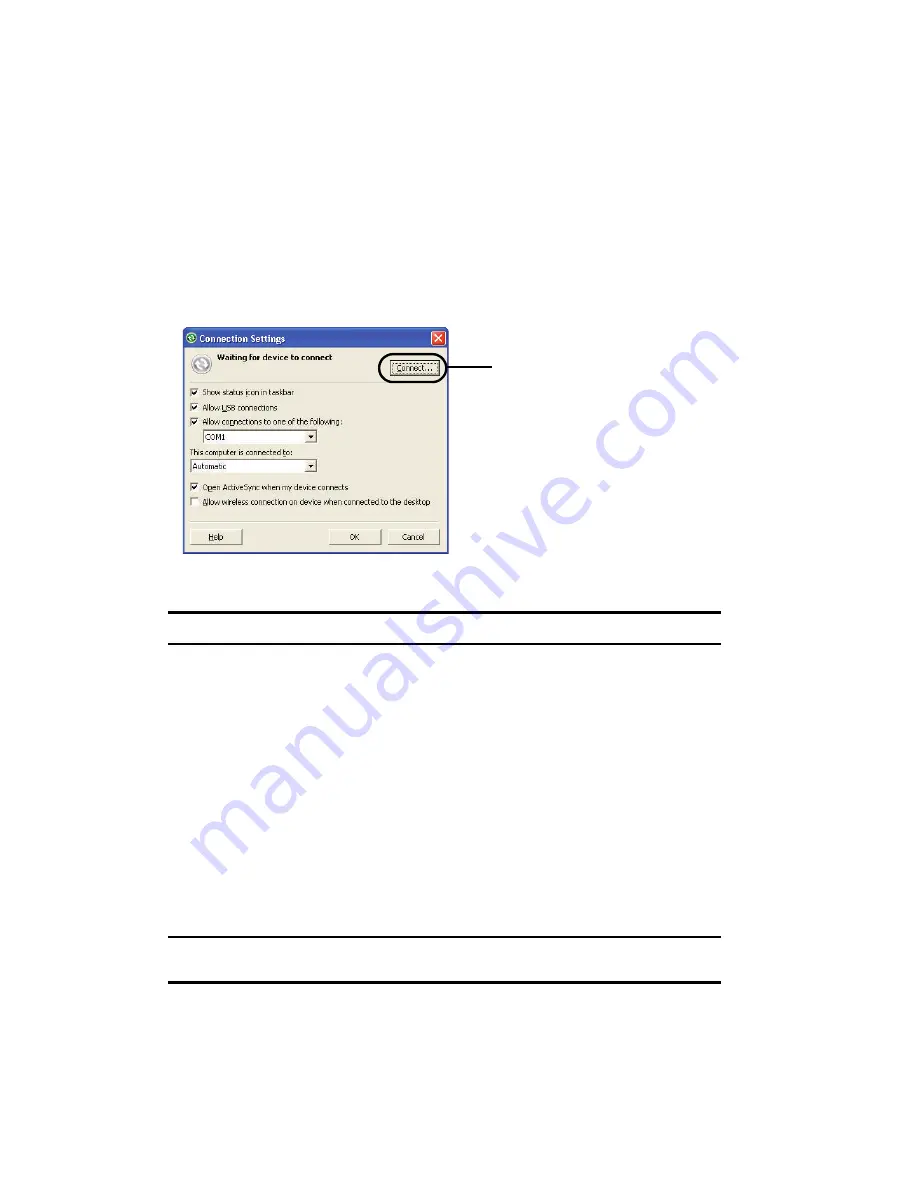
133
Customizing Connection Settings
To establish a connection between your computer and the phone, you must enable
the connections you want to use in the ActiveSync® program. By default, all
connections are enabled.
1.
From the ActiveSync® window on your computer, select
File >
Connection Settings
...
2.
Change the connection settings.
Note:
If your phone is not connected to the computer, click this button to establish a connection.
3.
Click
OK
.
Synchronizing Information
To begin synchronization, connect your phone to your computer. The Microsoft®
ActiveSync® window on your computer automatically appears and synchronization
starts.
Once the synchronization is completed, the phone stays connected to the computer.
If any change is made, Microsoft® ActiveSync® automatically will begin
synchronization. To begin synchronization, press the Sync soft key in Microsoft®
ActiveSync® on your phone. You can open the phone’s file directory by clicking
Explore from the Microsoft® ActiveSync. window. You can then copy files quickly
and easily from the phone to the computer, or vice versa.
Note:
To synchronize Bluetooth devices with a compatible computer, the computer must have the
Bluetooth stack for Windows XP Service Pack 2.
If your phone is not
connected to the computer,
click this button to establish
a connection.
















































