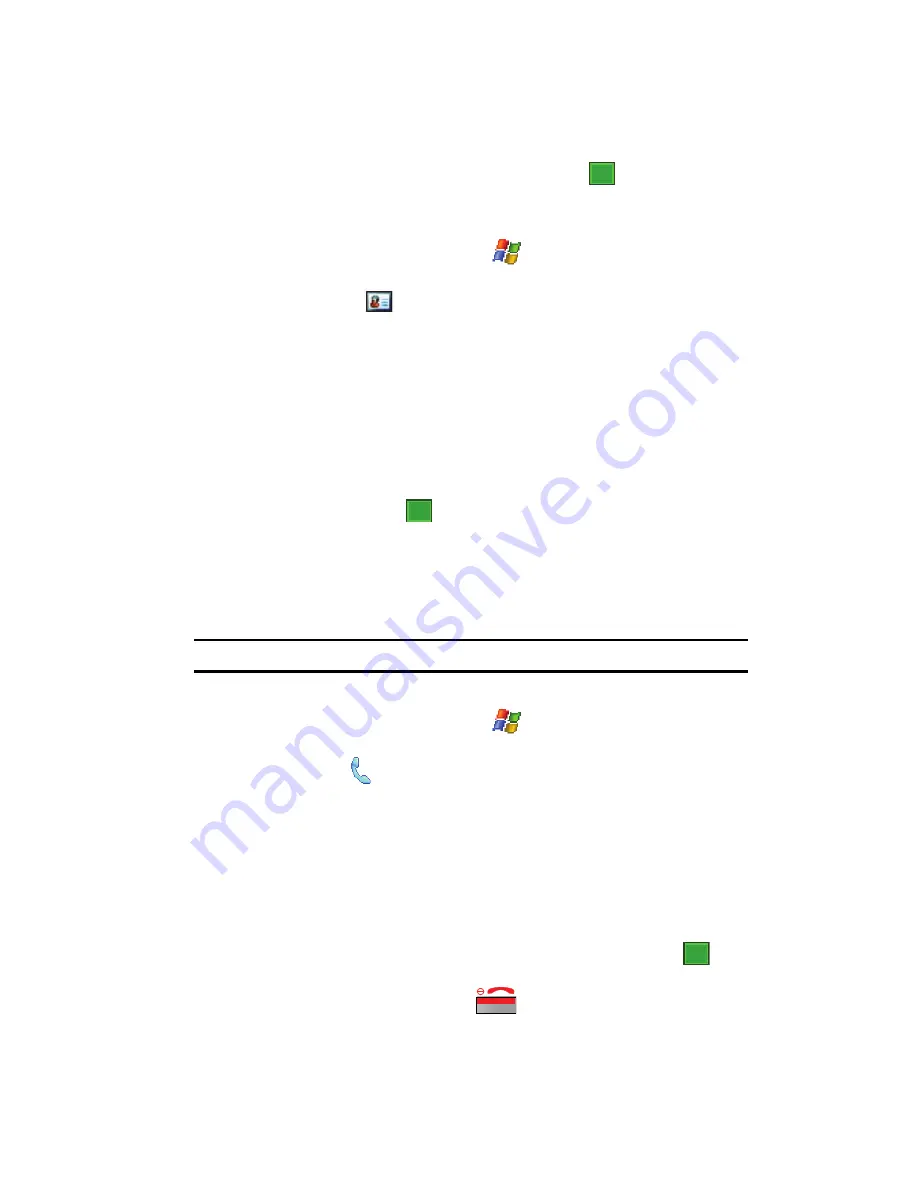
Contacts
60
Speed Dial Contacts
8.
After the note has been successfully entered, tap
to return to the
previous screen.
Deleting a Note
1.
From the
Today
screen, tap
Start
(
) located in the upper left corner of
the screen.
2.
Tap
Contacts
(
) to reveal the Contacts screen.
3.
Locate the desired contact by using either the
Enter a name...
field or
scrolling through the contact list.
4.
Tap the contact entry.
5.
Tap the
Notes
tab.
6.
Tap the
Edit
soft key to open the notepad.
7.
Tap the
Menu
soft key, select
Edit
, and tap
Select All
.
8.
Tap the
Menu
soft key, select
Edit
, and tap
Clear
.
9.
To exit and save, tap
.
Speed Dial Contacts
Speed dial can be used to dial contacts that you talk to the most. Speed dial allows
you to press up to two numeric keys to dial to the contact. Memory locations 2-99
are available for speed dialing.
Note:
Location 1 is pre-configured to dial your voicemail and can not be altered.
To speed dial:
1.
From the
Today
screen, tap
Start
(
) located in the upper left corner of
the screen.
2.
Tap
Phone
(
). The phone keypad is displayed.
3.
Tap the
Menu
soft key located at the bottom right of the screen.
4.
Tap
Speed Dial
.
5.
Tap the
Menu
soft key and select
New
.
6.
From the list of available contacts, tap an entry for speed dial assignment.
7.
From the Speed Dial screen, tap the
Location
field's up or down arrows to
assign this contact to an available speed dial location (2 - 99).
8.
After the contact has been successfully assigned a location, tap
to
return to the previous screen.
9.
To exit the Phone screen, press
.
ok
ok
ok
















































