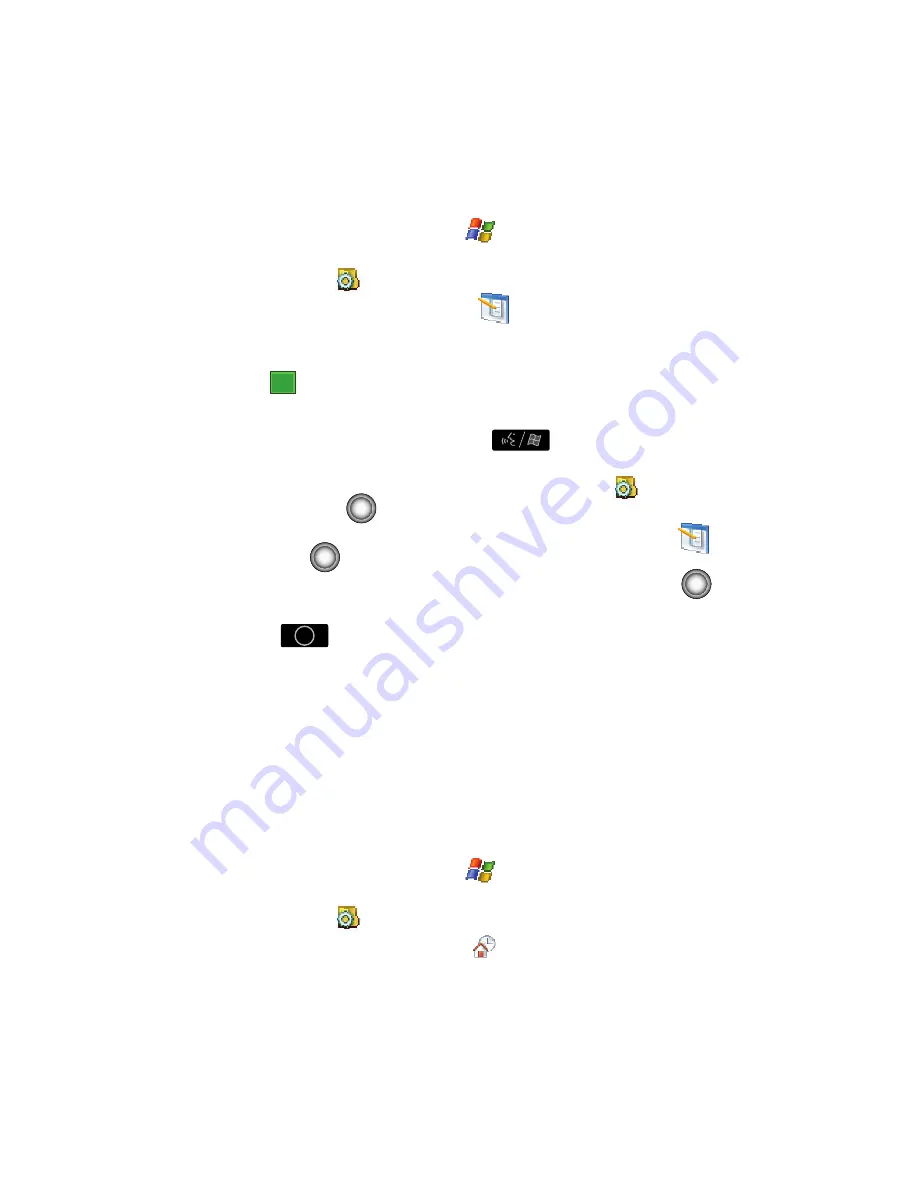
11
Customizing your Start Menu List
Method 1 - Using a Stylus
1.
From the
Today
screen, tap
Start
(
) located in the upper left corner of
the screen.
2.
Tap
Settings
(
) to reveal the Settings screen.
3.
From the
Personal
tab, tap
Menus
(
).
4.
Enable/Disable an application by tapping the adjacent box. Select up to
seven items you want displayed within the
Start
menu.
5.
Tap
to save your new settings and return to the previous screen.
Method 2 - Using the Keypad
1.
Press the
Voice Command-Start
key (
) to activate the
Start
menu.
2.
Use the navigation key to scroll down, highlight
Settings
(
), and press
the
Action
key (
)
.
3.
From the
Personal
tab, use the navigation key to highlight
Menus
(
)
and press
.
4.
Enable/Disable an application by highlighting the entry and pressing
.
Select up to seven items you want displayed within the Start menu.
5.
Press
to save your new settings and return to the previous screen.
Today Screen
The items listed on the
Today
screen provide quick access to several user selectable
applications, the main one being the
Verizon Wireless Manager
. The
Today
screen
displays important information, such as upcoming appointments, status indicators,
the current date, time, and profile, as well as recently used program icons. You can
open a program directly tapping its associated icon.
Customizing your Today Screen Theme
Method 1 - Using a Stylus
1.
From the
Today
screen, tap
Start
(
) located in the upper left corner of
the screen.
2.
Tap
Settings
(
) to reveal the Settings screen.
3.
From the
Personal
tab, tap
Today
(
).
4.
Select your new theme by tapping an entry from the list.
•
The default theme is
Verizon
.
ok
OK





























