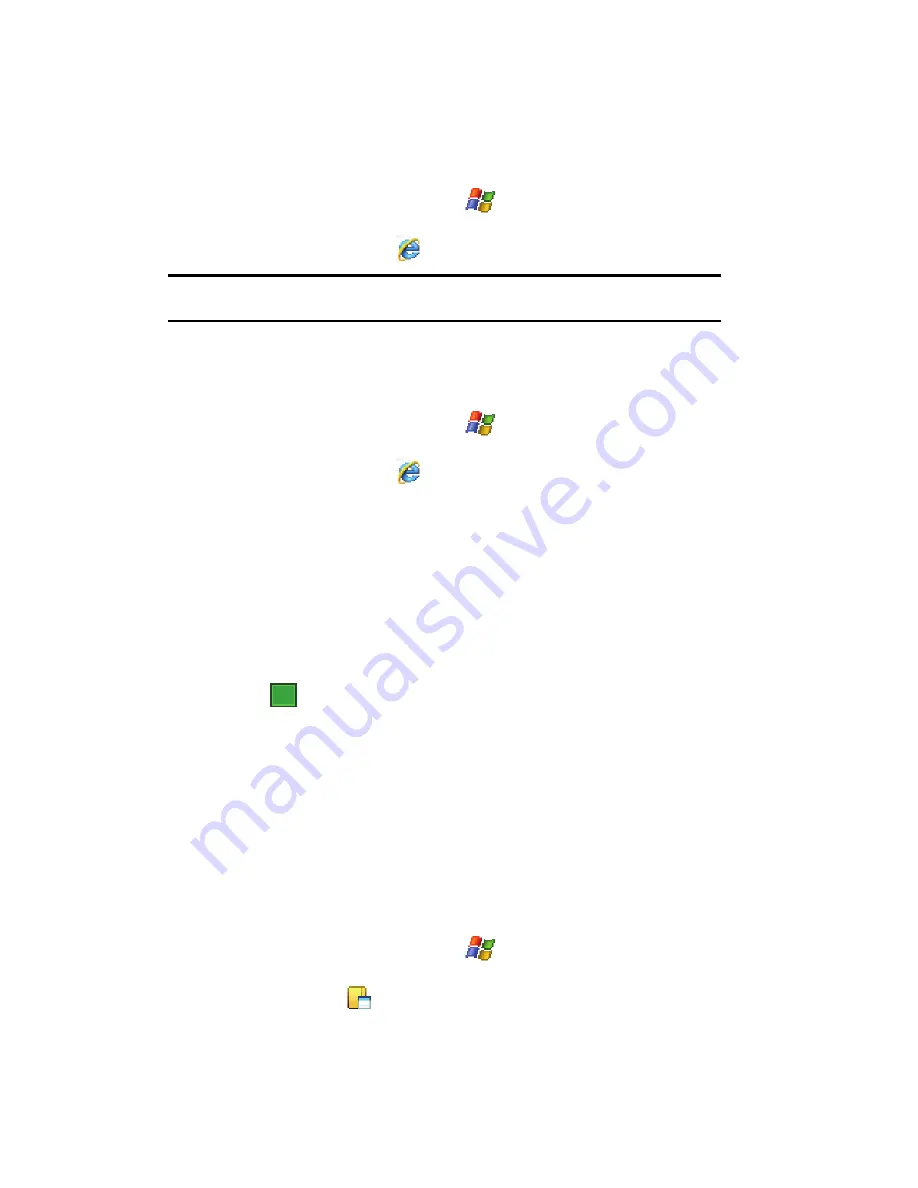
101
Launch Internet Explorer
1.
From the
Today
screen, tap
Start
(
) located in the upper left corner of
the screen.
2.
Tap
Internet Explorer
(
).
Note:
Microsoft Pocket IE does not support all browser functions supported by a PC. Therefore, browser
functions might not work properly in some Internet sites.
Save Favorites
When you find a web page that contains useful or interesting information, it can be
saved as a favorite.
1.
From the
Today
screen, tap
Start
(
) located in the upper left corner of
the screen.
2.
Tap
Internet Explorer
(
).
3.
Enter the web address into the Address field and tap the
Go
soft key.
4.
Tap the
Menu
soft key and select
Add to Favorites...
.
5.
Tap the
Name
field and use one of the text entry methods to enter a
bookmark name.
6.
Tap the
Create in
field and choose a bookmark storage location (
Mobile
Favorites
).
7.
Tap
Add
to store the bookmark and return to the web page.
- or -
Tap
to save the information and return to the active web page.
Office Mobile
Excel Mobile
Excel Mobile works with Microsoft Excel on your computer to give you easy access
to copies of your workbooks. You can create new workbooks or copy workbooks
from your computer to your i760. Synchronize workbooks between your computer
and your i760 to ensure that you have the most up-to-date content in both locations.
Excel Mobile also provides fundamental spreadsheet tools, such as formulas,
functions, sorting, and filtering.
Create a New Workbook
1.
From the
Today
screen, tap
Start
(
) located in the upper left corner of
the screen.
2.
Tap
Programs
(
).
ok
















































