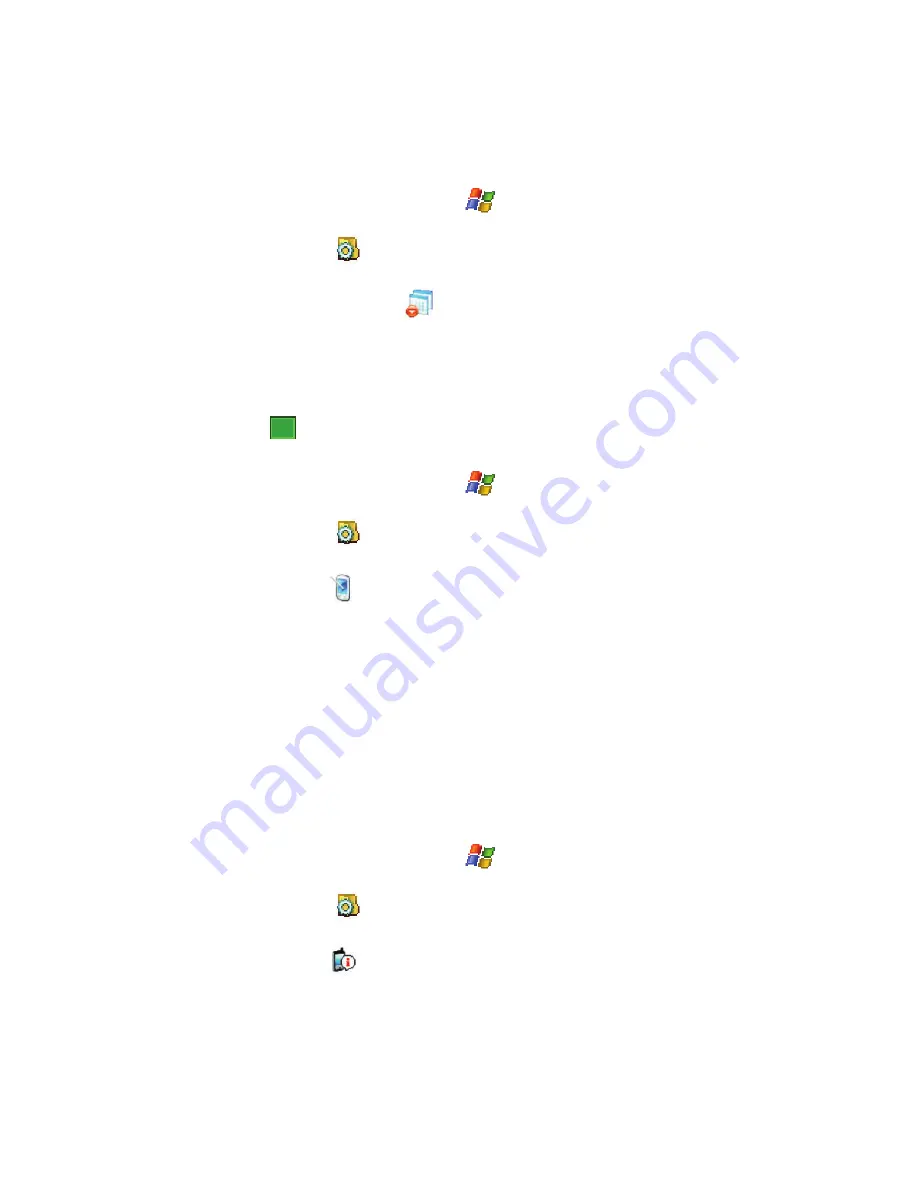
83
Remove Programs
1.
From the
Today
screen, tap
Start
(
) located in the upper left corner of
the screen.
2.
Tap
Settings
(
). By default, the
Personal
tab is highlighted.
3.
Tap the
System
tab.
4.
Tap
Remove Programs
(
) to open the Remove Programs screen.
5.
Highlight the programs you want to remove and then tap the
Remove
button. For more information, refer to
"Adding a Program Directly from the
Internet"
on page 38.
6.
Tap
Yes
to confirm.
7.
Tap
to save your changes and return to the previous screen.
Screen
1.
From the
Today
screen, tap
Start
(
) located in the upper left corner of
the screen.
2.
Tap
Settings
(
). By default, the
Personal
tab is highlighted.
3.
Tap the
System
tab.
4.
Tap
Screen
(
) to open the Regional Settings screen where you can
alter the following settings:
• General
tab: Allows you to assign the display orientation of the screen
information and use the
Align Screen
feature to calibrate the touch screen.
• Clear Type
tab: Allows you to choose whether the text on screen will have
smooth edges.
• Text Size
tab: Allows you to change the size of the text displayed on screen to
make it easier to read. Increasing the size of the text will reduce the amount of
information displayed on the screen at any one time.
Version
Version
displays important device information such as S/W Version (PDS, Phone,
Eboot), H/W Version, PRL/ERI, Bluetooth and Wi-Fi versions.
1.
From the
Today
screen, tap
Start
(
) located in the upper left corner of
the screen.
2.
Tap
Settings
(
). By default, the
Personal
tab is highlighted.
3.
Tap the
System
tab.
4.
Tap
Version
(
).
ok
















































