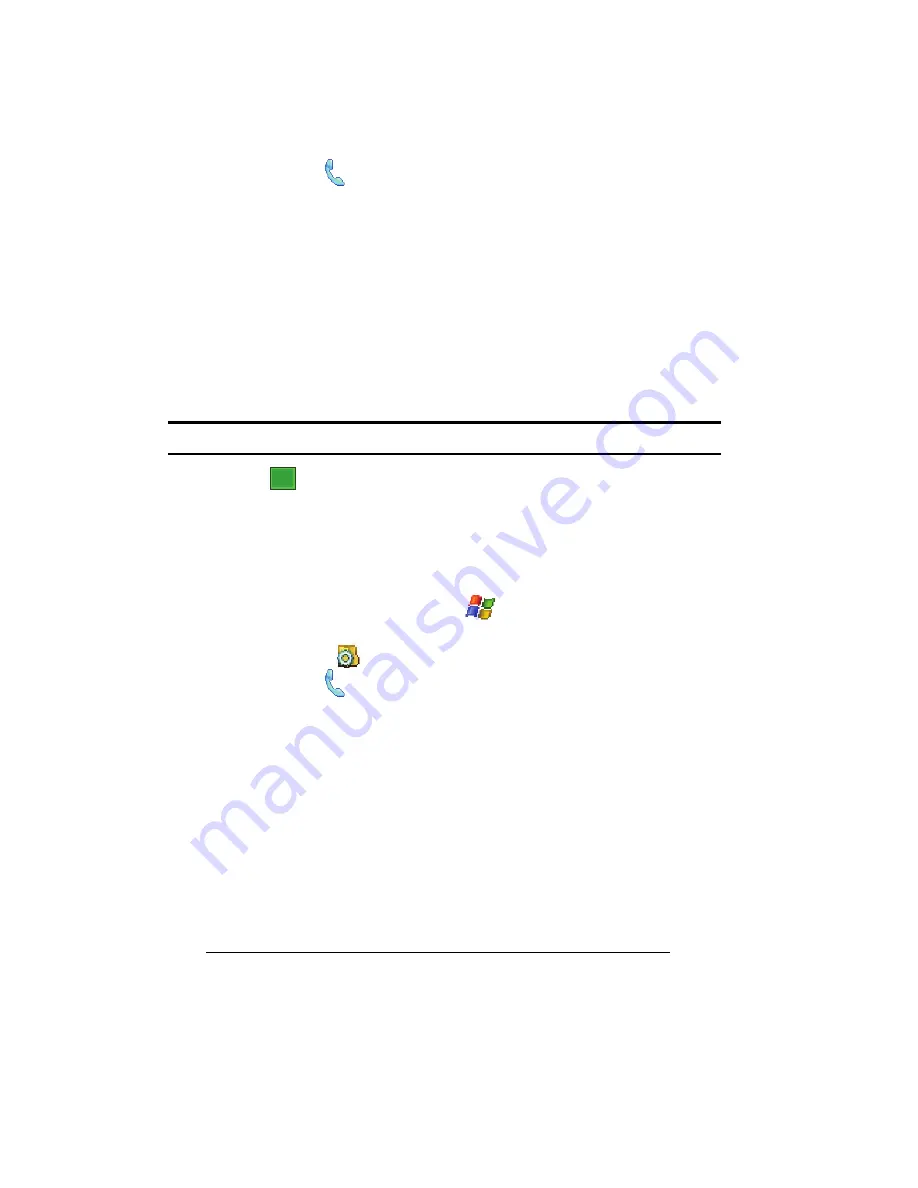
49
3.
Tap
Phone
(
) to display the Phone screen.
4.
Tap the
Services
tab.
5.
Scroll down the list of phone services and tap/select
Networks
.
6.
Tap the
Change Setting
button and from the Phone - Networks screen
make your System Selection and Time Setting changes.
• Automatic:
The preferred roaming list is used to acquire service. If no preferred
systems are found, any digital “A” or “B” system is acquired
.
• Home only
: Your phone is available for normal operation only in the designated
coverage area.
• Time Setting
: Allows you to set whether your time is set automatically by a
signal provided by the carrier or manually set.
Note:
If the phone feature is off this menu cannot be acessed.
7.
Tap
to save your changes and return to the previous screen.
TTY
Your i760 is fully TTY compatible, and it allows you to connect TTY equipment to the
phone’s headset jack. However, before you can use a TTY device, you need to
enable TTY functions using these steps:
1.
From the
Today
screen, tap
Start
(
) located in the upper left corner of
the screen.
2.
Tap
Settings
(
). By default, the
Personal
tab is highlighted.
3.
Tap
Phone
(
) to display the Phone screen.
4.
Tap the
Services
tab.
5.
Scroll down the list of phone services and tap/select
TTY
.
6.
Tap the
Change Setting
button.
7.
Tap the
Yes
button from the TTY Warning popup. Enabling TTY will disable
the audio of any connected headset.
Voice Command
Voice Command
TM
transforms your device into your own virtual personal assistant,
letting you use your voice to look up contacts, make phone calls, get calendar
information, play and control your music, as well as start programs.
See http://www.microsoft.com/windowsmobile/voicecommand/default.mspx for a
Voice Command demo.
ok
















































