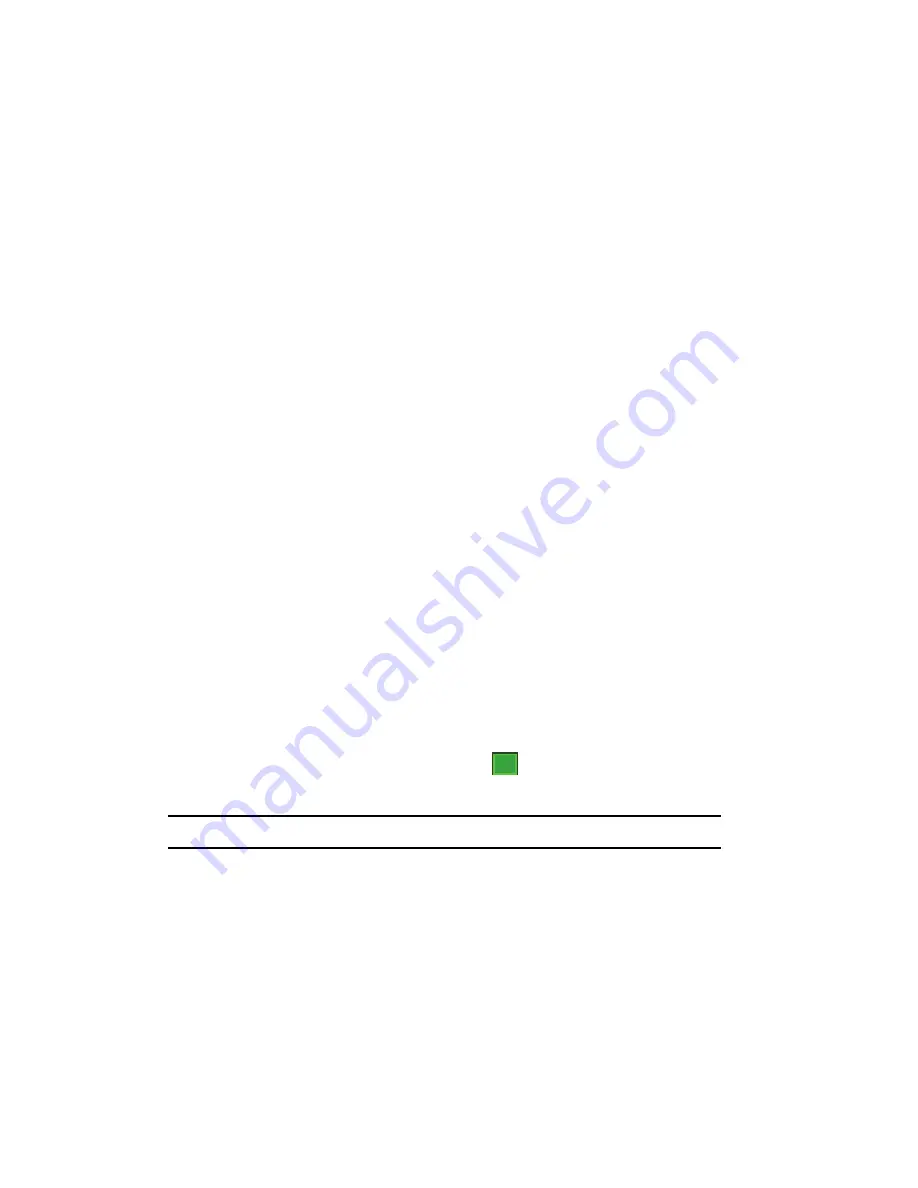
71
• Reply to all
: Allows you to send a reply to all recipeints of the message.
• Forward
:Allows you to forward the message to another number or email
address.
• Resend
: If the message fails to be sent after its intial delivery, this options allows
you to resend the last outgoing message.
• Use Link
: Allows you to call a phone number attached as a url or open an url
attached to the message.
• Save
: Allows you to save the Address, Image, Sound, or Video to your Image
folder or Sound folder.
• View attachments
:Allows you to view image and sound sent in the mesage.
• Call to sender
: Allows you to call the sender of the message if sent from
another mobile device.
• Details
: shows you information about the message, such as time and date the
message was received, the sender’s email address or phone number, recipient’s
email address or phone number, subject, size, priority, and message class.
• Back
:Press to return to MMS message previews.
Spell Checking a Text Message
1.
Create a new text message. For more information, refer to
"Creating and
Sending Text Messages"
on page 65.
2.
Tap the
Menu
soft key
and select
Spell Check
. Words that are not present
in the Spell Check library of files are then highlighted and available word
choices are presented in a list.
3.
From this list of alternate words, tap either:
•
An alternate word
• Ignore
: to ignore the currently selected word.
• Ignore All
: to ignore all remaining “misspelled words in the text message.
• Add
: To add the currently highlighted word into the Spell Check’s word library.
4.
When the spell check is complete, tap
to return to the message.
5.
Tap the
Send
soft key to transmit your message to the selected recipients.
Note:
The Spell Check feature is not available for MMS messages.
ok






























