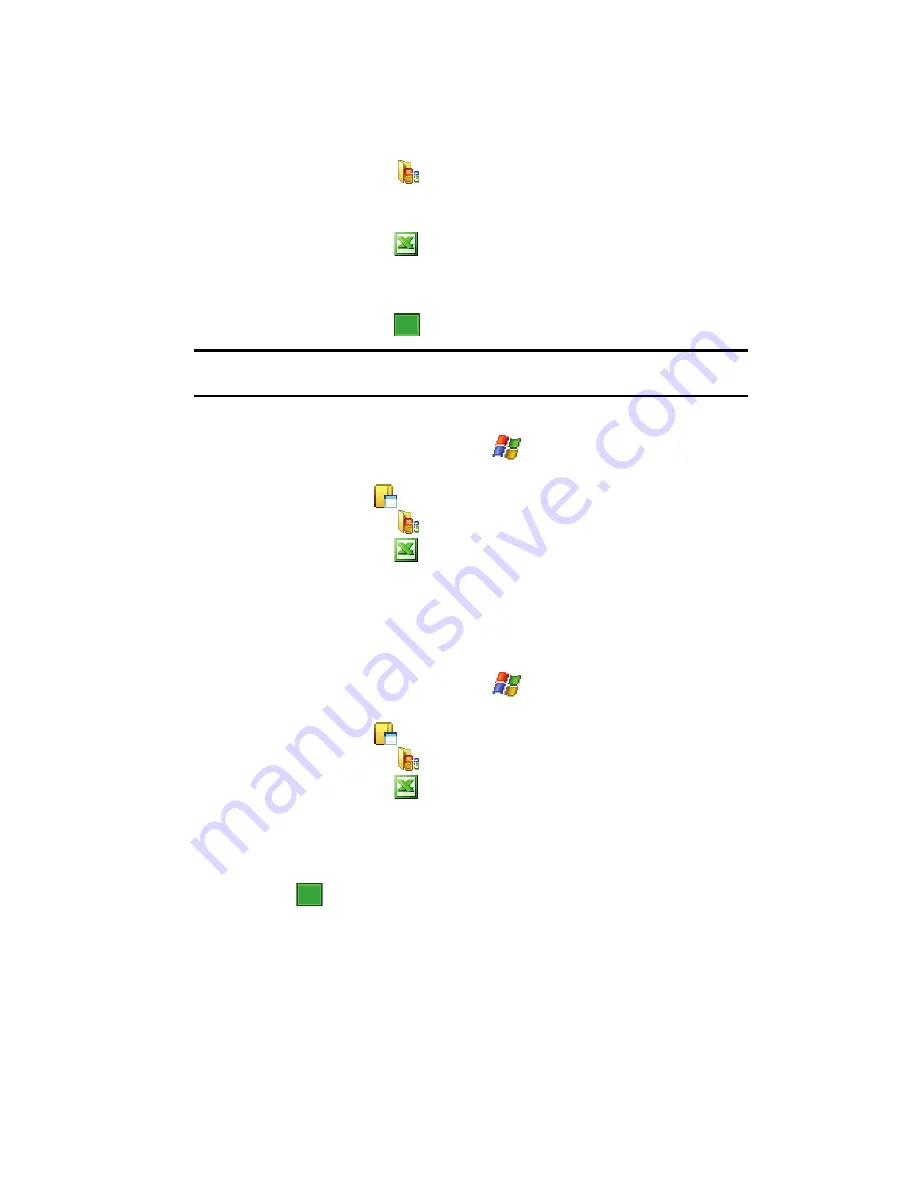
Personal Digital Assistant 102
Office Mobile
3.
Tap
Office Mobile
(
). The Office Mobile screen then appears with the
three default Microsoft applications displayed (
Excel Mobile
,
PowerPoint
Mobile
, and
Word Mobile
).
4.
Tap
Excel Mobile
(
).
5.
Tap the
New
soft key.
6.
Enter text using the desired character input method.
7.
When finished, tap
to save and exit.
Note:
You can open one workbook at a time. If you try to open a second, you are asked to save the first
workbook.
Delete a Workbook
1.
From the
Today
screen, tap
Start
(
) located in the upper left corner of
the screen.
2.
Tap
Programs
(
).
3.
Tap
Office Mobile
(
).
4.
Tap
Excel Mobile
(
).
5.
Tap and hold the workbook you want to delete.
6.
From the on screen pop-up menu, tap
Delete
.
7.
Tap
Yes
to confirm the deletion.
Beaming a Workbook
1.
From the
Today
screen, tap
Start
(
) located in the upper left corner of
the screen.
2.
Tap
Programs
(
).
3.
Tap
Office Mobile
(
).
4.
Tap
Excel Mobile
(
).
5.
Tap and hold the workbook you want to beam.
6.
From the on screen pop-up menu, tap
Beam File
.
7.
Tap the device you want to send the file to.
8.
Tap
when finished to exit the screen.
ok
ok
















































