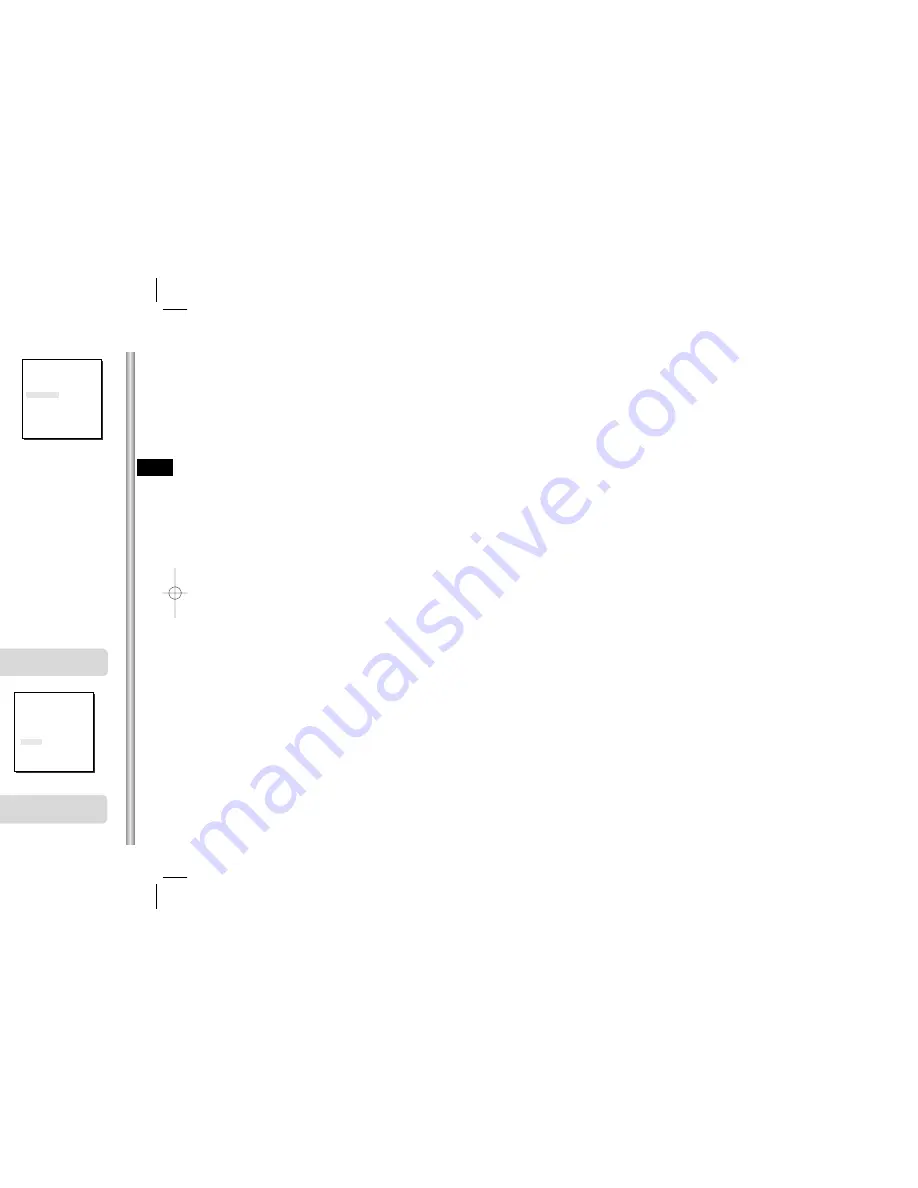
3-5
E
3-4
Select LINE and press [Enter]. You will see the LINE LOCK submenu
where you can adjust the phase of the LINE LOCK.
You can use the PHASE menu of the LINE LOCK submenu to assign as
much PHASE as you want.
COLOR/BW
In the COLOR/BW menu, you can switch ON or OFF the
IR (infrared) Filter.
In low light conditions, IR Filter is turned OFF to the BW
Mode and the sensitivity to low light increases to that of a
black and white camera. In bright light conditions, the IR
Filter is turned ON to the COLOR Mode, and the screen
changes to normal as the sensitivity decreases.
Press
[Enter]
Press
[Enter]
➜
(CAMERA SET)
CAMERA ID
OFF
V-SYNC
LINE...
COLOR/BW
AUTO...
ZOOM SPEED
3
MOTION DET
OFF
EXIT
QUIT
(CAMERA SET)
CAMERA ID
OFF
V-SYNC
INT
COLOR/BW
AUTO...
ZOOM SPEED
3
MOTION DET
OFF
EXIT
QUIT
(CAMERA SET)
CAMERA ID
OFF
V-SYNC
INT
COLOR/BW
AUTO...
ZOOM SPEED
3
MOTION DET
OFF
EXIT
QUIT
➜
COLOR : The IR Filter is ON and the screen is normal.
BW : The IR Filter is OFF and the screen is black and white.
(Sensitivity to low light is increased to a level comparable to a black and white
camera.)
AUTO : Select to automatically switch between the COLOR mode and BW mode
depending on the amount of light. In low light conditions, the IR Filter is turned OFF
and the sensitivity to low light is increased by switching to the BW mode, but in
bright light conditions, the IR Filter is turned ON and the sensitivity is decreased by
switching to the COLOR mode. If you select AUTO and press the ENTER button, a
screen from which you can set the BURST ON / OFF, BW LEVEL and DWELL
TIME will appear.
- BURST ON : The color burst signal is output together with black and white
composite video signal.
- BURST OFF : The color burst signal is not output.
- LEVEL : You can set the brightness level that changes from COLOR mode to BW
mode in 3 steps : LOW, MEDIUM, and HIGH.
- DWELL TIME : Set the HOLDING time for switching between COLOR and BW
mode depending the changes in the amount of light. You can set the HOLDING
time to 10sec (S), 30sec, 60sec, or 300sec( L).
1. CAMERA SET MENU
CAMERA ID
The CAMERA ID menu assigns an ID to the SCC-643(P) to be displayed
on the connected monitor.On the CAMERA SET menu screen, select
CAMERA ID to ON and press [Enter]. You will see the sub screen for
deciding on the ID of the SCC-643(P). The Camera ID can have up to 12
alphanumeric characters, along with several special characters.
The assigned camera ID may be positioned to any desired location on the
screen by using the LOCATION submenu.
➜
Press
[Enter]
* " ... " Means there are Sub Menus.
(CAMERA SET)
CAMERA ID
ON...
V-SYNC
INT
COLOR/BW
AUTO...
ZOOM SPEED
3
MOTION DET
OFF
EXIT
QUIT
(CAMERA ID)
A B C D E F G H I J K L
M N O PQ R S T U V W X
Y Z 0 1 2 3 4 5 6 7 8 9
: ! - +
✽
( ) /
SP
ï î
SP
LOCATION...
RET
SCC-643.....
V-SYNC
In the V-SYNC menu, vertical synchronization can
be selected. The vertical synchronization signal
supported by the SCC-643(P) is the INT mode
made by clock inside the SCC-643(P) and LINE
mode adjusting vertical synchronization to the
exterior power frequency.
(CAMERA SET)
CAMERA ID
OFF
V-SYNC
INT
COLOR/BW
AUTO...
ZOOM SPEED
3
MOTION DET
OFF
EXIT
QUIT
(LINE LOCK)
PHASE ( 000) ----
I
----
RET
(BW SETUP)
BURST
ON
LEVEL MEDIUM
DWELL TIME S--|----L
RET
Caution : If you use an infrared light source while in AUTO mode, AUTO
switching malfunction and camera AF malfunction may occur.
In AUTO mode, AGC will operates in high speed mode, and you cannot
change it manually, as it is indicated by "---".
Summary of Contents for SCC-643
Page 6: ...1 8 E ...
Page 11: ...2 2 E are included in the Bracket anchor Camera Holder ...
Page 12: ...2 4 E o the proper voltage he Power Connector Adapter BOARD ...
Page 13: ...2 6 E Dome Camera to an indoor Dome Camera to an ...
Page 14: ...2 8 E Figure 2 will be installed the CAMERA ADAPTER e 4 Length of ceiling Hole ...
Page 15: ...3 1 E Menu of the SCC 643 P he Setup Menu and then Overview ...
Page 28: ...3 27 E sung Electronics Co cs it cannot be ibly or by any other roduct enhancements ...
Page 29: ...D mbi Dome Camera SCC 643 P enutzerhandbuch ...
Page 34: ...1 8 D ...
Page 39: ...2 2 D Teile in der Packung Haltewinkel Kamerahalterung ...
Page 40: ...2 4 D erwendete Spannung ein Steckdose ANSCHLUSSFELD ...
Page 41: ...2 6 D 20 er Combi Dome Kamera 220 er Combi Dome Kamera ...
Page 42: ...2 8 D Bild 2 stalliert werden soll ein n 180 mm haben abel mit dem 4 Länge des Deckenlochs ...
Page 43: ...3 1 D s Setup Menü der wird die allgemeine nn die Funktionen der s Setup Menü ...
Page 56: ...3 27 D Samsung Electronics Electronics darf es weder eine andere Methode rungen geändert ...
Page 57: ...F mbi Dome Camera SCC 643 P nuel d instruction ...
Page 62: ...1 8 F ...
Page 67: ...2 2 F nscrits ci dessous sont ncre de parenthèse tenteur de camera ...
Page 68: ...2 4 F on appropriée ue au connecteur électrique mande TABLEAU de réglage ...
Page 69: ...2 6 F nd ou sur un mur à l intérieur nd ou sur un mur à ...
Page 70: ...2 8 F Figure 2 oit être installée tateur de camera e 4 Longueur de trou de plafond ...
Page 71: ...3 1 F nu d installation de structure complète du que menu enu d installation ...
Page 85: ...Es mbi Dome Camera SCC 643 P anual del usuario ...
Page 90: ...1 8 Es ...
Page 95: ...2 2 Es s indicados más abajo Anclaje en U dor conector de cámara ...
Page 96: ...2 4 Es co al voltaje adecuado eléctrico al conector or Placa del adaptador ...
Page 97: ...2 6 Es ombinada tipo domo en ombinada tipo domo en ...
Page 99: ...3 1 Es justes del SCC 643 P ajustes y luego se es ...
Page 112: ...3 27 Es sung Electronics Co Ltd electrónica mecánica autorización de as mejoras del producto ...
Page 113: ...I mbi Dome Camera SCC 643 P struzioni per l uso ...
Page 118: ...1 8 I ...
Page 123: ...2 2 I te siano presenti nella Mensola di supporto Porta telecamera ...
Page 124: ...2 4 I r ottenere la tensione tatore al connettore di ntrollo SCHEDA adattatore ...
Page 125: ...2 6 I tallare la telecamera a soffitto tallare la telecamera a a soffitto ...
Page 127: ...3 1 I nù di Setup di ruttura del menù nel suo ni di ogni singolo menù menù di Setup ...






























