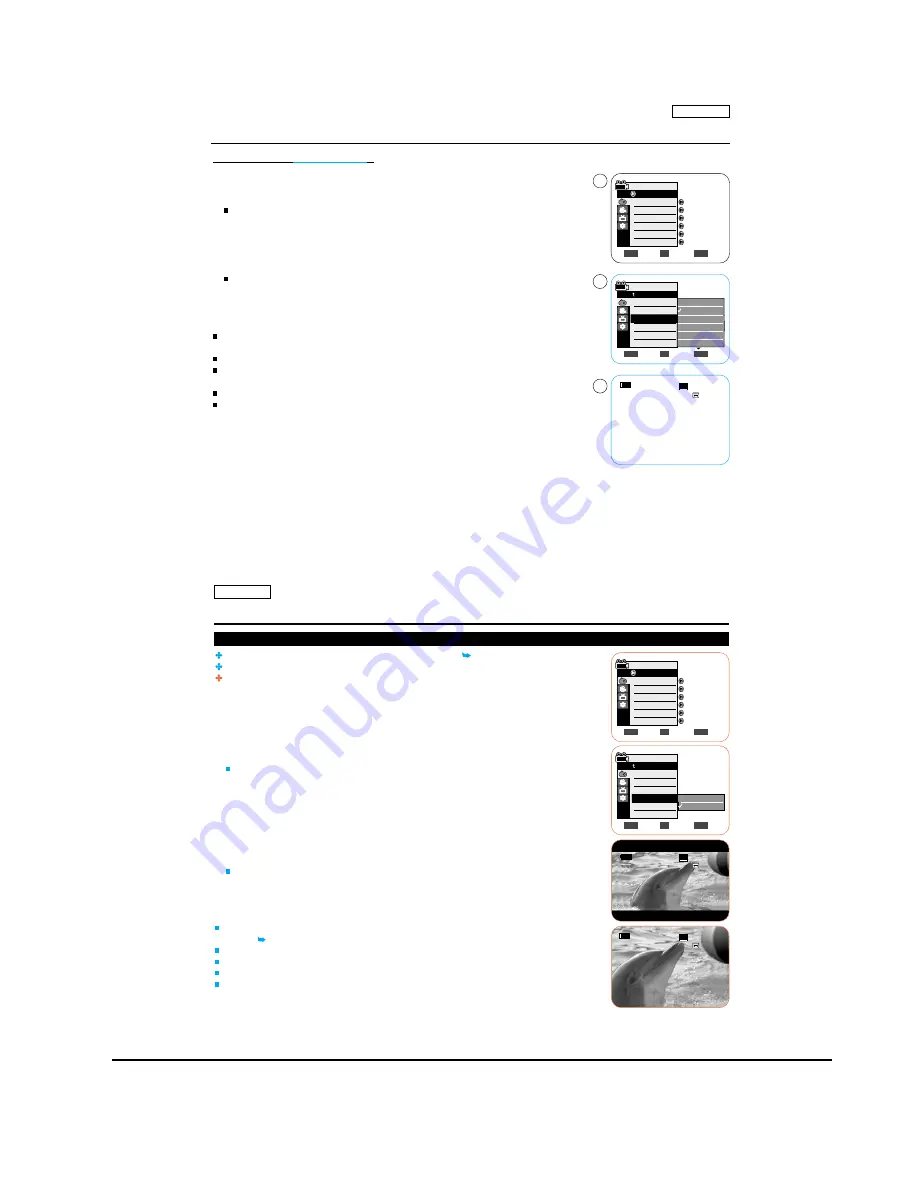
Operating Instructions
11-23
Samsung Electronics
ENGLISH
53
53
Selecting the
Visual Effect
s
1. Set the [Power] switch to [CAMERA].
2. Set the [Mode] switch to [TAPE]. (SC-D363/D364/D365/
D366
only)
3. Press the [MENU] button.
The menu list will appear.
4. Move the
[Zoom] lever
to the
up or down
to select <Camera>, then press the
[OK] button
.
5. Move the
[Zoom] lever
to the
up or down
to select <
Visual Effect
>, then press the
[OK]
button
.
6. Move the
[Zoom] lever
to the
up or down
to select the desired
Visual Effect
option, then
press the
[OK] button
.
The display mode is set to the selected mode.
7. To exit, press the [MENU] button.
[ Notes ]
The Pastel2, Emboss2, Mirror or Mosaic mode is not available while DIS or
COLOR NITE
is in use.
Visual Effect modes are not available while EASY.Q is in use.
Once DIS, EASY.Q, COLOR NITE
or 16:9 Wide
is set, Emboss2, Pastel2, Mirror or
Mosaic mode will be released.
Digital Zoom is not available in the Emboss2, Pastel2, Mirror or Mosaic mode.
Visual Effect modes other than Emboss2, Pastel2, Mirror or Mosaic mode is available
while DIS is in use.
Advanced Recording
Move
Select
Exit
MENU
OK
ZOOM
Off
Art
Mosaic
Sepia
Negative
Mirror
Auto
Auto
Off
Off
Off
Off
Move
Select
Exit
MENU
OK
ZOOM
Camera Mode
Camera
Program AE
White Balance
Visual Effect
16:9 Wide
DIS
Digital Zoom
4
6
7
Camera Mode
Back
Program AE
White Balance
Visual Effect
16:9 Wide
DIS
Digital Zoom
60min
0:00:10
SP
STBY
Ï
Art
Advanced Recording
Setting the 16:9 Wide
The 16:9 Wide function works only in <Camera> mode. page 19
Select to record a picture to be played back on a 16:9 Wide TV.
Recordings in 16:9 Wide will play back naturally only when the TV supports 16:9 aspect
ratio.
1. Set the [Power] switch to [CAMERA].
2. Set the [Mode] switch to [TAPE]. (SC-D363/D364/D365/D366 only)
3. Press the [MENU] button.
The menu list will appear.
4. Move the [Zoom] lever to the up or down to select <Camera>, then press the [OK] button.
5. Move the [Zoom] lever to the up or down to select <16:9 Wide>, then press the [OK]
button.
6. To activate the 16:9 Wide function, move the [Zoom] lever to the up or down to select
<On>, then press the [OK] button.
If you do not want to use the 16:9 Wide function, set the <16:9 Wide> menu to <Off>.
7. To exit, press the [MENU] button. The selected icon is displayed.
[ Notes ]
Direct accessing the 16:9 Wide function is available simply using the [QUICK MENU]
button. page 20
The 16:9 Wide mode is not available while DIS, EASY. Q or COLOR NITE is in use.
Once DIS, EASY. Q or COLOR NITE is set, 16:9 Wide mode will be released.
Digital Zoom is not available in the 16:9 Wide mode.
Still image recording is not available in the 16:9 Wide mode.
ENGLISH
54
54
Move
Select
Exit
MENU
OK
ZOOM
Off
On
Auto
Auto
Off
Off
Off
Off
Move
Select
Exit
MENU
OK
ZOOM
Camera Mode
Camera
Program AE
White Balance
Visual Effect
16:9 Wide
DIS
Digital Zoom
60min
0:00:10
SP
STBY
Ï
16:9 W
Wide
60min
0:00:10
SP
STBY
Camera Mode
Back
Program AE
White Balance
Visual Effect
16:9 Wide
DIS
Digital Zoom
Summary of Contents for SC-D263
Page 14: ...Product Specification 2 6 Samsung Electronics MEMO ...
Page 48: ...4 18 Disassembly and Reassembly Samsung Electronics MEMO ...
Page 70: ...Exploded View and Parts List 5 22 Samsung Electronics MEMO ...
Page 91: ...Samsung Electronics 8 1 8 Wiring Diagram ...
Page 92: ...Wiring Diagram 8 2 Samsung Electronics MEMO ...
Page 102: ...PCB Diagrams 9 10 Samsung Electronics MEMO ...
Page 168: ...Operating Instructions 11 46 Samsung Electronics MEMO ...
Page 180: ...Troubleshooting 12 12 Samsung Electronics MEMO ...
Page 200: ...Circuit Operating Description 13 20 Samsung Electronics MEMO ...
















































