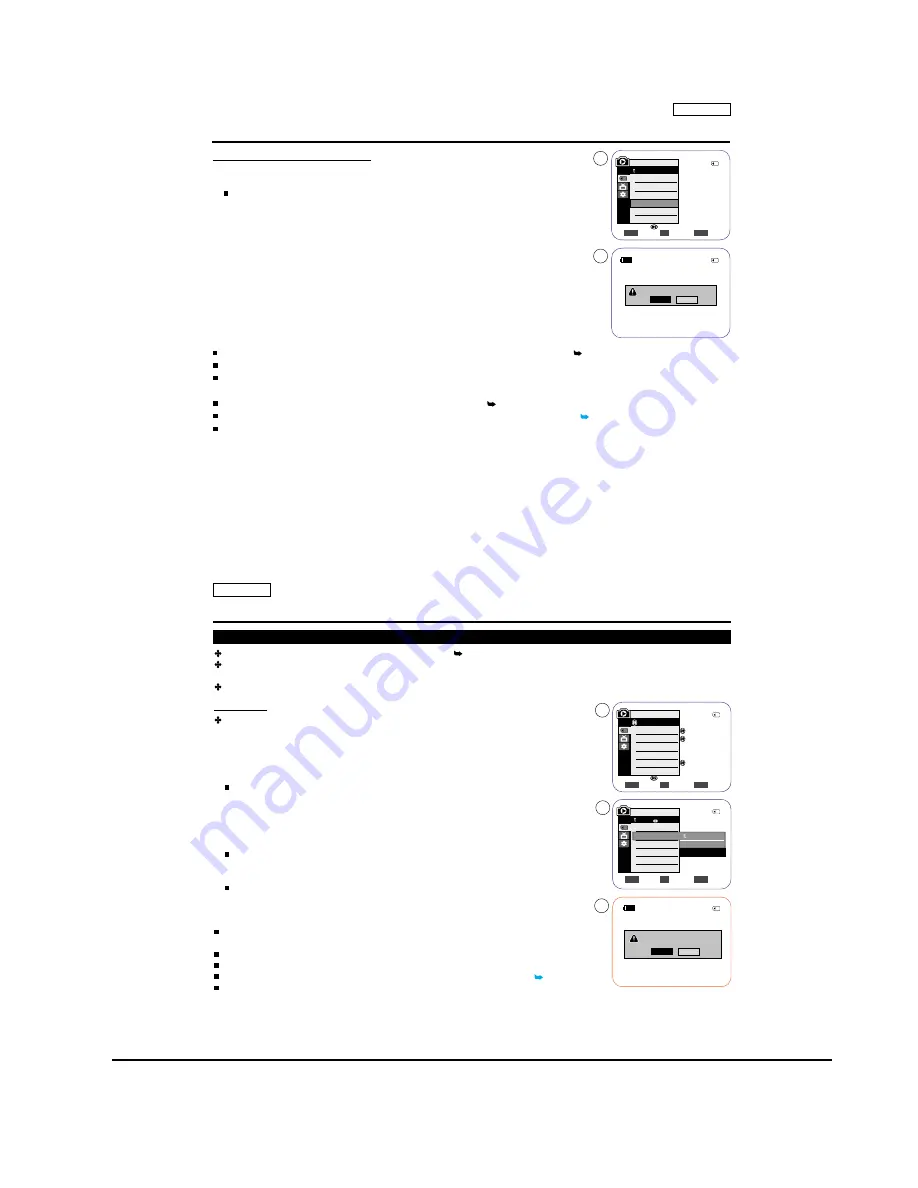
Operating Instructions
11-35
Samsung Electronics
ENGLISH
77
77
Digital Still Camera Mode (SC-D363/D364/D365/
D366
only)
Deleting All Images at Once
6. Move the
[Zoom] lever
to the
up or down
to select <Delete All>, then press the
[OK]
button
.
A message <Do you want to delete all?> is displayed.
7. Move the
[Zoom] lever
to the
up or down
to select <Yes> or <No>, then press the
[OK]
button
.
8. To exit, press the [MENU] button.
[ Notes ]
Direct accessing the Delete function is available simply using the [
QUICK MENU
]. page 20
When there is no stored picture on the Memory Card, the message <No image!> will be displayed.
If an erroneous image file is found on the Memory Card, the message <Memory card error!> will be displayed.
It may be caused by copying images from different digital devices.
Formatting the Memory Card will delete all the stored images. page 78
To protect important pictures from accidental deletion, activate the image protection.
page 75
Deleting all files using the <Delete All> menu may take a while.
To delete all files much faster, format the Memory Card after backing up the files into other storage device.
Move
Select
Exit
MENU
OK
ZOOM
M.Player Mode
Back
Memory Type
M.Play Select
Delete
Delete All
Protect
Print Mark
2/46
6
7
800x600
Do you want to delete all?
2/46
Yes
No
100-0002
ENGLISH
Digital Still Camera Mode (SC-D363/D364/D365/
D366
only)
Formatting the Memory Card
The Format function works only in <M.Player> mode. page 19
You can use the Format functions to completely delete all images and options on the Memory Card, including protected
images.
The Format function restores the Memory Card to its initial state.
Attention
If you execute the Format function, all images will be erased completely and erased
images cannot be recovered.
1. Set the [Power] switch to [PLAYER].
2. Set the [Mode] switch to [MEMORY CARD].
3. Press the [MENU] button.
The menu list will appear.
4. Move the
[Zoom] lever
to the
up or down
to select <Memory>, then press the
[OK]
button
.
5. Move the
[Zoom] lever
to the
up or down
to select <Format>, then press the
[OK] button
.
6. Move the
[Zoom] lever
to the
up or down
to select desired option (Int. Memory or
Memory card), then press the
[OK] button
.
(SC-D366 only)
If you select <Int. Memory> or <Memory
C
ard>, a message <
All files will be deleted!
Do you want to format?> is displayed.
7. Move the
[Zoom] lever
to the
up or down
to select <Yes>, then press the
[OK] button
.
<Complete!> is displayed when the format is completed.
8. To exit, press the [MENU] button.
[ Notes ]
If you execute the Format function, all
photo
images/moving images will be erased
completely and erased
photo
images/moving images cannot be recovered.
Formatting the Memory Card using a different device will cause Memory Card read errors.
Do not turn the power off in the middle of the formatting.
A Memory Card with the protection tab set to save will not be formatted.
page 68
Do not format the Memory Card on a PC. <Not Formatted> message may appear if a
Memory Card formatted on a PC was inserted.
Move
Select
Exit
MENU
OK
ZOOM
Memory Card
Photo
Off
Move
Select
Exit
MENU
OK
ZOOM
M.Player Mode
Memory
Memory Type
M.Play Select
Delete
Delete All
Protect
Print Mark
All files
w
ill be deleted !
Do you want to format?
2/46
2/46
4
5
7
Back
Int. Memory
Memory Card
M.Player Mode
Back
Copy to
Format
2/46
Yes
No
100-0002
800x600
Summary of Contents for SC-D263
Page 14: ...Product Specification 2 6 Samsung Electronics MEMO ...
Page 48: ...4 18 Disassembly and Reassembly Samsung Electronics MEMO ...
Page 70: ...Exploded View and Parts List 5 22 Samsung Electronics MEMO ...
Page 91: ...Samsung Electronics 8 1 8 Wiring Diagram ...
Page 92: ...Wiring Diagram 8 2 Samsung Electronics MEMO ...
Page 102: ...PCB Diagrams 9 10 Samsung Electronics MEMO ...
Page 168: ...Operating Instructions 11 46 Samsung Electronics MEMO ...
Page 180: ...Troubleshooting 12 12 Samsung Electronics MEMO ...
Page 200: ...Circuit Operating Description 13 20 Samsung Electronics MEMO ...






























