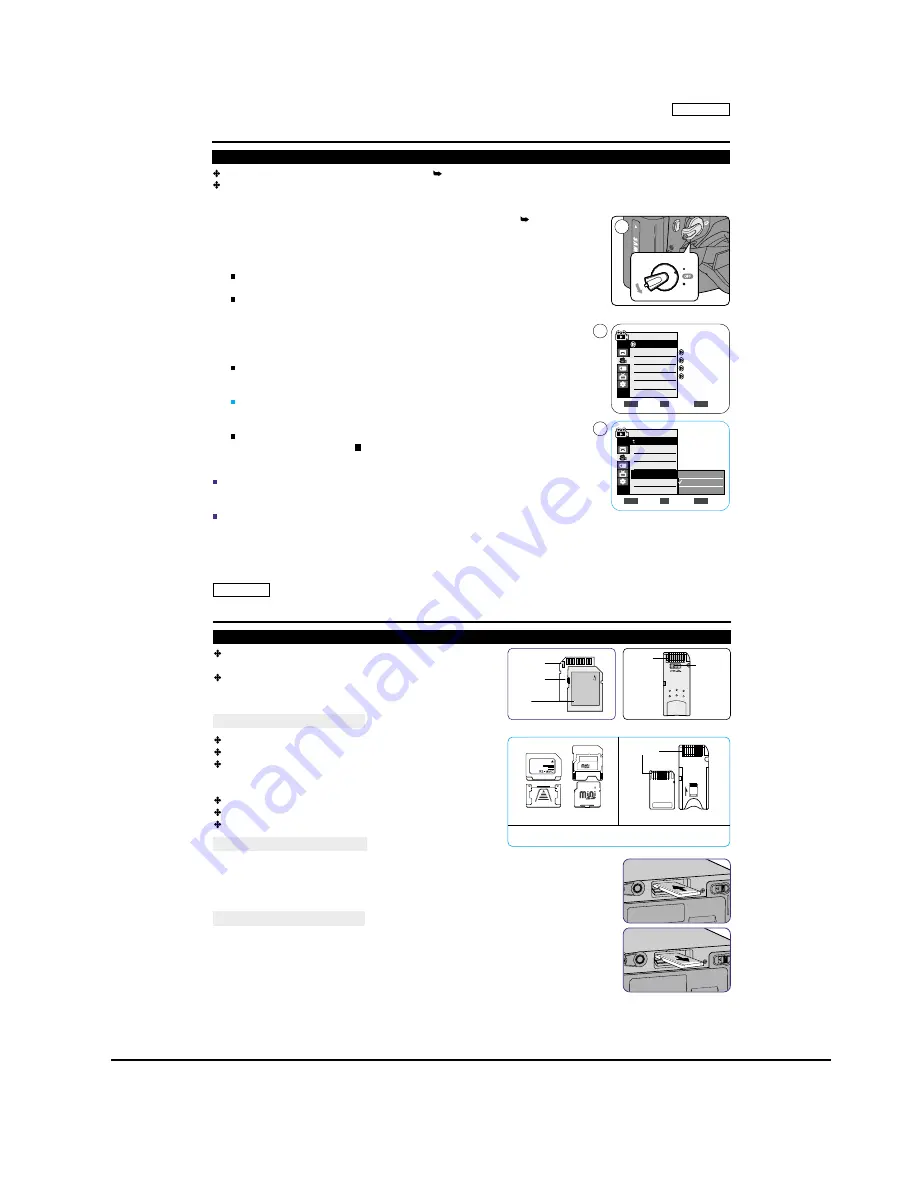
Operating Instructions
11-30
Samsung Electronics
AV In/Out function works only in <Player> mode. page 19
AV In/Out setting enables you to record signal from external sources and display it on LCD Screen.
Also, you can direct your video or image to external devices to record or play back.
1.
Connect the Camcorder to your VCR or TV with the
Multi-AV Cable
. pages 64~65
2.
Set the [Power] switch to [PLAYER].
3.
Set the [Mode] switch to [TAPE]. (SC-D363/D364/D365/D366 only)
4.
Turn on the VCR or TV.
5.
Insert the blank tape with protection tab closed into the Camcorder.
If you want to record from a connected VCR, insert a recorded VHS tape into the VCR.
6.
Press the [MENU] button.
The menu list will appear.
7.
Move the
[Zoom] lever
to the
up or down
to select <Record>, then press the
[OK] button
.
8.
Move the
[Zoom] lever
to the
up or down
to select <AV In/Out>, then press the
[OK]
button
.
9.
Move the
[Zoom] lever
to the
up or down
to select <
AV In
>, <
S-Video In
> then press
the
[OK] button
.
If you want to see the Camcorder picture with a TV, set <AV In/Out> menu to <Out>.
10. To exit, press the [MENU] button.
11. Press the [Start/Stop] button to set the Camcorder to REC PAUSE mode.
PAUSE appears.
12. Select the TV program or playback the VHS tape.
13. Press the [Start/Stop] button to start recording.
If you want to pause recording for a while, press the [Start/Stop] button again.
14. To stop recording, press the [ (STOP)] button.
[ Notes ]
When you record the images being played back on an analog VCR, if they are not being
played back at normal speed, (for example, more than double speed or slow playback),
only a gray image appears on the Camcorder.
If <AV In / Out> is set to <AV In> or <S-Video In>, the WindCut Plus will be released.
ENGLISH
67
67
Playback
Setting the AV In/Out (
SC-D365/D366 only
)
SP
12Bit
Off
Out
Move
Select
Exit
MENU
OK
ZOOM
Player Mode
Record
Rec Mode
Audio Mode
WindCut Plus
AV In/Out
Move
Select
Exit
MENU
OK
ZOOM
Player Mode
Back
Rec Mode
Audio Mode
WindCut Plus
AV In/Out
AYE
R
CA
M
ER
A
CA M
ER
A
PLAY
ER
2
7
9
Out
AV In
S-Video In
The Memory Card stores and manages
photo
images recorded
by the Camcorder.
Before inserting or ejecting the Memory Card, set the [Power]
switch to [OFF].
Memory Card Functions
Recording/Viewing
Photo
Images
Protecting Images from accidental erasure (except MMC)
The Memory Stick Duo does not have a Protection Tab.
When using the Memory Stick Duo, be careful not to edit or
delete data by mistake.
Deleting
Photo
Images stored in Memory Card
Marking
Photo
Images with Print Information
Formatting Memory Cards
Inserting a Memory Card
1. Open the Memory Card Cover.
2. Insert the Memory Card.
3. Insert the Memory Card into the Slot until it softly clicks.
4. Close the Memory Card Cover.
Ejecting a Memory Card
1. Open the Memory Card Cover.
2. Slightly push the Memory Card inwards to pop it out.
3. Pull the Memory Card out of the slot and close the Memory Card Cover.
ENGLISH
68
68
Digital Still Camera Mode (SC-D363/D364/D365/
D366
only)
Terminals
Protection
Tab
Terminals
Terminals
Protection
Tab
Label
<MMC/
SD
>
<Memory Stick Duo>
<Memory Stick>
MMC
SD
BATTERY
RELEASE
MMC
SD
BATTERY
RELEASE
<
RS
MMC/Mini SD>
Memory Stick Duo, RS MMC or Mini SD should be inserted by using the
Adapter (not supplied).
Using the Memory Card (
Usable
Memory Card)
(not supplied)
Summary of Contents for SC-D263
Page 14: ...Product Specification 2 6 Samsung Electronics MEMO ...
Page 48: ...4 18 Disassembly and Reassembly Samsung Electronics MEMO ...
Page 70: ...Exploded View and Parts List 5 22 Samsung Electronics MEMO ...
Page 91: ...Samsung Electronics 8 1 8 Wiring Diagram ...
Page 92: ...Wiring Diagram 8 2 Samsung Electronics MEMO ...
Page 102: ...PCB Diagrams 9 10 Samsung Electronics MEMO ...
Page 168: ...Operating Instructions 11 46 Samsung Electronics MEMO ...
Page 180: ...Troubleshooting 12 12 Samsung Electronics MEMO ...
Page 200: ...Circuit Operating Description 13 20 Samsung Electronics MEMO ...






























