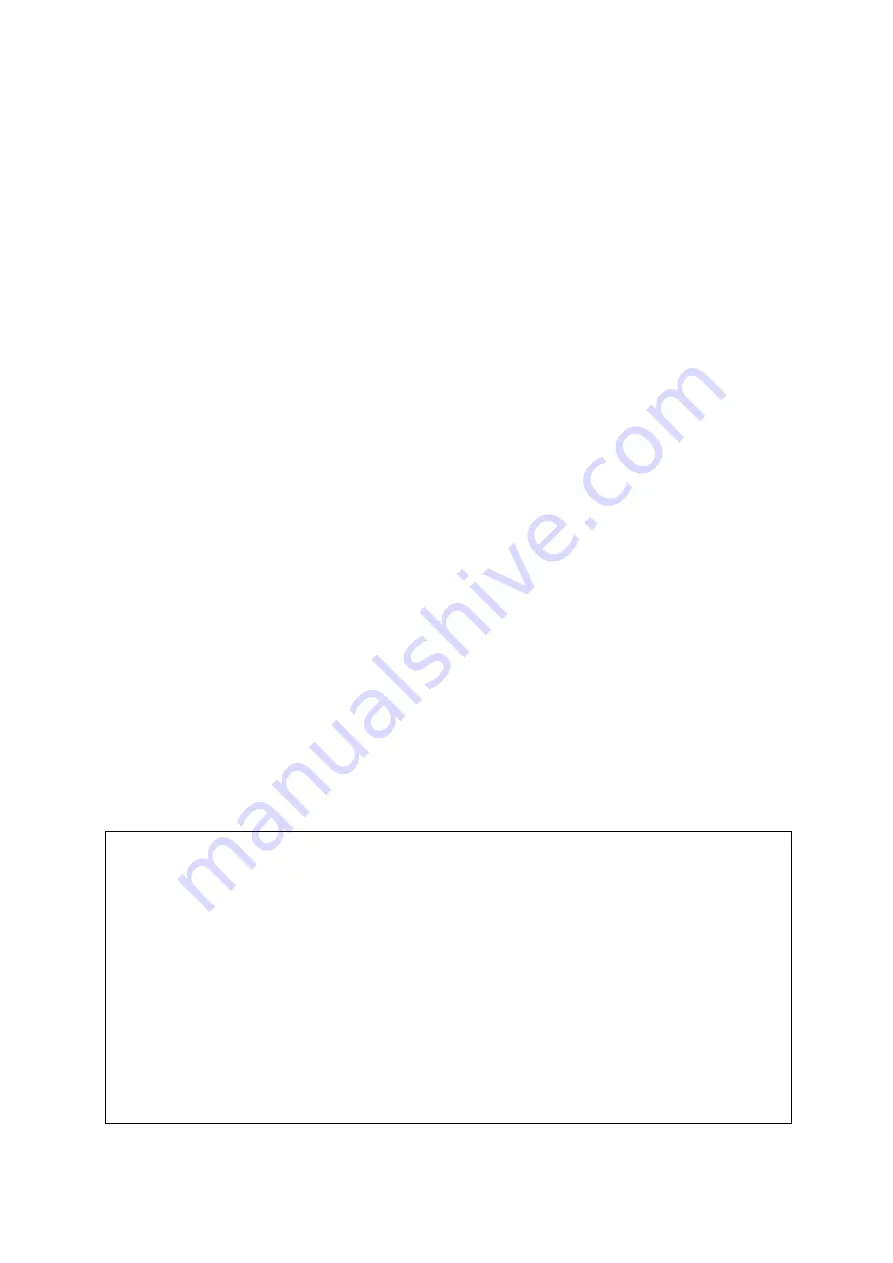
COPYRIGHT
This manual is proprietary to SAMSUNG Electronics Co., Ltd. and is protected by copyright.
No information contained herein may be copied, translated, transcribed or duplicated for any
commercial purposes or disclosed to third parties in any form without the prior written consent of
SAMSUNG Electronics Co., Ltd.
TRADEMARKS
Product names mentioned in this document may be trademarks and/or registered trademarks of their
respective companies.
This manual should be read before the installation and operation, and the operator should correctly install and
operate the product by using this manual.
This manual may be changed for the system improvement, standardization and other technical reasons without prior notice.
For further information on the updated manual or have a question the content of manual, contact
Document Center
at the
address below.
Address : Document Center 2nd Floor IT Center. Dong-Suwon P.O. Box 105, 416, Metan-3dong Yeongtong-gu,
Suwon-si, Gyeonggi-do, Korea 442-600
e-mail : [email protected]
Or contact
Call Center
at the telephone below if you have any questions or concerns regarding the operation of your system.
Phone : 82-1588-4141
http://www.samsungdocs.com
©2003 SAMSUNG Electronics Co., Ltd. All rights reserved.

















