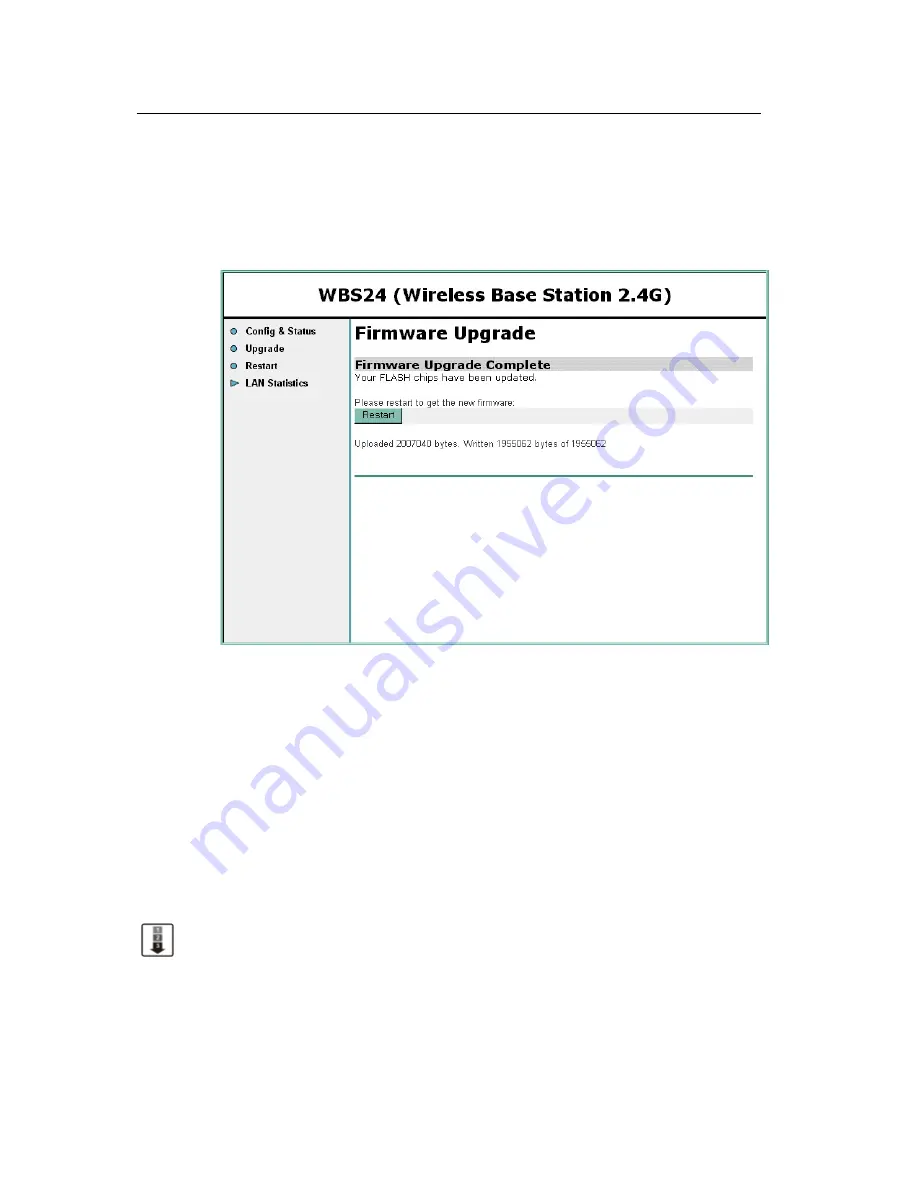
CHAPTER 5. Maintenance
OfficeServ 500 Wireless LAN Service Manual/Ed.00
Page 5-14
© SAMSUNG Electronics Co., Ltd.
5) When the upgrade is completed, the following screen will show up. The upgrade
contents are not applied at this time, and it is applied when restarting the
WBS24. If the upgrade contents are needed to apply immediately, click the
[Restart] button and restart the WBS24. After restarting, verify the version on
the web screen.
Figure 5.13 Web screen for upgrading the WBS24 S/W (Firmware Upgrade Complete)
6) When several units of WBS24 are installed, repeat No.1~No.5 by moving the PC
to each WBS24.
2.1.2 Wired
Connection
Preparing Materials
PC(PC or laptop computer) that is loaded with the wire LAN port.
Upgrade file for HTTP(tar type)
Upgrade Procedure
1) After connecting the PC to the wired LAN, connect to the IP address of WBS24.
Bring up the web browser. The IP address of the WBS24 is established at the
system, and the established value can be inquired via the MMC 845. Verify if the
DASL status is ‘Active(Config OK)’ on the web screen. If the status is not
‘Active(Config OK)’, reload the screen and wait for the status.
















































