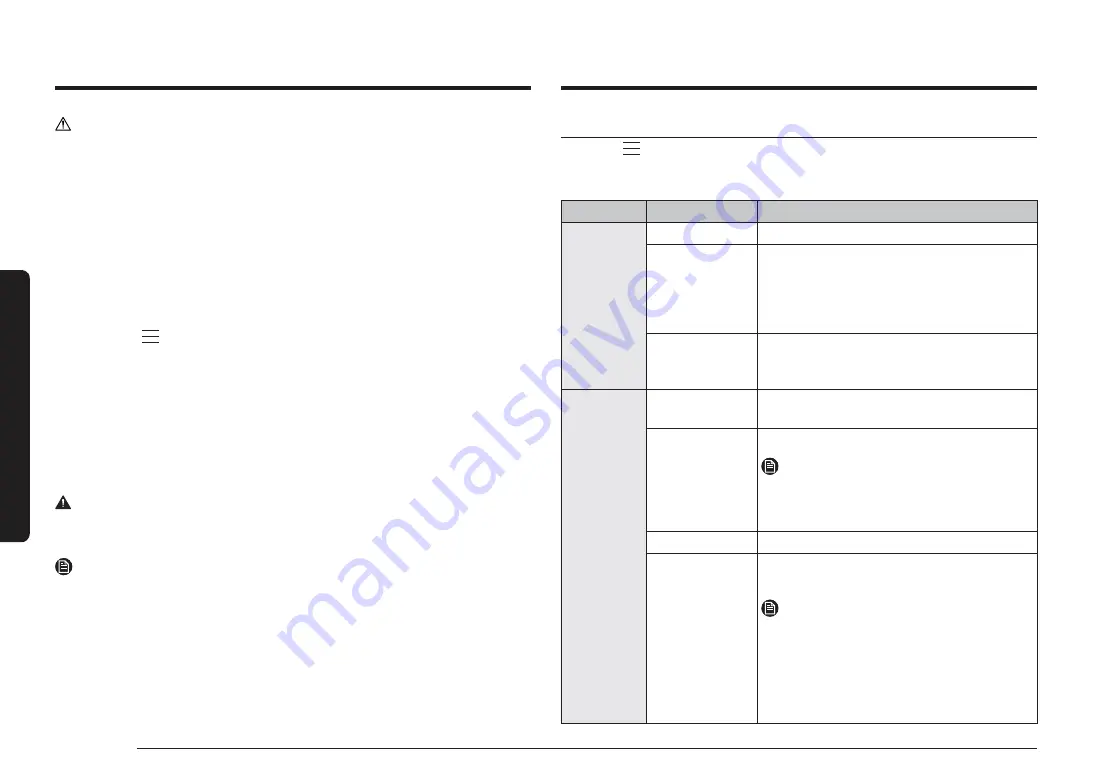
34 English
Oper
ations
Operations
Settings
Touch the
button on the control panel, select
Settings
, and then press the
Dial
Knob
to change various settings for your oven. Please refer to the following table
for detailed descriptions.
Menu
Submenu
Description
Connections
Wi-Fi
You can turn the Wi-Fi on or off.
Easy Connection
You can connect the oven to the SmartThings
server via a Wi-Fi connection. When the oven
is connected, you can use the SmartThings app
to check the status of the oven and/or control
it from a mobile device.
Remote
management
Select
Activate
, and then press the
Dial Knob
to allow the Call Centre to access your oven
remotely to check internal information.
Display
Brightness
You can change the brightness of the display
screen.
Screen saver
You can turn the screen saver on or off.
NOTE
The Screen saver is a function that displays
the date and time on your screen if there is no
input for a certain time in standby status.
Clock theme
You can select the clock theme.
Timeout
You can set the length of time before the
screen saver turns on.
NOTE
•
Energy consumption may increase
depending on your setting.
•
When the timeout setting is set to
"
Always on
", the brightness of the LCD
automatically changes to level 2 if there is
no action for 3 minutes.
CAUTION
•
Do not cancel descaling in the process. Otherwise, you must restart the
descaling cycle and complete within the next three hours in order to enable
steam assisted modes.
•
To avoid accidents, keep children away from the oven.
•
For the mixture ratio of water and the descaling agent, follow the agent
manufacturer’s instruction as it precedes.
Drain
After using the steam assisted modes, you must drain the remaining water to
prevent affecting other cooking modes. Also, if you want to drain again for
cleaning purposes, use this function.
1.
Touch the
button on the control panel.
2.
Select
Cleaning
, and then press the
Dial Knob
.
3.
Select
Drain
, and then press the
Dial Knob
.
4.
Select
Start
, and then press the
Dial Knob
.
5.
Follow the instruction on the screen, select
OK
, and then press the
Dial Knob
.
•
The oven drains water from the steam generator to the water reservoir.
6.
When draining is complete, empty the water reservoir.
•
After emptying the reservoir, clean it before putting it back to the oven.
WARNING
•
Wear oven gloves when you handle the water reservoir.
•
Do not remove the water reservoir while draining.
NOTE
•
Once the oven starts draining, please wait until the draining cycle is complete.
•
Depending on the product's environment, the drain operation may take a long
time. It's not a product malfunction, it's for safety, so wait for the water to cool
down.






























