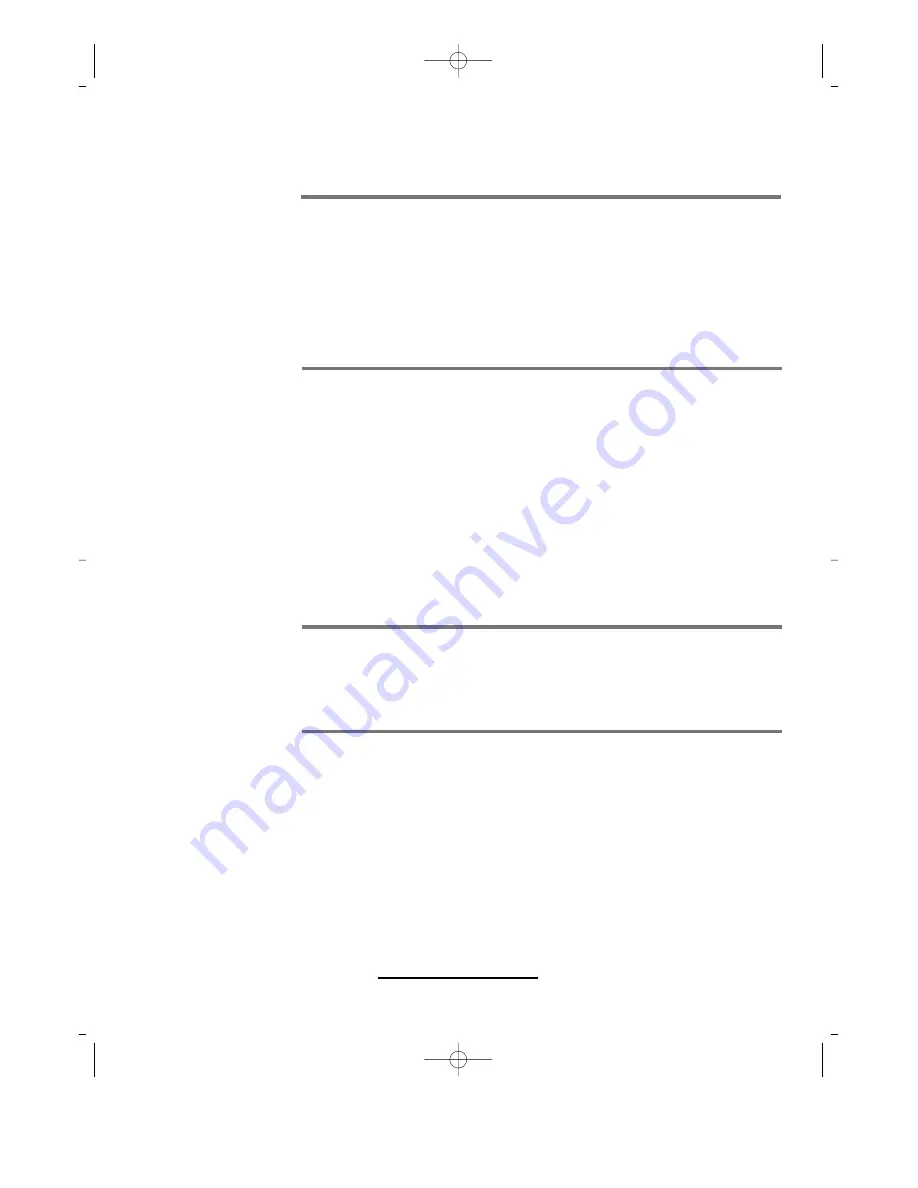
Manual Feed
Paper automatically feeds from the Paper Cassette, unless you choose Manual
Feed.
A message below the printer picture will tell you what size paper to load.
When you start printing, the Status window will prompt you to load the paper.
Paper Size
The Windows Printing System supports many sizes of paper and envelopes.
If you see a picture for the paper or envelope size you want, click on it.
Otherwise, use the Paper Size list to choose from a more complete list of the names
and dimensions of all available sizes.
You can choose from five paper sizes (Letter, Legal, Executive, A4, and B5) and
four envelope sizes (#10, Monarch, C5 and DL).
If the selected paper size does not match what is loaded in the Paper Cassette, the
text below the printer picture tells you. If you ignore the message and don’t change
the paper size, it will still print, and the status window shows a warning message.
Thick Paper
If you use thick paper with weight exceeding 42lb (90g), OHP film or envelopes,
select “Thick” and insert the paper into the Manual Feed slot.
Fast Print
Fast Print mode determines the amount of time before picking up the first page of a
print job.
Fast Print ON: The first page is picked up immediately.
Fast Print OFF: The first page pick-up is delayed, to allow time to insert a sheet
into the Manual Feed.
The default setting for Fast Print mode is OFF.
It is recommended to set Fast Print ON when the ambient temperature is low.
- Windows Printing System-
3-5
ML-85G IB(SSA) 2/9/99 11:15 AM Page wp3-5






























