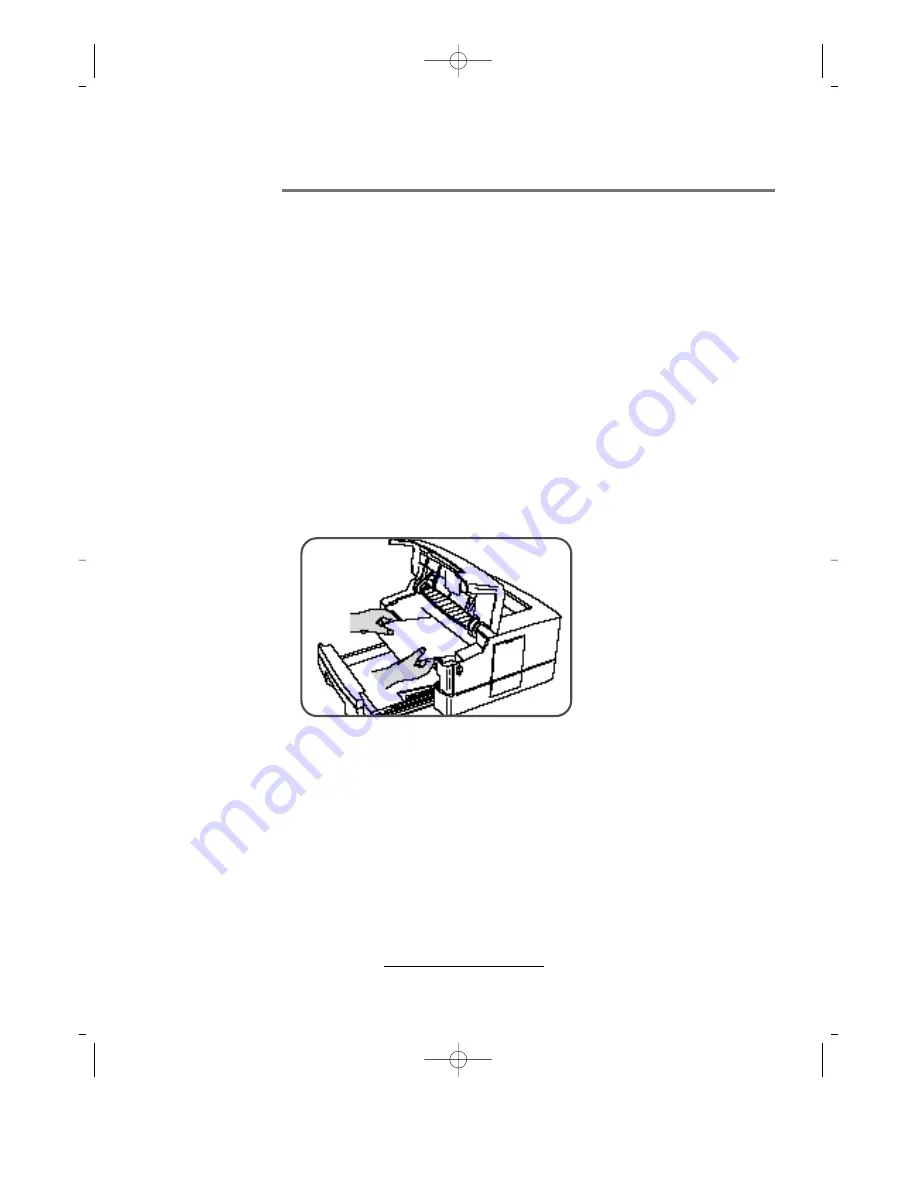
6 – 4
- Operating Instructions -
Pull the Jammed Paper
▼
While holding the printer steady, carefully pull the jammed paper toward you to
remove it.
▼
Do not pull the paper up when removing it. Toner material on the paper can stain
the printer and affect print quality. If this happens, take the printer to a service
center.
▼
If it is too difficult to remove the paper, open the Rear Access Cover and pull the
paper straight toward you.
▼
Replace the Paper Cassette and Developer Cartridge, then close the Top and Rear
Covers.
▼
The printer should return to the READY state.
If not, try the following:
●
Check for more paper jammed in the printer.
●
Open and reclose the Top Cover, or momentarily press the Front Panel button.
If the Paper has Gone Completely into the Printer
ML-85G IB(SSA) 2/9/99 11:15 AM Page 6-4






























