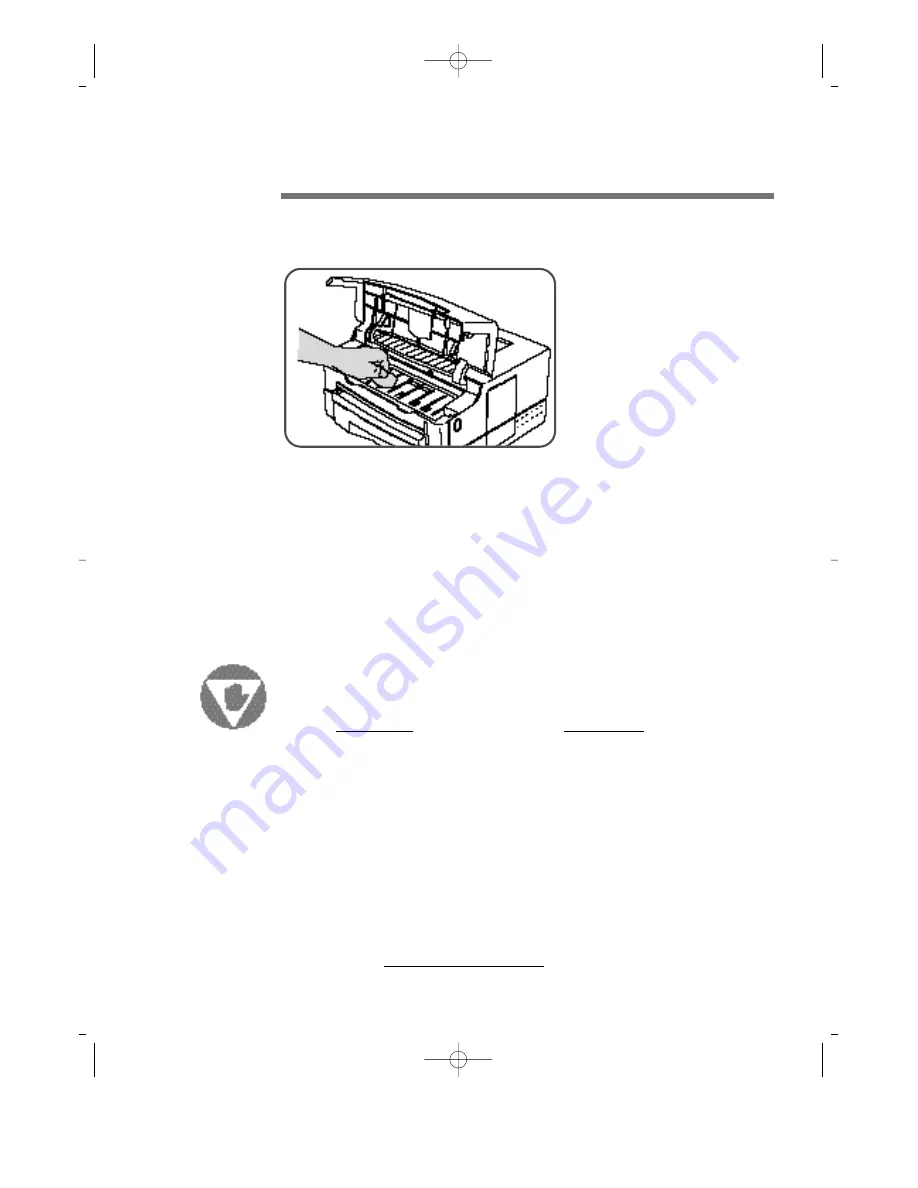
- Operating Instructions -
5 – 3
Cleaning the Printer
To prevent excessive wear and to preserve print quality, keep the printer free of dust and
debris.
Before cleaning the printer, disconnect the power.
1
Clean the outside of the printer with a slightly damp cloth (use water only).
Do not use ammonia-based cleaners on or around your printer.
2
Clean the inside of the printer with a dry, lint-free cloth. Remove all dust, spilled
toner material, and particles of paper.
3
Clean the ridges on the inside of the Rear Printer Cover with a dry, lint-free cloth.
3
Cleaning the Printer
?O2@@@@@@6K?
O2@@@@@@@@@@@@@@@@6Khg
W2@@@@@@@@@@@@@@@@@@@@6Xhf
?O&@@@@@@@@@@@@@@@@@@@@@@)K?he
?W2@@@@@@@@@@@@@@@@@@@@@@@@@@6X?h
W&@@@@@@@@@@@@@@@@@@@@@@@@@@@@)Kh
?W&@@@@@@@@@@@@@@@@@@@@@@@@@@@@@@@@?g
W&@@@@@@@@@@@@@@@@@@@@@@@@@@@@@@@@@Lg
7@@@@@@@@@@@@@@@@@@@@@@@@@@@@@@@@@@)X?f
?J@@@@@@@@@@@@@@@@@@@@@@@@@@@@@@@@@@@@1?f
W&@@@@@@@@@@@@@@@@@@@@@@@@@@@@@@@@@@@@@Lf
?W&@@@@@@@@@@@@@@@@@@@@@@@@@@@@@@@@@@@@@@)X?e
?7@@@@@@@@@@@@@@@@@@@@@@@@@@@@@@@@@@@@@@@@1?e
?@@@@@@@@@@@@@@@@@@@@@@@@@@@@@@@@@@@@@@@@@@Le
J@@@@@@@@@@@@@@@@@@@@@@@@@@@@@@@@@@@@@@@@@@1e
7@@@@@@@@@@@@@@@@@@@@@@@@@@@@@@@@@@@@@@@@@@@e
@@@@@@@@@@@@@@@@@@@@@@@@@@@@@@@@@@@@@@@@@@@@e
@@@@@@@@@@@@@@@@@@@@@@@@@@@@@@@@@@@@@@@@@@@@e
@@@@@@@@@@@@@@@@@@@@@@@@@@@@@@@@@@@@@@@@@@@@L?
?J@@@@@@@@@@@@@@@@@@@@@@@@@@@@@@@@@@@@@@@@@@@@1?
?7@@@@@@@@@@@@@@@@@@@@@@@@@@@@@@@@@@@@@@@@@@@@@?
?@@@@@@@@@@@@@@@@@@@@@@@@@@@@@@@@@@@@@@@@@@@@@@?
?@@@@@@@@@@@@@@@@@@@@@@@@@@@@@@@@@@@@@@@@@@@@@@?
?@@@@@@@@@@@@@@@@@@@@@@@@@@@@@@@@@@@@@@@@@@@@@@?
?@@@@@@@@@@@@@@@@@@@@@@@@@@@@@@@@@@@@@@@@@@@@@@?
?3@@@@@@@@@@@@@@@@@@@@@@@@@@@@@@@@@@@@@@@@@@@@@?
?N@@@@@@@@@@@@@@@@@@@@@@@@@@@@@@@@@@@@@@@@@@@@5?
@@@@@@@@@@@@@@@@@@@@@@@@@@@@@@@@@@@@@@@@@@@@H?
@@@@@@@@@@@@@@@@@@@@@@@@@@@@@@@@@@@@@@@@@@@@e
@@@@@@@@@@@@@@@@@@@@@@@@@@@@@@@@@@@@@@@@@@@@e
3@@@@@@@@@@@@@@@@@@@@@@@@@@@@@@@@@@@@@@@@@@@e
N@@@@@@@@@@@@@@@@@@@@@@@@@@@@@@@@@@@@@@@@@@5e
?3@@@@@@@@@@@@@@@@@@@@@@@@@@@@@@@@@@@@@@@@@He
?N@@@@@@@@@@@@@@@@@@@@@@@@@@@@@@@@@@@@@@@@5?e
3@@@@@@@@@@@@@@@@@@@@@@@@@@@@@@@@@@@@@@(Y?e
V'@@@@@@@@@@@@@@@@@@@@@@@@@@@@@@@@@@@@@Hf
?N@@@@@@@@@@@@@@@@@@@@@@@@@@@@@@@@@@@@5?f
3@@@@@@@@@@@@@@@@@@@@@@@@@@@@@@@@@@(Y?f
V'@@@@@@@@@@@@@@@@@@@@@@@@@@@@@@@@(Yg
?V'@@@@@@@@@@@@@@@@@@@@@@@@@@@@@@(Y?g
V4@@@@@@@@@@@@@@@@@@@@@@@@@@@@0Yh
I'@@@@@@@@@@@@@@@@@@@@@@@@(Mhe
?V4@@@@@@@@@@@@@@@@@@@@@@(Y?he
?I4@@@@@@@@@@@@@@@@@@@0Yhf
?I4@@@@@@@@@@@@@@0M?hg
I4@@@@0M
If printed page appears contaminated, follow the instructions below to clean
the toner:
NOTE
Windows 95
A. Click the start button on the
Windows Task Bar
B. Click on Programs
C. Click on Windows Printing
System,
D. Click on ML-85G Status
Window
E. Click on the last Icon on the
screen (looks like a cleaning
brush). This will initialize and
clean the toner/drum.
Windows 3.x
A. Click on Window from
Program Manager.
B. Click on Windows Printing
System,
C. Click on ML-85G Status
Window
D. Click on the last Icon on the
screen (looks like a cleaning
brush). This will initialize and
clean the toner/drum.
ML-85G IB(SSA) 2/9/99 11:15 AM Page 5-3






























