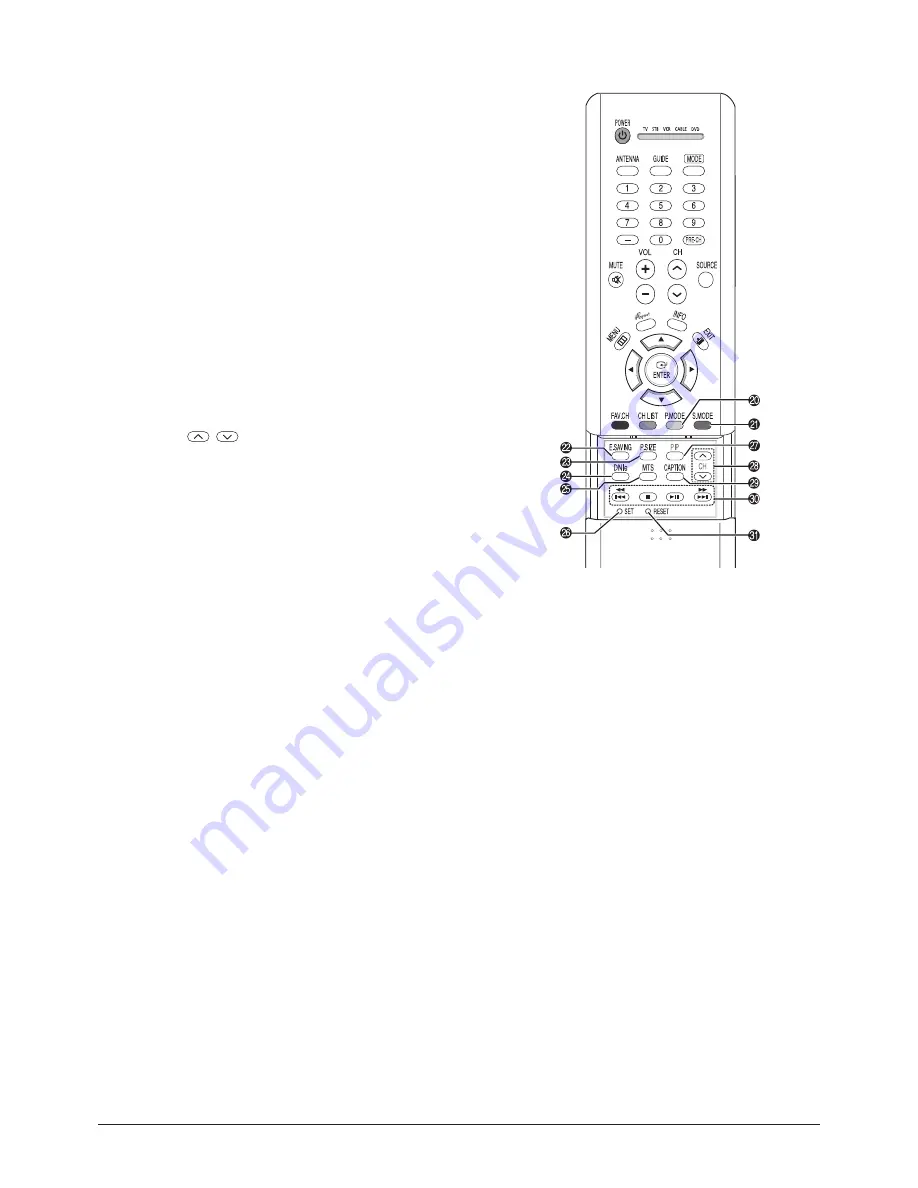
Operation Instruction & Installation
11-4
Samsung Electronics
20 P.MODE button
Adjust the TV picture by selecting one of the preset factory settings (or
select your personal, customized picture settings).
21 S.MODE button
Select Sound effect.
22 E.SAVING button
Press to adjust screen brightness according to surrounding environment.
(Refer to page 111)
23 P.SIZE button
Select Picture size.
24 DNIe button
Activates DNIe (Digital Natural Image engine).
25 MTS button
Press to choose stereo, mono or Separate Audio Program
(SAP broadcast).
26 SET button
Used during set up of this Samsung remote control, so that it will work
compatibly with other devices (VCR, Cable Box and DVD).
27 PIP button
Activates picture in picture.
28 PIP control buttons
CH
,
: Displays the available channels in sequence.
(These buttons change channels in the PIP window only.)
29 CAPTION button
Controls the caption decoder.
30 VCR, DVD control buttons
Controls VCR tape or DVD disc functions: Stop, Rewind, Play/Pause,
and Fast Forward.
31 RESET button
If your remote control is not functioning properly, take out the batteries
and press the reset button for about 2~3 seconds.
Re-insert the batteries and try using the remote control again.
Summary of Contents for HP-R5052
Page 14: ...1 6 Samsung Electronics MEMO ...
Page 40: ...3 20 Samsung Electronics MEMO ...
Page 43: ...Samsung Electronics 5 2 MEMO ...
Page 51: ...6 8 Samsung Electronics MEMO ...
Page 59: ...8 4 Samsung Electronics MEMO ...
Page 61: ...9 2 Samsung Electronics MEMO ...
Page 84: ...11 12 Samsung Electronics MEMO ...
Page 92: ...12 8 Samsung Electronics MEMO ...
Page 112: ...Circuit Description 13 20 Samsung Electronics Drive Board Connector Layout 1 X Main ...
Page 122: ...13 30 Samsung Electronics MEMO ...
















































