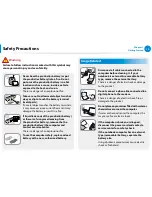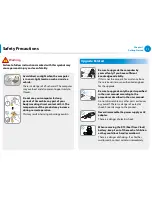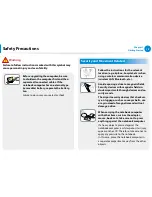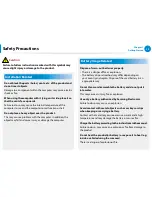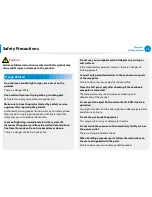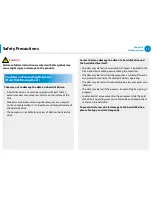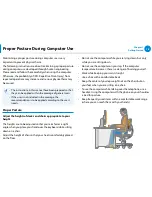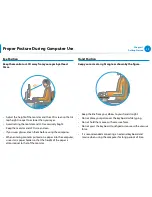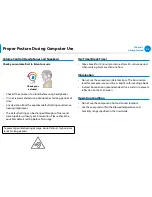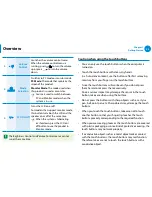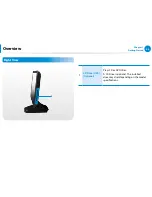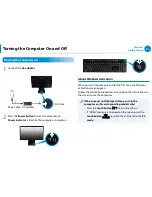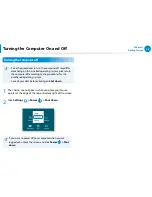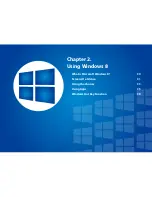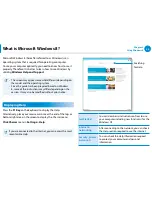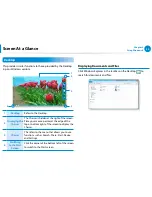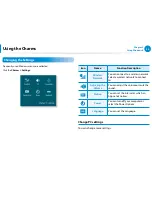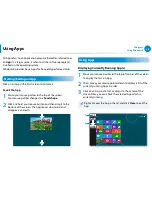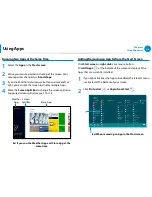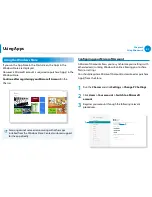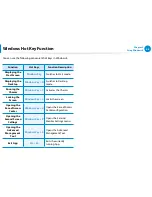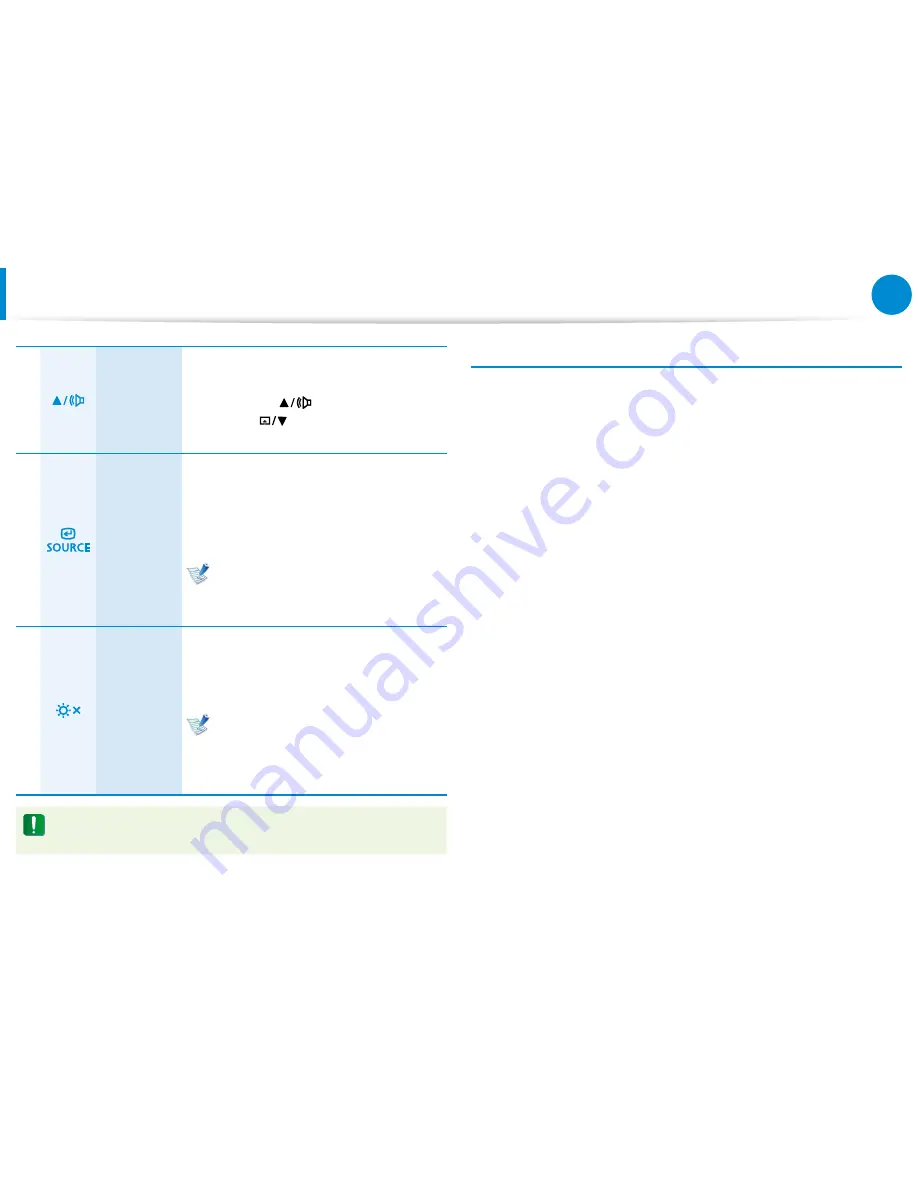
22
23
Chapter 1
Getting Started
Overview
3
Volume
Control
Launches the volume control menu.
When the volume control menu is
running, press
to turn the volume
up or press
to turn the volume
down.
4
Mode
Selection
Switches to PC mode or monitor mode.
PC Mode
: The mode that maintains the
screen of this product.
Monitor Mode
: The mode used when
this product is used as a monitor.
Source is used to switch between
PC and Monitor modes when the
system is in use.
5
LCD On/Off
Turns the LCD on or off.
For models that support monitor mode,
this button turns both the LCD and the
speaker on or off at the same time.
When the system is hibernating
or shutdown, press the LCD on/
off button to use the product in
Monitor mode.
The Brightness Control and Volume Control menus cannot
run at the same time.
Caution when using the touch buttons
You can only use the touch buttons when the computer is
•
turned on.
Touch the touch buttons with clean, dry hands.
•
In a humid environment, use the buttons after first removing
moisture from your fingers or the touch buttons.
Since the touch buttons will work even if you do not press
•
them hard, do not press them excessively.
Since a serious impact may damage the sensor in the touch
button, take care when using the buttons.
Do not press the buttons with sharp objects such as a stylus
•
pen, ball-point pen, etc. Sharp objects may damage the touch
buttons.
When you touch the touch buttons, take care not to touch
•
another button so that your finger tip touches the touch
buttons precisely corresponding to the required function.
When you are wearing gloves or the touch buttons are covered
•
with plastic packaging or some kind of protective covering, the
touch buttons may not work properly.
If a conductive object such as a metal object makes contact
•
with the touch buttons, the touch buttons may malfunction.
Therefore, take care not to touch the touch buttons with a
conductive object.
Summary of Contents for DP300A2A-A01US
Page 1: ...User Guide ...