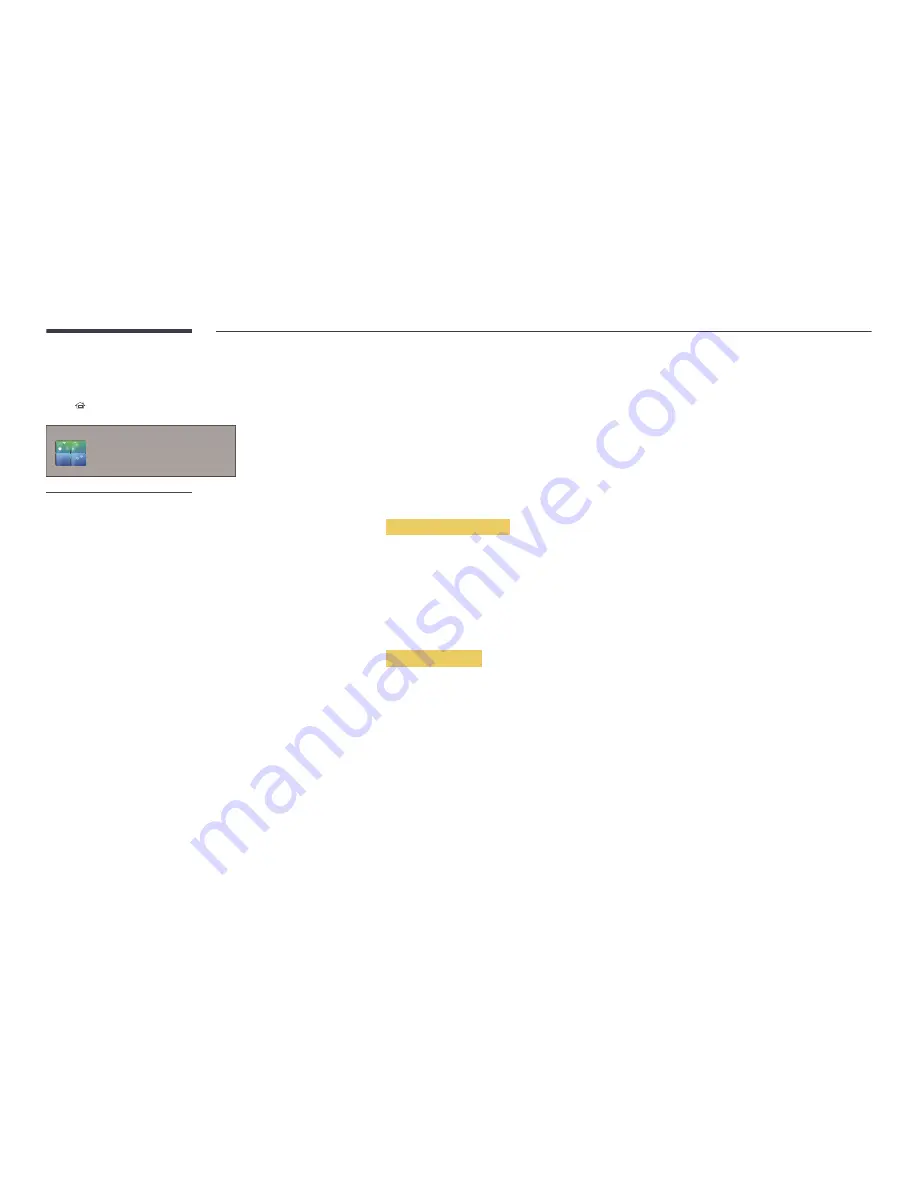
Video Wall
HOME
→
Video Wall
→
ENTER
E
Video Wall
-
The displayed image may differ depending on the model.
Customize the layout of multiple displays that are connected to form a video wall.
In addition, display part of a whole picture or repeat the same picture on each of the connected multiple displays.
To display multiple images, refer to MDC Help or the MagicInfo user guide. Some models may not support the MagicInfo
function.
Video Wall
You can activate or deactivate
Video Wall
.
To organize a video wall, select
On
.
•
Off
/
On
Horizontal x Vertical
This feature automatically splits a videowall display based on a videowall matrix configuration.
Enter the videowall matrix.
The videowall display is split based on the configured matrix. The number of vertical or horizontal display devices can be set
within the range 1 and 15.
―
A videowall display can be split into a maximum of 225 screens.
―
The
Horizontal x Vertical
option is only enabled when
Video Wall
is set to
On
.
Screen Position
To rearrange split screens, adjust the number for each product in the matrix using the
Screen Position
feature.
Selecting
Screen Position
will display the videowall matrix with the numbers assigned to the products that form the videowall.
To rearrange products, use the direction buttons on the remote control to move a product to another desired number. Press
the
E
button.
―
A maximum of 255 displays can be arranged in
Screen Position
.
―
The
Screen Position
option is only enabled when
Video Wall
is set to
On
.
―
To use the function, make sure
Horizontal x Vertical
is configured.
Summary of Contents for DB22D
Page 25: ...Connection RJ45 RJ45 ...
















































