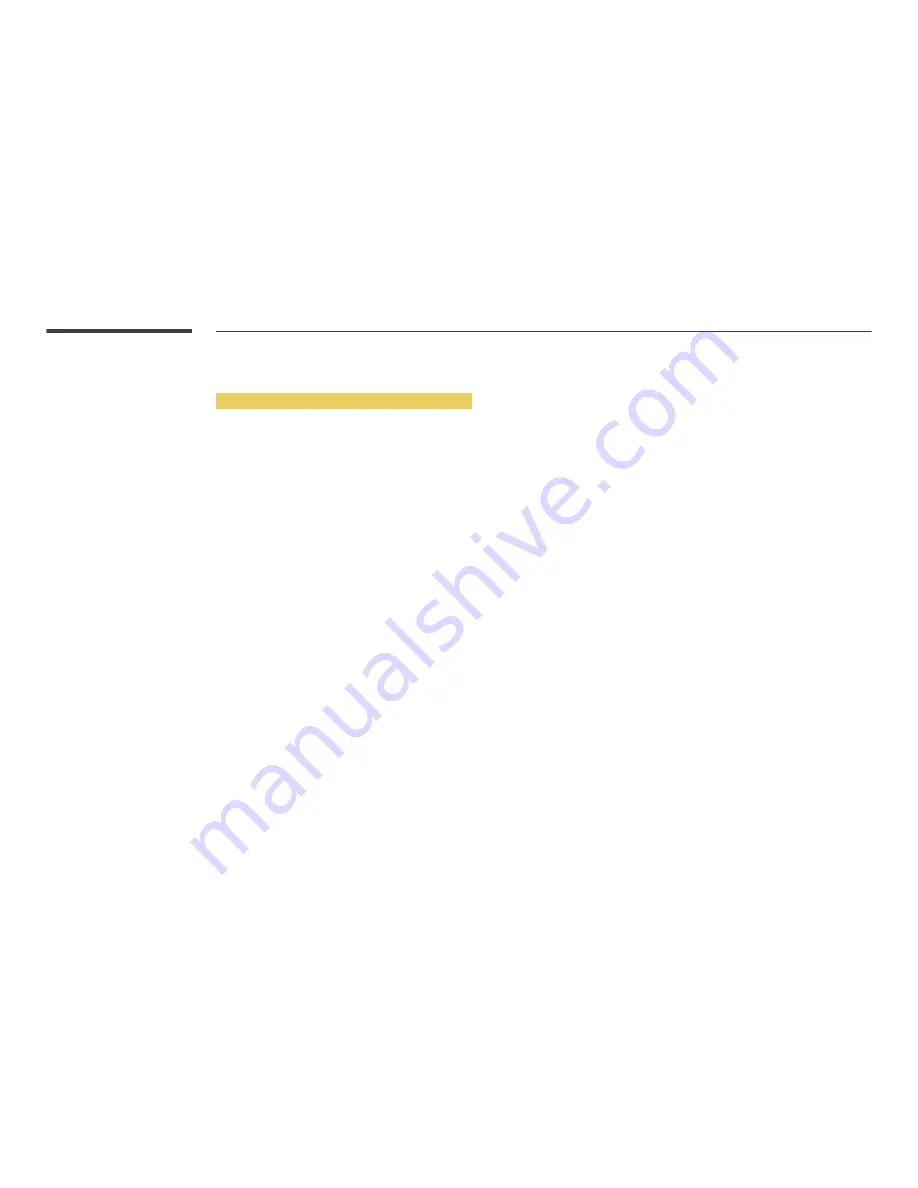
Playing media content from a PC/mobile device
Approving a PC/mobile device connection
Play photos, videos or music saved on a PC or mobile device.
To play media content from a PC or mobile device on the product, the connection with the PC or mobile device must be approved.
―
The media playback feature is available on any devices that support DLNA DMC. The DLNA DMC feature allows you to search media content and control content
playback from a product after connecting a PC or mobile device to the product.
1
Press
SOURCE
on the remote control. Alternatively, go to
Source
using the OSD menu.
SOURCE
→
Source
2
Select
Network
from
Source
. The
Network Device
menu appears.
3
Select
Options
from the screen, and then select
Multimedia Device Settings
. A list of devices connected to the product will appear.
4
Select a device and approve the device connection. Playback is only available on devices that are permitted to connect.
―
Sending a media content playback request from a PC or mobile device displays a prompt asking if connection with the product is permitted. Conveniently connect
the devices using the prompt.
―
For details on how to configure a network, refer to the section
Network Settings
.
―
Ensure the product and PC are connected to the same network subnet.
All IP addresses are made up of four parts separated by dots.
(E.g. IP address 111.222.333.444) The product should have the same IP address as the PC, except for the fourth part of the address, if they are connected to the same
subnet. (E.g. 111.222.333.***)
Summary of Contents for DB22D
Page 25: ...Connection RJ45 RJ45 ...
















































