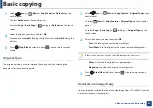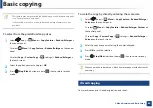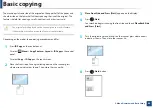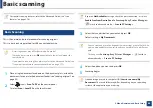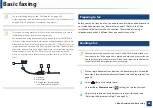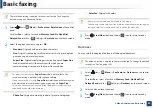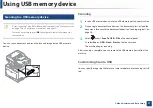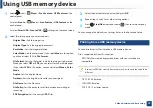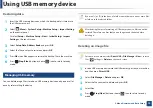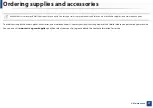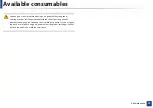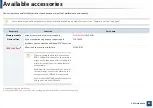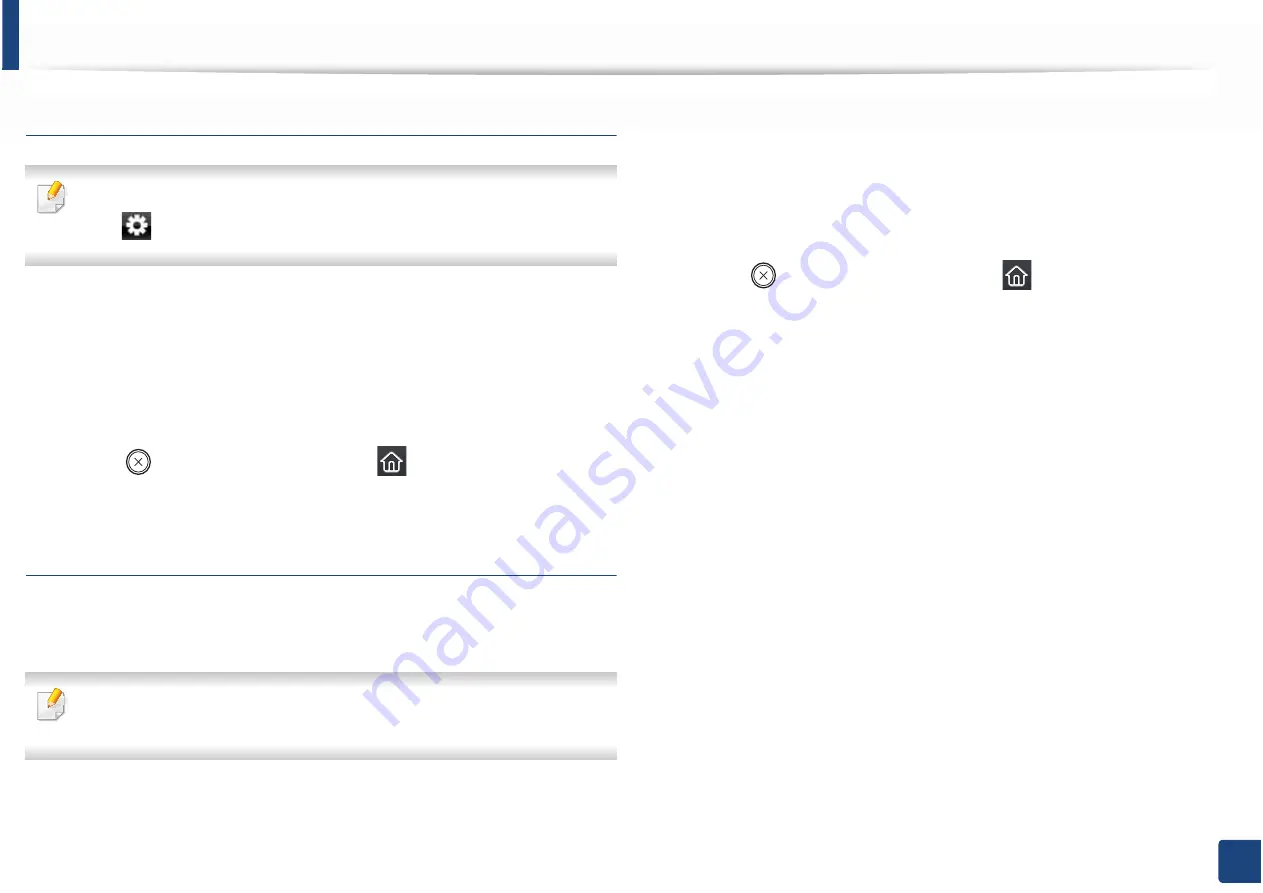
Using USB memory device
75
2. Menu Overview and Basic Setup
Formatting a USB memory device
For touch screen model, select
Direct USB
>
File Manage
>
Next
> select a
file >
(settings) >
Format
on the touch screen.
1
Insert a USB memory device into the USB memory port on your machine,
and then press
Direct USB
.
2
Select
File Manage
>
Format
and press
OK
.
3
Select
Yes
.
4
Press (
Stop/Clear
) button or home(
) icon to return to ready
mode.
Viewing the USB memory status
You can check the amount of memory space available for scanning and saving
documents.
For touch screen model, select
Direct USB
>
Show Space
>
Next
on the
touch screen.
1
Insert a USB memory device into the USB memory port on your machine,
and then press
Direct USB
.
2
Select
Check Space
.
3
The available memory space appears on the display.
4
Press (
Stop/Clear
) button or home(
) icon to return to ready
mode.