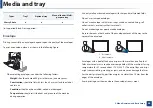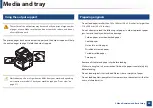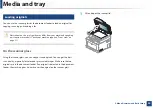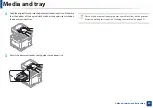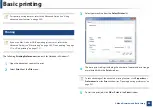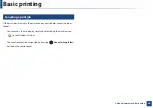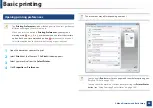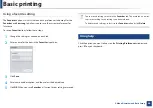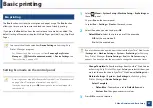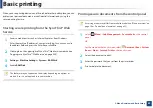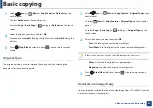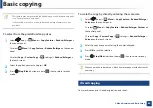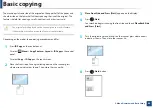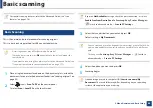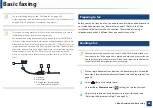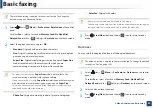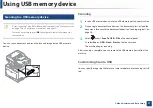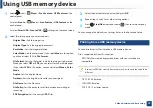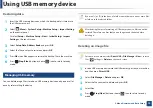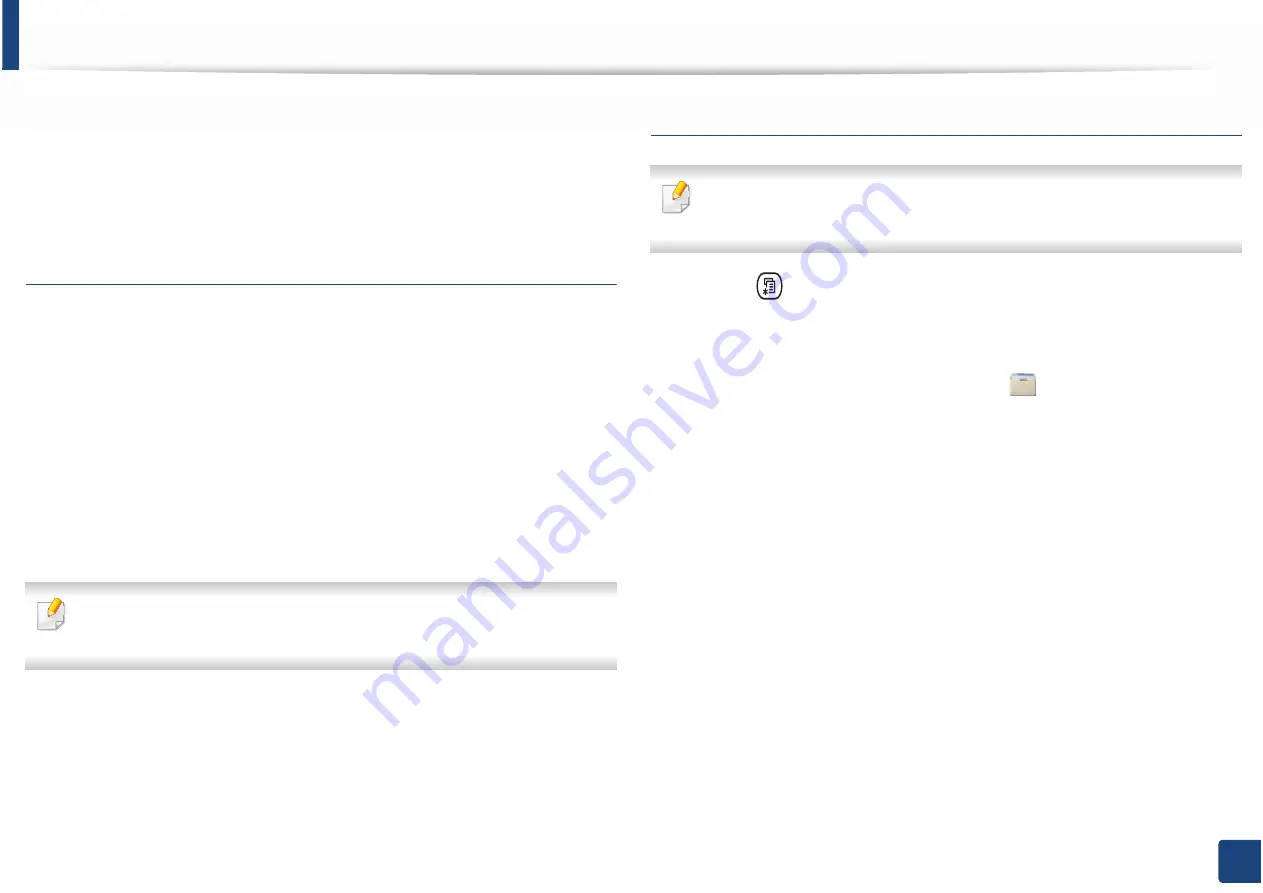
Basic printing
59
2. Menu Overview and Basic Setup
When you use a printing device in an office, school or other public place, you can
protect your personal documents or confidential information by using the
secure printing feature.
Starting secure printing from the SyncThru™ Web
Service
1
Access a web browser, such as Internet Explorer, from Windows.
Enter the machine IP address of your printer (http://xxx.xxx.xxx.xxx) in
the address field and press the Enter key or click
Go
.
2
Click Login on the upper right of SyncThru™ Web Service website (see
"Logging into SyncThru™ Web Service" on page 300).
3
Settings
>
Machine Settings
>
System
>
RAM Disk
.
4
Enable
RAM Disk
.
This features may not appear on the display depending on options or
models. If so, it is not applicable to your machine.
Printing secure documents from the control panel
Accessing menus may differ from model to model (see "Menu overview" on
page 30 or "Control panel overview" on page 23).
1
Select (
Menu
) >
Job Management
>
Secured Job
on the control
panel.
OR
For the model with a touch screen, select
(
Document Box
) >
System
Boxes
>
Next
>
Secured Print
on the touch screen.
2
Select the document to print.
3
Enter the password that you set from the printer driver.
4
Print or delete the document.