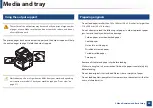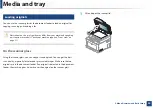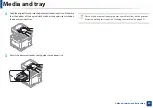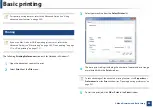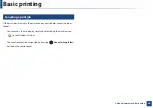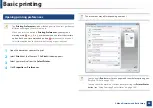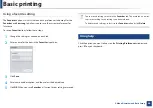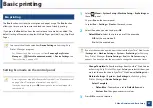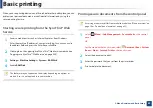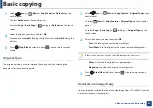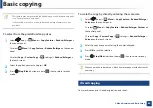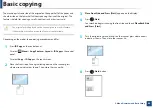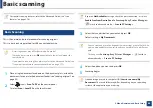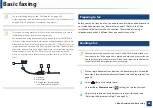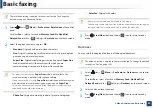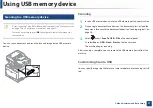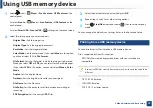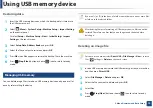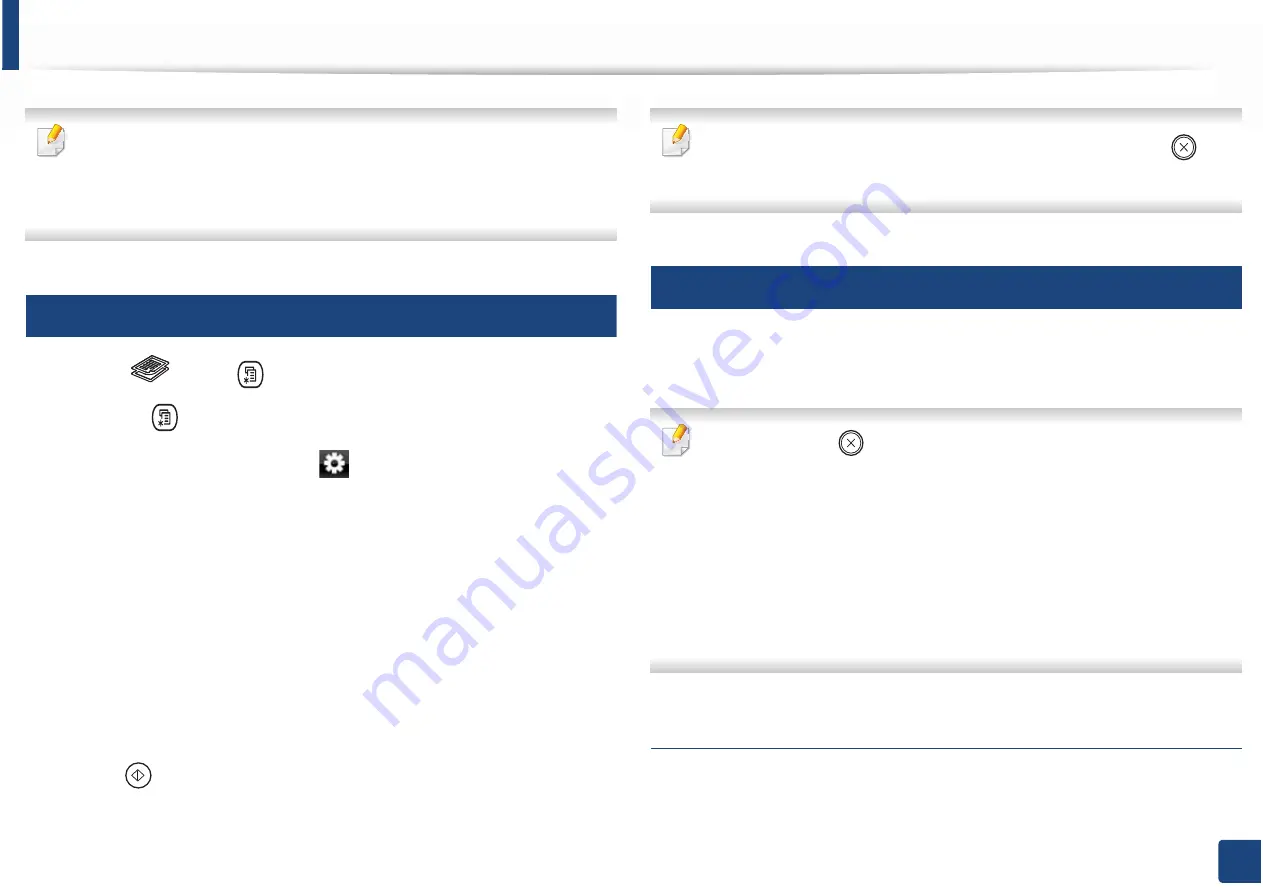
60
2. Menu Overview and Basic Setup
Basic copying
•
For special printing features, refer to the
Advanced Guide (see
"Copy" on
page 218).
•
Accessing menus may differ from model to model (see "Menu overview"
on page 30
or
"Control panel overview" on page 23).
15
Basic copy
1
Select (copy)
>
(
Menu
) >
Copy Feature
on the control panel.
Or select
(
Menu
) >
Copy Feature
on the control panel.
Or select
Copy
>
Basic Copy
>
(settings) on the touch screen.
2
Place a single document face down on the document glass, or load the
documents face up into the document feeder (see "Loading originals" on
page 50).
3
If you want to customize the copy settings including
Reduce/Enlarge
,
Darkness
,
Original Type
and more by using the control panel buttons
(see "Changing the settings for each copy" on page 60).
4
Enter the number of copies using the arrow or number keypad, if
necessary.
5
Press (
Start
).
If you need to cancel the copying job during the operation, press
(
Stop
or
Stop/Clear
) button and the copying will stop.
16
Changing the settings for each copy
Your machine provides default settings for copying so that you can quickly and
easily make a copy.
•
If you press the
(
Stop
or
Stop/Clear
) button twice while setting the
copy options, all of the options you have set for the current copy job will
be canceled and returned to their default status. Or, they will
automatically return to their default status after the machine completes
the copy in progress
U
•
Accessing menus may differ from model to model (see "Menu overview"
on page 30).
•
It may be necessary to press
OK
to navigate to lower-level menus for
some models.
Darkness
If you have an original containing faint marking and dark images, you can adjust
the brightness to make a copy that is easier to read.