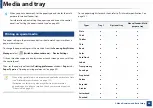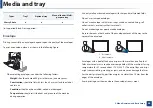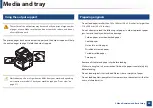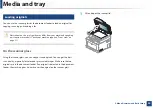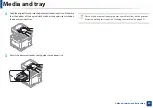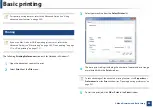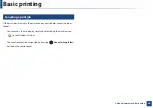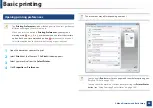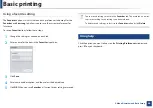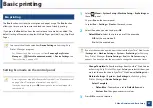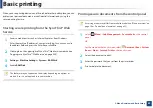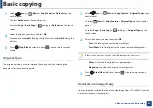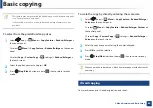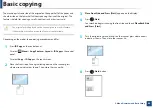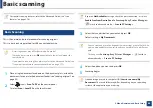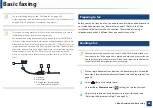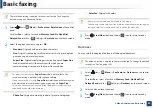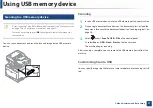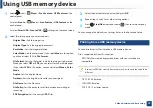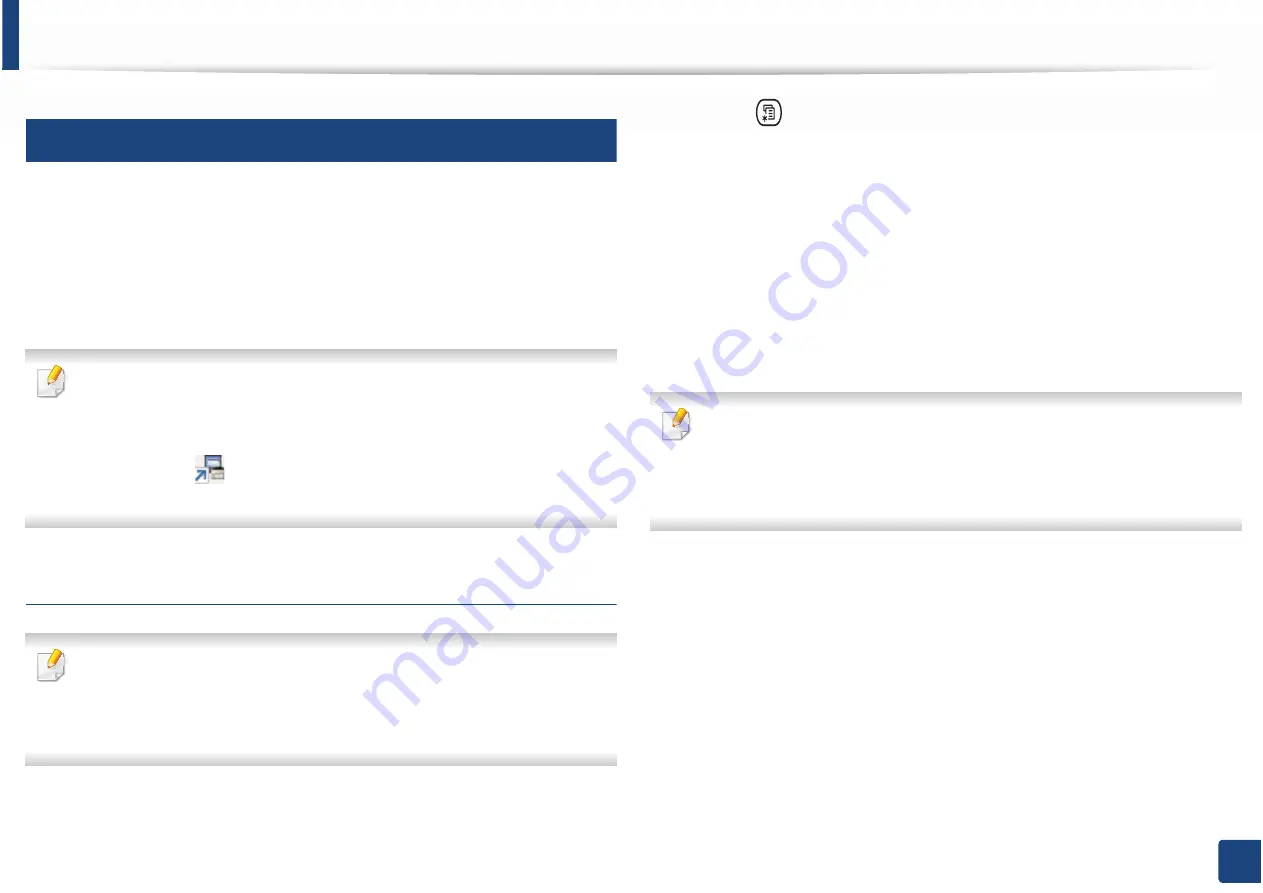
Basic printing
57
2. Menu Overview and Basic Setup
13
Eco printing
The
Eco
function cuts toner consumption and paper usage. The
Eco
function
allows you to save print resources and lead you to eco-friendly printing.
If you press the
Eco
button from the control panel, eco mode is enabled. The
default setting of Eco mode is duplex, Multiple Pages per Side (2-up), Skip Blank
Pages.
You can set the altitude value from
Device Settings
in
6DPVXQJ(DV\
3ULQWHU0DQDJHU
program.
•
For Windows and Mac users, you set from
Samsung Easy Printer
Manager
!
(Switch to advanced mode)
!
Device Settings
, see
"Device Settings" on page 307.
Setting Eco mode on the control panel
•
Accessing menus may differ from model to model (see "Menu overview"
on page 30
or
"Control panel overview" on page 23).
•
It may be necessary to press
OK
to navigate to lower-level menus for
some models.
1
Select (
Menu
) >
System Setup
>
Machine Setup
>
Eco Settings
on
the control panel.
Or press
Eco
on the control panel.
Or select
Eco
>
Settings
>
Next
on the touch screen.
2
Select the option you want and press
OK
.
•
Default Mode:
Select this to turn on or off the eco mode.
-
Off
: Set the eco mode off.
-
On
: Set the eco mode on.
If you set the eco mode on with a passcode from the SyncThru™ Web Service
(
Settings
tab >
Machine Settings
>
System
>
Eco Settings
) or
6DPVXQJ
(DV\3ULQWHU0DQDJHU
(
Device Settings
>
Eco
), the
On force
message
appears. You have to enter the passcode to change the eco mode status.
•
Change Template:
Follow the settings from Syncthru™ Web Service
or
6DPVXQJ(DV\3ULQWHU0DQDJHU
. Before you select this item, you
must set the eco function in SyncThru™ Web Service (
Settings
tab >
Machine Settings
>
System
>
Eco Settings
) or
6DPVXQJ(DV\
3ULQWHU0DQDJHU
(
Device Settings
>
Eco
).
-
Select Template
Default Eco
: The machine is set to
Default Eco
mode.
Custom Eco
: Change any necessary values.
3
Press
OK
to save the selection.