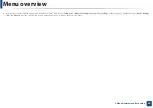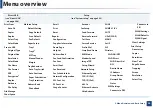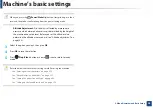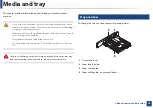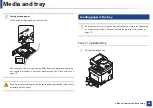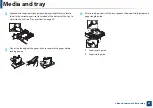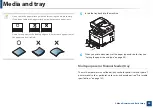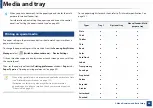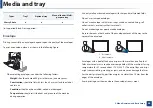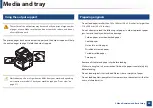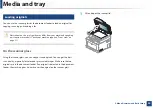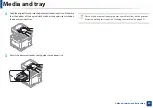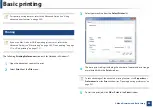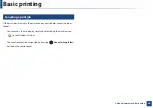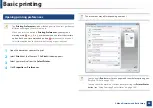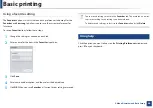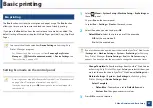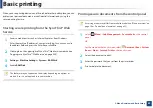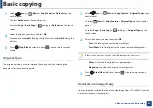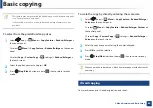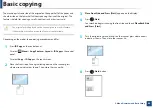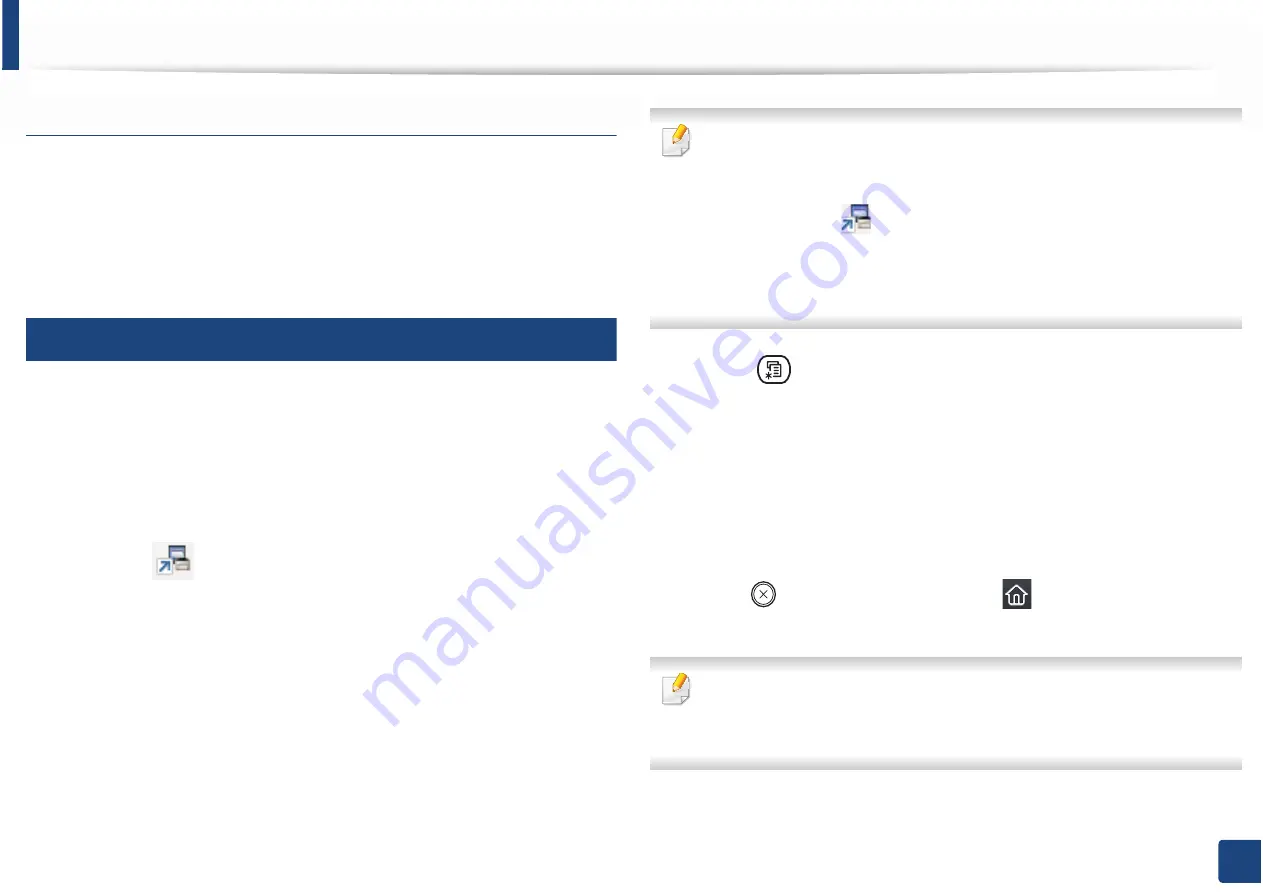
Media and tray
48
2. Menu Overview and Basic Setup
Glossy Photo
•
Recommended media: Glossy paper (Letter) for this machine by
HP
Brochure Paper
(Product: Q6611A) only.
•
Recommended media: Glossy paper (Letter) for this machine by
HP
Superior Paper 160 glossy
(Product: Q6616A).
5
Setting the paper size and type
After loading paper in the paper tray, set the paper size and type using the
control panel buttons.
The paper setting in the machine and driver should match to print without a
paper mismatch error.
To change the paper setting set in the machine, from the
Samsung Easy Printer
Manager
select
(Switch to advanced mode)
!
Device Settings
.
Or if your machine supports a display screen or touch screen, you can set it from
the control panel.
Then, set the paper type from the
Printing preferences
window >
Paper
tab >
Paper Type
(see "Opening printing preferences" on page 55).
•
You can set the paper size and type from
Device Settings
in
6DPVXQJ
(DV\3ULQWHU0DQDJHU
program.
-
For Windows and Mac users, you set from
Samsung Easy Printer
Manager
!
(Switch to advanced mode)
!
Device Settings
,
see "Device Settings" on page 307.
•
It may be necessary to press
OK
to navigate to lower-level menus for
some models.
1
Select (
Menu
) >
System Setup
>
Paper Setup
>
Paper Size
or
Paper Type
on the control panel.
Or select
Setup
>
Machine Setup
>
Next
>
Paper Setup
> select a tray >
Paper Size
or
Paper Type
on the touch screen.
2
Select the tray and the option you want.
3
Press
OK
to save the selection.
4
Press (
Stop/Clear
) button or home(
) icon to return to ready
mode.
If you want to use special-sized paper such as billing paper, select the
Paper
tab >
Size
>
Edit...
and set
Custom
G
Paper Size Settings
in the
Printing
Preferences
(see "Opening printing preferences" on page 55).