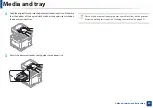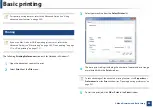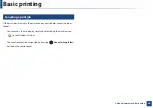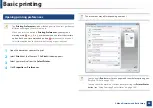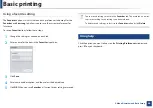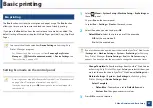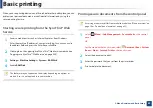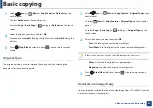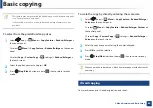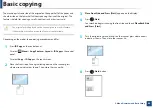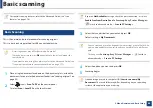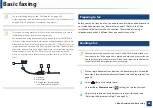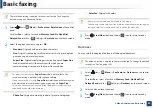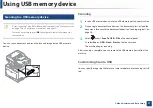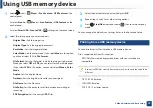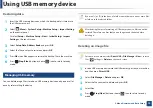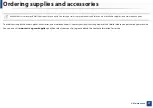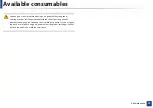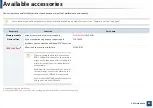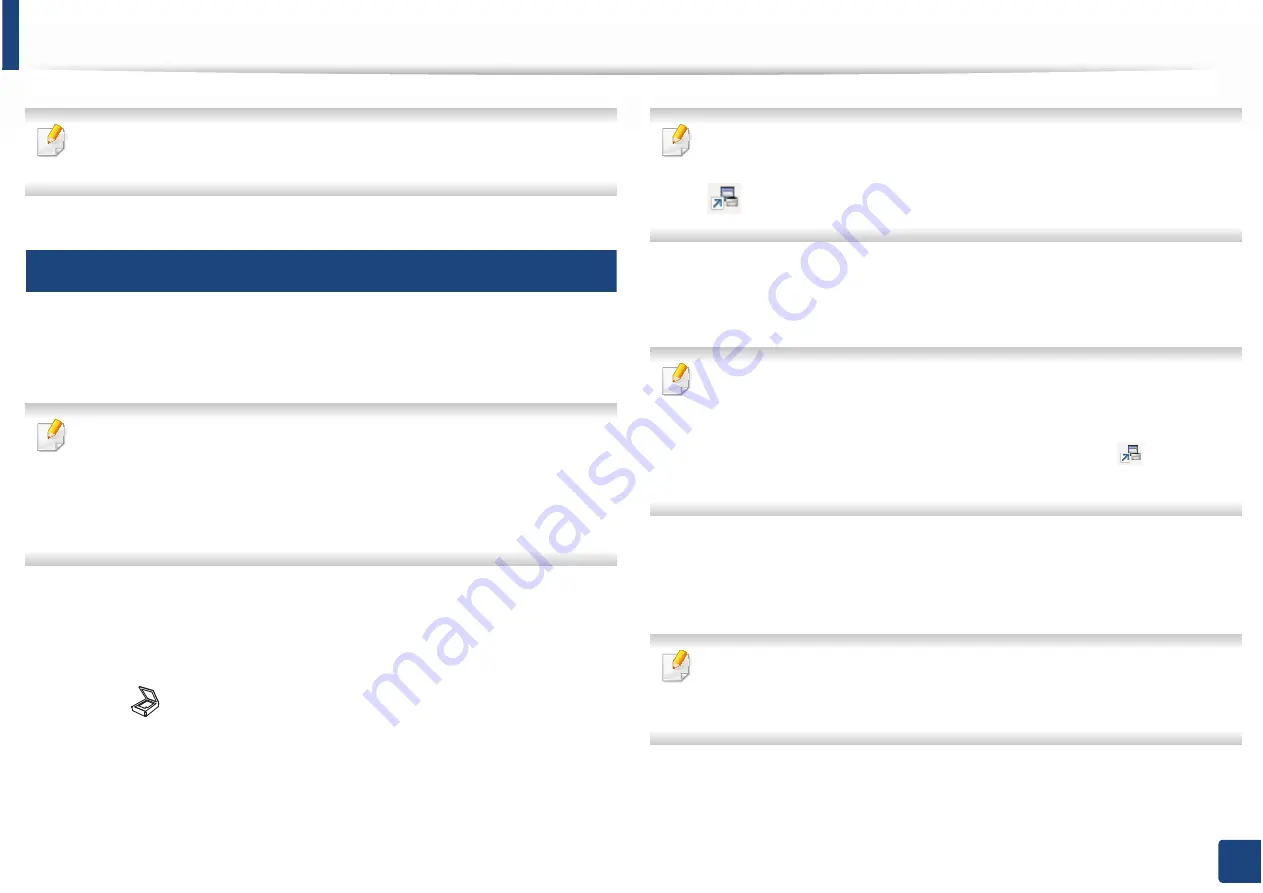
65
2. Menu Overview and Basic Setup
Basic scanning
For special scanning features, refer to the Advanced Guide (see "Scan
features" on page 274).
18
Basic Scanning
This is the normal and usual procedure for scanning originals.
This is a basic scanning method for USB-connected machine.
•
Accessing menus may differ from model to model.
•
It may be necessary to press
OK
to navigate to lower-level menus for
some models.
•
If you want to scan using the network, refer to the Advanced Guide (see
"Scanning from network connected machine" on page 275).
1
Place a single document face down on the document glass, or load the
documents face up into the document feeder (see "Loading originals" on
page 50).
2
Select (scan)
>
Scan To PC
on the control panel.
Or select
Scan
>
Local PC
on the touch screen.
If you see
Not Available
message, check the port connection
SG
or select
Enable Scan from Device Panel
in
5COUWPI'CU[2TKPVGT/CPCIGT
!
Switch to advanced mode
!
Scan to
2%
Settings
.
3
Select the scan destination you want and press
OK
.
Default setting is
My Documents
.
•
You can create and save the frequently used settings as a profile list. Also
you can add and delete the profile and save each profile to a different
path.
•
To change the
5COUWPI'CU[2TKPVGT/CPCIGT
!
Switch to
advanced mode
!
Scan to
2%
Settings
.
4
Select the option you want and press
OK
.
5
Scanning begins.
Scanned image is saved in computer’s
C:\Users\users name\My
Documents
. The saved folder may differ, depending on your operating
system or the application you are using.