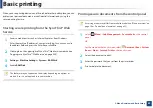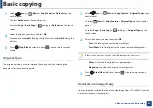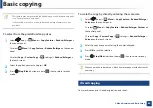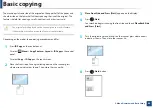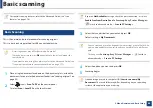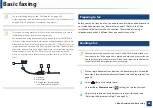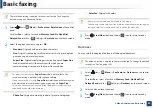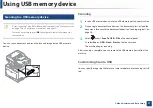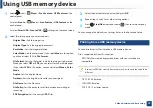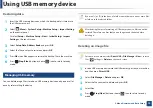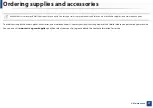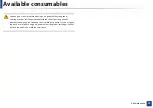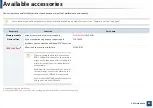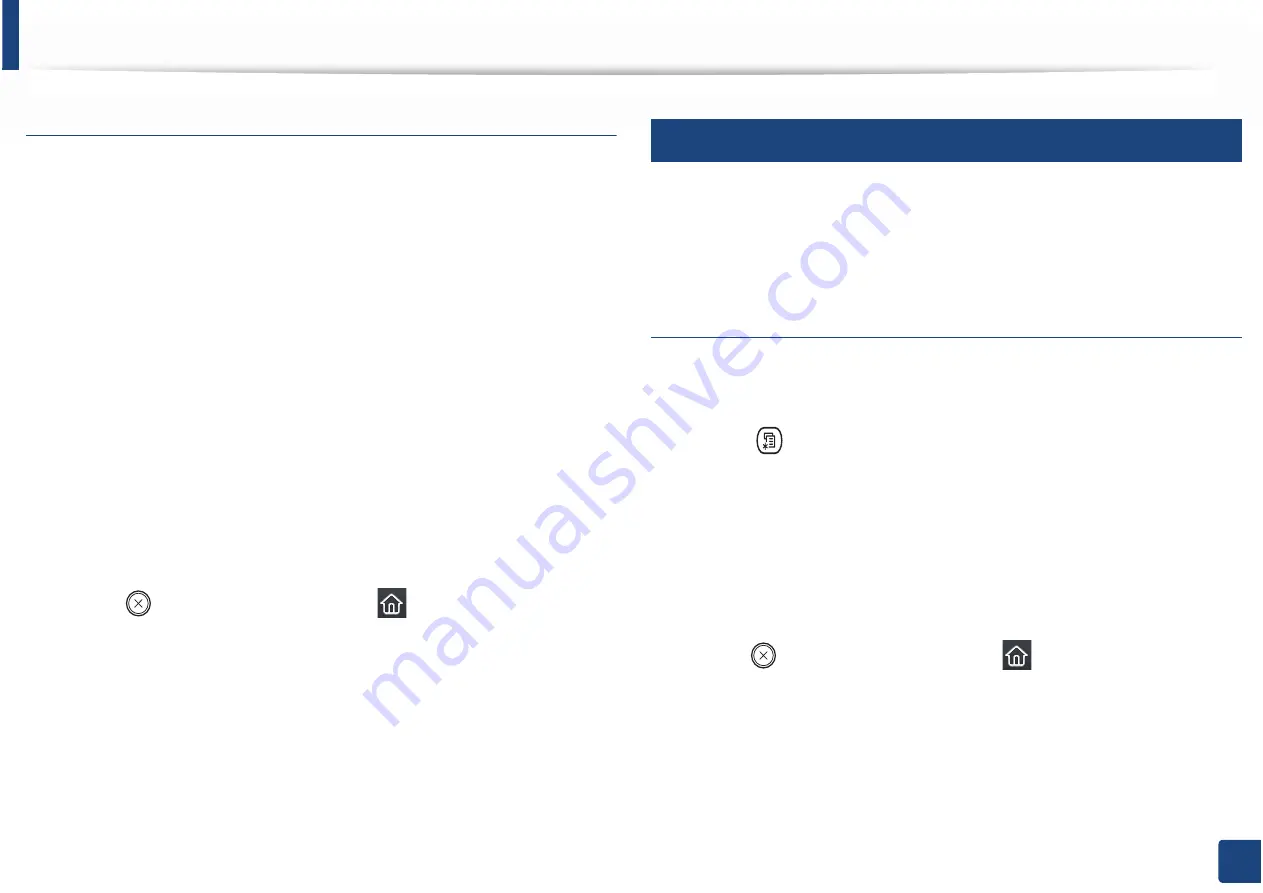
Using USB memory device
73
2. Menu Overview and Basic Setup
To print a document from a USB memory device
1
Insert a USB memory device into the USB memory port on your machine,
and then press
Direct USB
.
2
Select
USB Print
.
3
Select the folder or file you want and press
OK
.
If you see [+] or [D] in the front of a folder name, there are one or more
files or folders in the selected folder.
4
Select the number of copies to be printed or enter the number.
5
Press
OK
,
Start
or
to start printing the selected file.
After printing the file, the display asks if you want to print another job.
6
Press
OK
when
Yes
appears to print another job, and repeat from step 2.
Otherwise, press the left/right arrow to select
No
and press
OK
.
7
Press (
Stop/Clear
) button or home(
) icon to return to ready
mode.
27
Backing up data
Data in the machine’s memory can be accidentally erased due to power failure
or storage failure. Backup helps you protect the system settings by storing them
as backup files on a USB memory device.
Backing up data
1
Insert the USB memory device into the USB memory port on your
machine.
2
Select (
Menu
) >
System Setup
>
Machine Setup
>
Export Setting
on the control panel.
Or select
Setup
>
Machine Setup
>
Next
>
Initial Setup
>
Export
Setting
on the touch screen.
3
Select
Setup Data
,
Address Book
and press
OK
.
The data is backed up to the USB memory.
4
Press (
Stop/Clear
) button or home(
) icon to return to ready
mode.