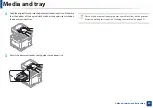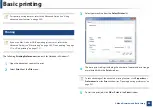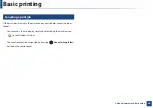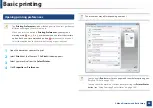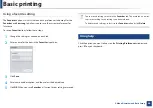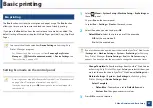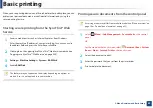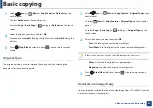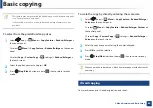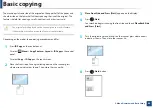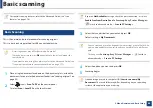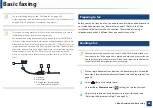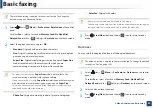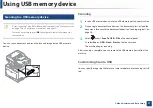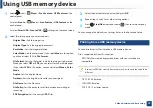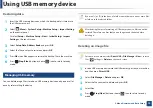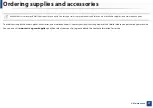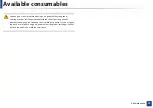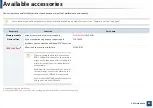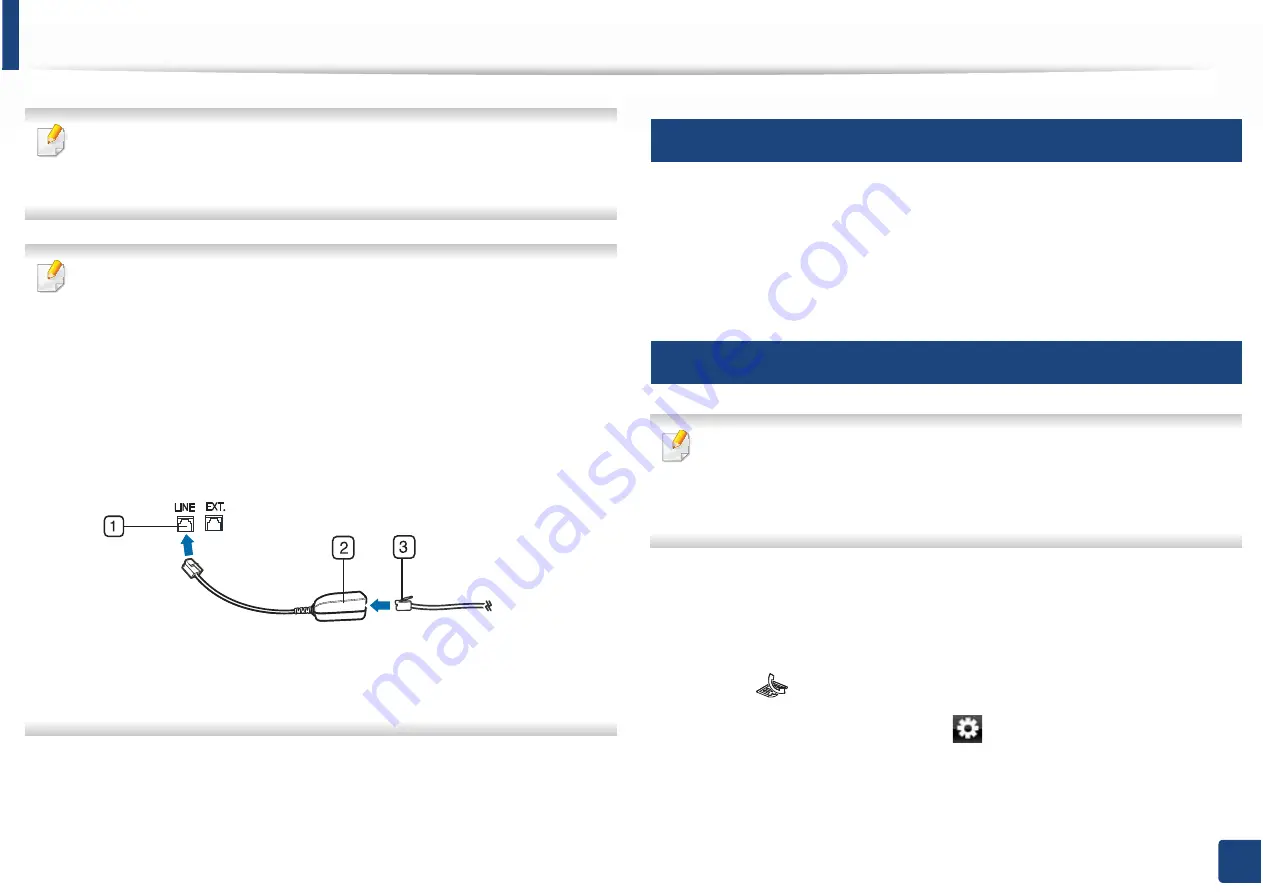
66
2. Menu Overview and Basic Setup
Basic faxing
•
For special faxing features,
see
"Fax features" on page 282.
•
Accessing menus may differ from model to model (see "Menu overview"
on page 30
or
"Control panel overview" on page 23).
•
You cannot use this machine as a fax via the internet phone. For more
information ask your internet service provider.
•
We recommend using traditional analog phone services (PSTN: Public
Switched Telephone Network) when connecting telephone lines to use
a fax machine. If you use other Internet services (DSL, ISDN, VolP), you can
improve the connection quality by using the Micro-filter. The Micro-filter
eliminates unnecessary noise signals and improves connection quality or
Internet quality. Since the DSL Micro-filter is not provided with the
machine, contact your Internet service provider for use on DSL Micro-
filter.
1
Line port
2
Micro filter
3
DSL modem / Telephone line
(see "Rear view" on page 22).
19
Preparing to fax
Before you send or receive a fax, you need to connect the supplied line cord to
your telephone wall jack (see "Rear view" on page 22). Refer to the Quick
Installation Guide how to make a connection. The method of making a
telephone connection is different from one country to another.
20
Sending a fax
When you place the originals, you can use either the document feeder or
the scanner glass. If the originals are placed on both the document feeder
and the scanner glass, the machine will read the originals on the document
feeder first, which has higher priority in scanning.
1
Place a single document face down on the document glass, or load the
documents face up into the document feeder (see "Loading originals" on
page 50).
2
Select
(fax) on the control panel.
Or select
Fax
>
Memory Send
>
(settings) on the touch screen.
3
Adjust the resolution and the darkness to suit your fax needs (see
"Adjusting the document settings" on page 68).