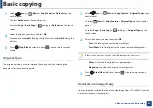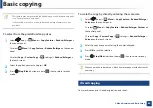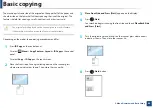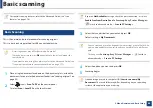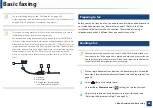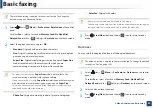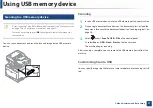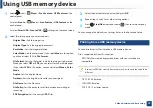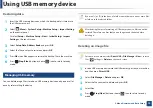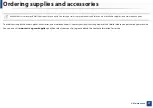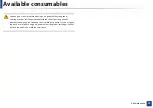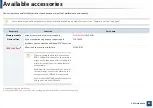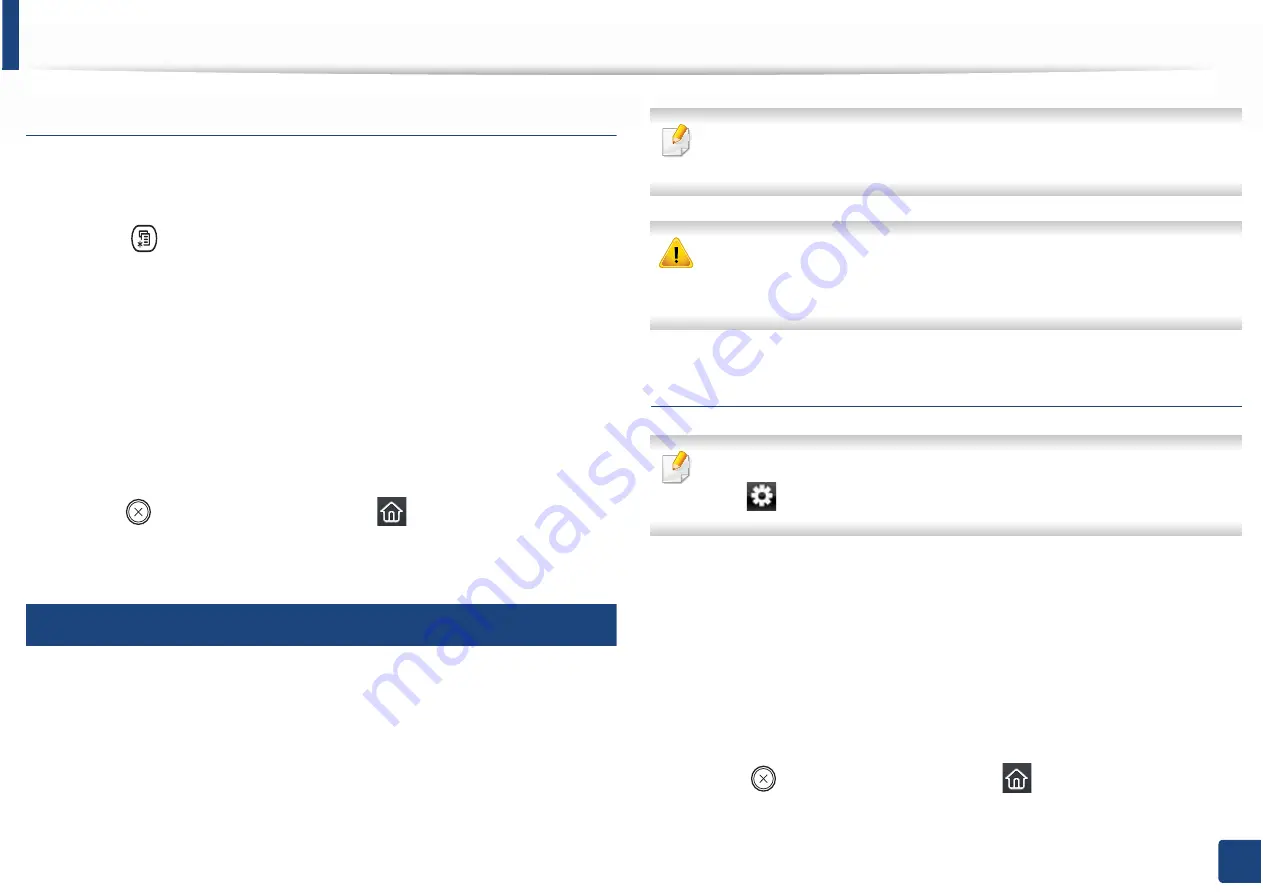
Using USB memory device
74
2. Menu Overview and Basic Setup
Restoring data
1
Insert the USB memory device on which the backup data is stored in to
the USB memory port.
2
Select (
Menu
) >
System Setup
>
Machine Setup
>
Import Setting
on the control panel.
Or select
Setup
>
Machine Setup
>
Next
>
Initial Setup
>
Import
Setting
on the touch screen.
3
Select
Setup Data
,
Address Book
and press
OK
.
4
Select the file you want to restore and press
OK
.
5
Press
OK
when
Yes
appears to restore the backup file to the machine.
6
Press (
Stop/Clear
) button or home(
) icon to return to ready
mode.
28
Managing USB memory
You can delete image files stored on a USB memory device one by one or all at
once by reformatting the device.
If you see [+] or [D] in the front of a folder name, there are one or more files
or folders in the selected folder.
After deleting files or reformatting a USB memory device, files cannot be
restored. Therefore, confirm that you no longer need the data before
deleting it.
Deleting an image file
For touch screen model, select
Direct USB
>
File Manage
>
Next
> select a
file >
(settings) >
Delete
on the touch screen.
1
Insert a USB memory device into the USB memory port on your machine,
and then press
Direct USB
.
2
Select
File Manage
>
Delete
and press
OK
.
3
Select the file you want to delete and press
OK
.
4
Select
Yes
.
5
Press (
Stop/Clear
) button or home(
) icon to return to ready
mode.