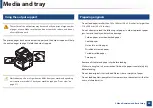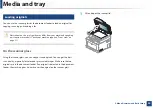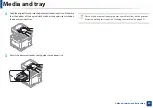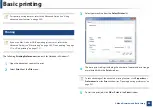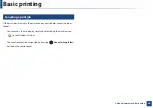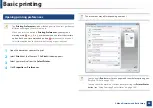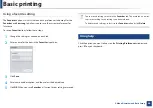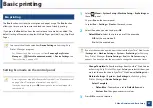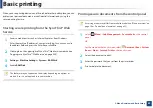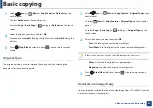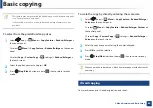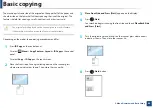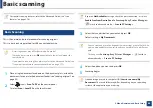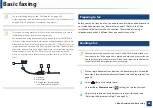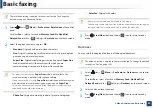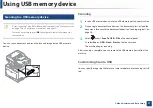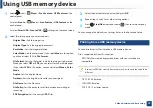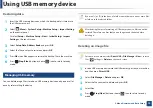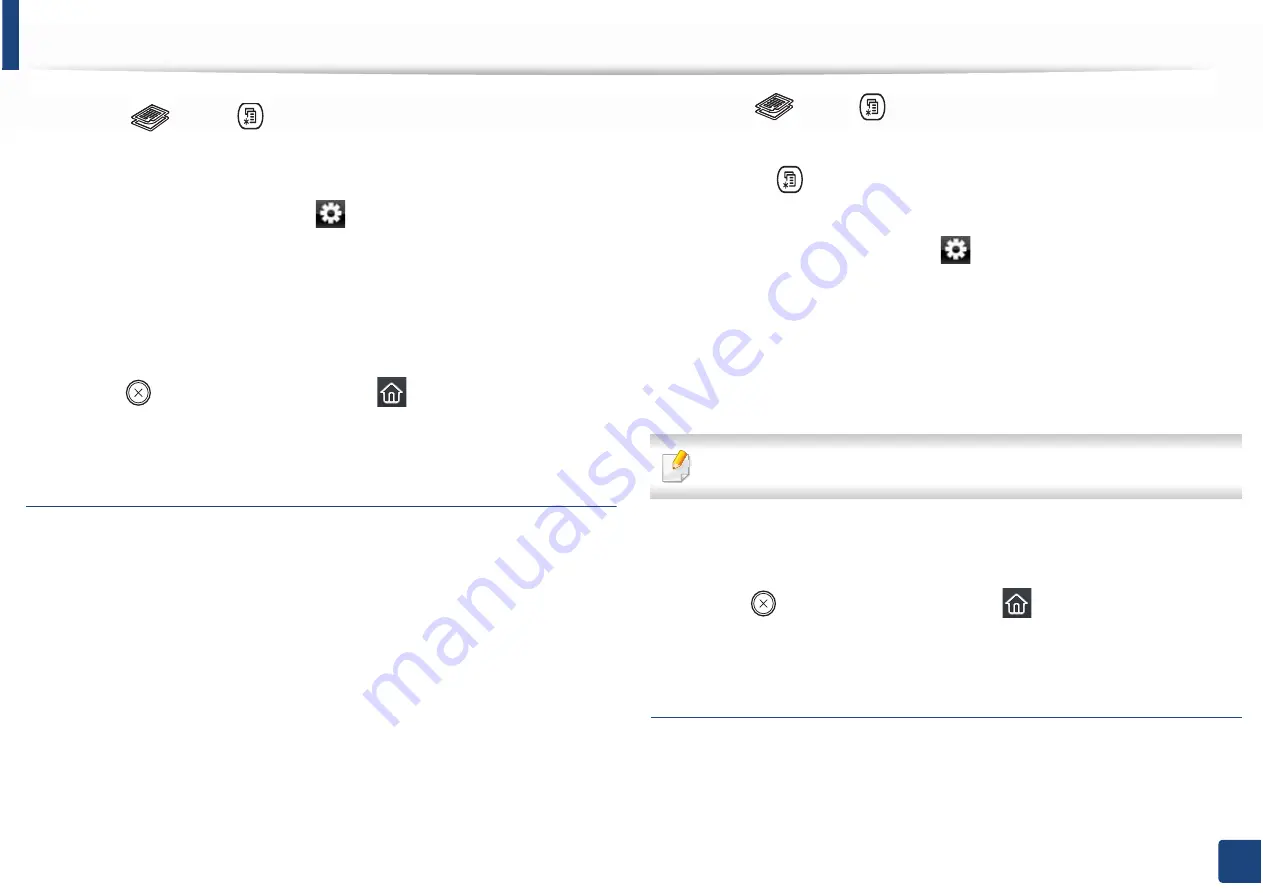
Basic copying
61
2. Menu Overview and Basic Setup
1
Select (copy)
>
(
Menu
) >
Copy Feature
>
Darkness
on the
control panel.
Or press
Darkness
on the control panel.
Or select
Copy
>
Basic Copy
>
(settings) >
Darkness
on the touch
screen.
2
Select the option you want and press
OK
.
For example, the
Light+5
being the lightest, and the
Dark+5
being the
darkest.
3
Press (
Stop/Clear
) button or home(
) icon to return to ready
mode.
Original Type
The original setting is used to improve the copy quality by selecting the
document for the current copy job.
1
Select (copy)
>
(
Menu
) >
Copy Feature
>
Original Type
on the
control panel.
Or select
(
Menu
) >
Copy Feature
>
Original Type
on the control
panel.
Or select
Copy
>
Basic Copy
>
(settings) >
Original Type
on the
touch screen.
2
Select the option you want and press
OK
.
•
Text
: Use for originals containing mostly text.
•
Text/Photo
: Use for originals with mixed text and photographs.
If texts in the printout is blurry, select
Text
to get the clear texts.
•
Photo
: Use when the originals are photographs.
•
Magazine
: Use when the originals are magazines.
3
Press (
Stop/Clear
) button or home(
) icon to return to ready
mode.
Reduced or enlarged copy
You can reduce or enlarge the size of a copied image from 25% to 400% from the
document feeder or scanner glass.