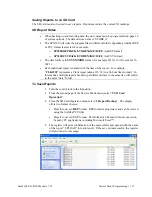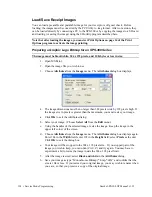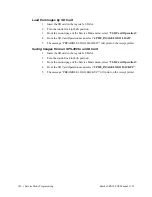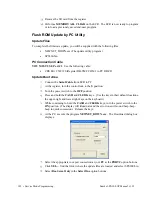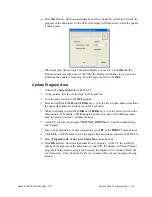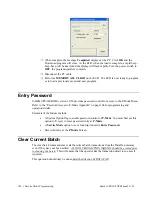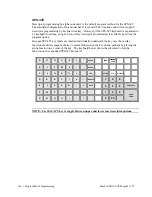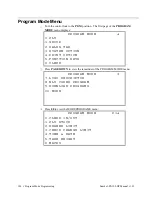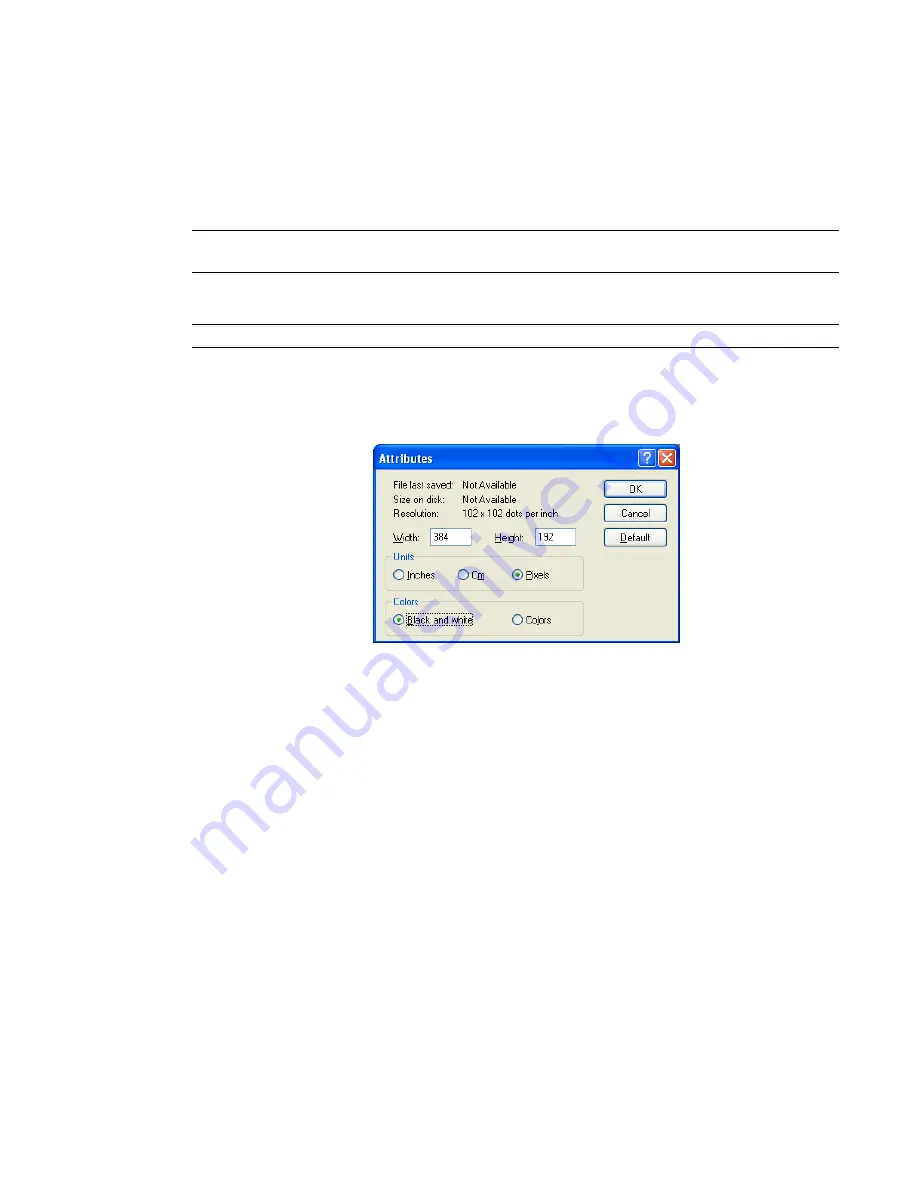
138 • Service Mode Programming
Sam4s SPS-300 OP Manual v1.35
Load/Save Receipt Images
You can load a preamble and postamble image for your receipt or soft guest check. Before
loading, the images must be converted by the PC Utility to .img format. After conversion, they
can be loaded directly by connecting a PC to the SPS-300 or by copying the images to a SD card
and loading (or saving the image) using the SD utility program described here.
Note that after loading the images, you must set Print Options on page 14 of the Print
Options program to activate the image printing.
Preparing a Graphic Logo Bitmap for an SPS-300 Series
The image must be black/white, 384 x 192 pixels, and 10 Kbytes or less in size.
1.
Open MS Paint.
2.
Open the image file you wish to use.
3.
Choose
Attributes
from the
Image
menu. The
Attributes
dialog box displays.
4.
The image dimensions must be no larger than 384 pixels wide by 192 pixels high. If
the image size in pixels is greater than the maximum, you must resize your image.
a.
Click
OK
to exit the Attributes dialog.
b.
Select your image. (Choose
Select All
from the
Edit
menu.)
c.
Using the handles of the selected image, resize the image. Keep the image in the
upper left corner of the screen.
d.
Choose
Attributes
from the
Image
menu. The
Attributes
dialog box displays again.
Enter 384 in the
Width
field; enter 192 in the
Height
field; select
Pixels
as the unit.
Click
OK
to exit the dialog box.
e.
Your image will be cropped to the 384 x 192 pixel size. If you cropped part of the
image you wish to keep, you can undo (Ctrl + Z) and try again. You may have to
experiment a bit to resize the image inside the 384 x 192 pixel limit.
5.
After the image is sized, select
Black and white
in the
Attributes
dialog.
6.
Save your image as type “Monochrome Bitmap (*.bmp,*.dib)” and confirm that the
size is 10k or less. If you resized your original image, you may wish to rename when
you save, so that you preserve a copy of the original image.