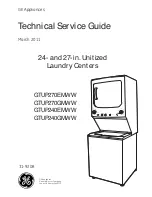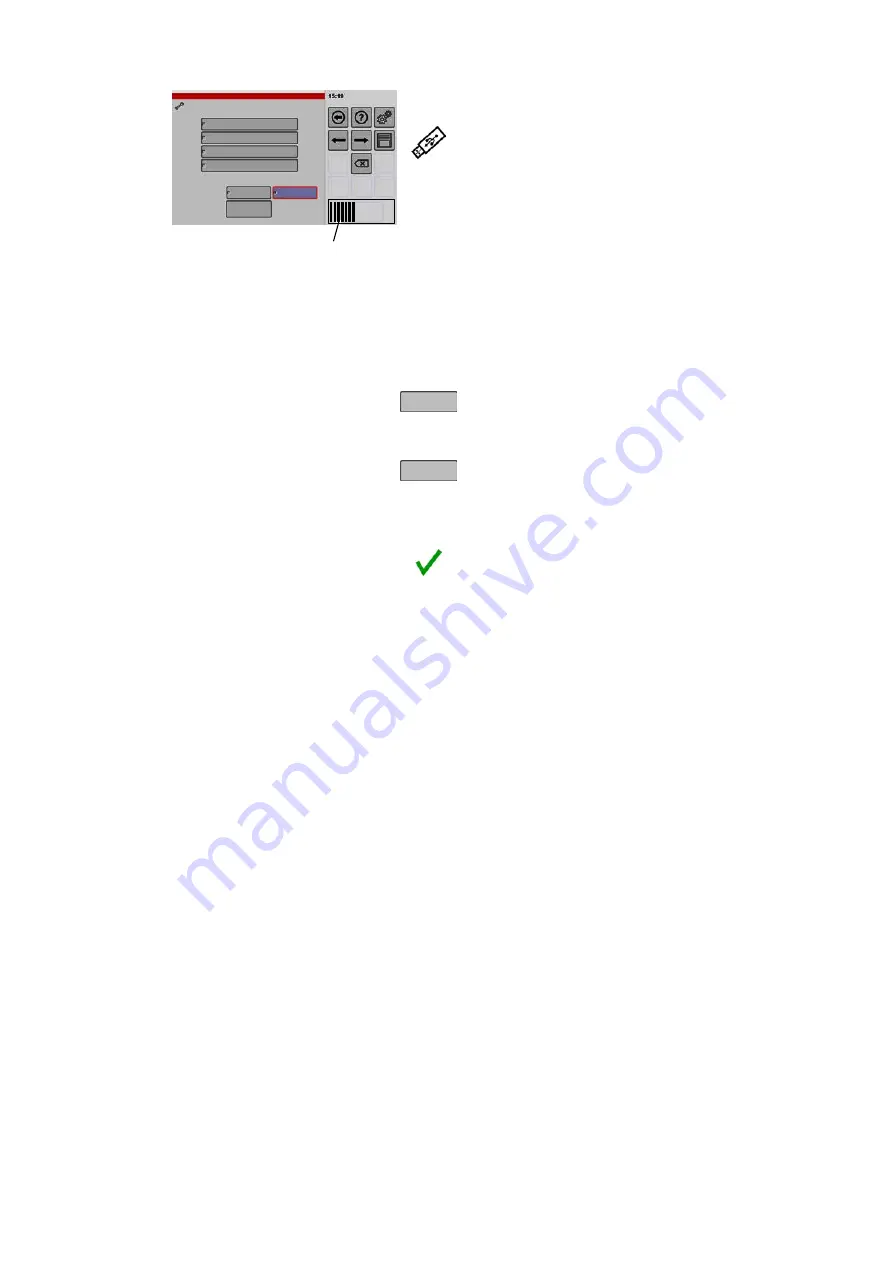
61 / 80
2
Area
Import
Sounds
Import options
Replace
Add
Import
Images
Cookbooks
User configuration
Progress bar
Data import: USB stick -> control system
Importing (example: replacing all cookbooks
in the control system)
.
Insert the USB drive into the USB port.
For instructions about inserting the USB drive, see
page 55 , figure 17
● Wait approx. 5 seconds until the control system
has connected to the USB drive.
● Important: the "Replace" function deletes exist
ing data!
Follow the instructions in section 10.2 .
.
Tap the data you want to import, e.g. a cookbook.
● The selected data type is highlighted in colour
and shown with a border.
.
Tap the "Replace" key.
● The "Replace" key is highlighted in colour and
shown with a border.
.
Tap the "Import" key.
● The copying process is executed (takes approx. 5
to 30 seconds depending on the amount of data).
● A message appears after completion.
.
Tap the "Confirm" key.
● The message disappears.
● The data is imported into the control system.
● The imported data is available only after the ap
pliance has been restarted.
● Activating a new imported cookbook after restart
ing: Select and save the new cookbook in the
control system, see page 49 , figure 8.
Summary of Contents for VitalityEVO-Easy
Page 79: ...79 80 ...