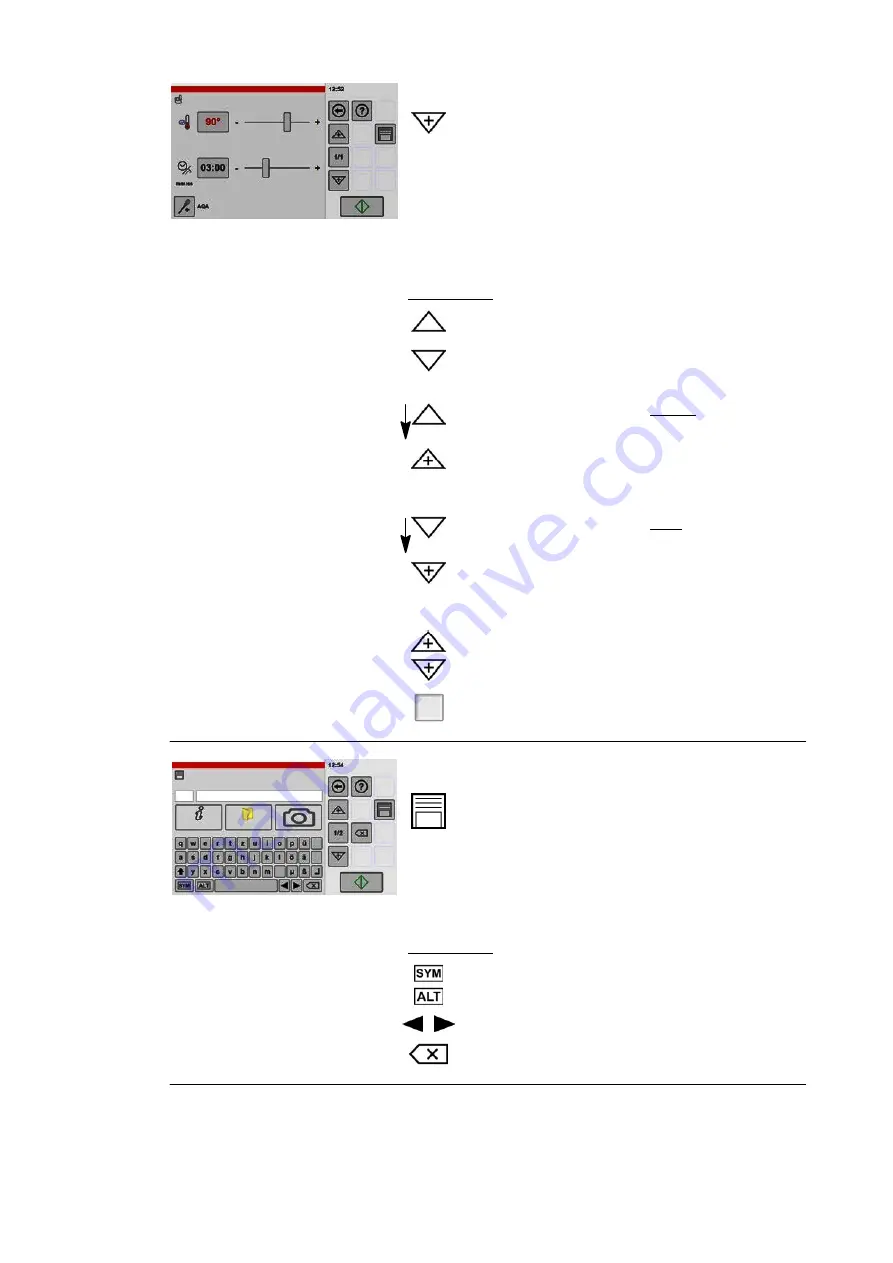
3
Adding a cooking step
.
Tap the "New cooking step" key.
● The "Settings" window is shown.
● The "1/1" display switches to "2/2".
.
Configure the settings, e.g. temperature, time,
core temperature, additional functions.
● If you require additional cooking steps, repeat this
step until you have created all the cooking steps
you need. Up to 20 cooking steps can be created.
Key legend:
Move up in the cooking steps (only if several cooking
steps are stored).
Move down in the cooking steps (only if several coo
king steps are stored).
1 sec.
Inserting a new cooking step
before
the selected
cooking step.
.
Tap and hold the "Arrow" key briefly.
● The "New cooking step" key symbol is shown.
● The "Operating Modes" window is shown.
1 sec.
Inserting a new cooking step
after
the selected coo
king step:
.
Tap and hold the "Arrow" key briefly.
● The "New cooking step" key symbol is shown.
● The "Operating Modes" window is shown.
Add a new cooking step before or after the cooking
step marked.
1/3
Switch to the cooking steps overview.
4
No.
Name
Info
Category
35
H
Opening the window for the save process
.
Tap the "Save" key.
● The "Product entry" window is shown.
● The value defaults to the next available number.
.
Enter the number you want.
.
Enter the name you want.
Key legend:
Switch between keyboard layouts.
Move the cursor to the left or right.
Delete text from right to left.
Summary of Contents for VitalityEVO-Easy
Page 79: ...79 80 ...






























