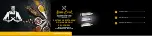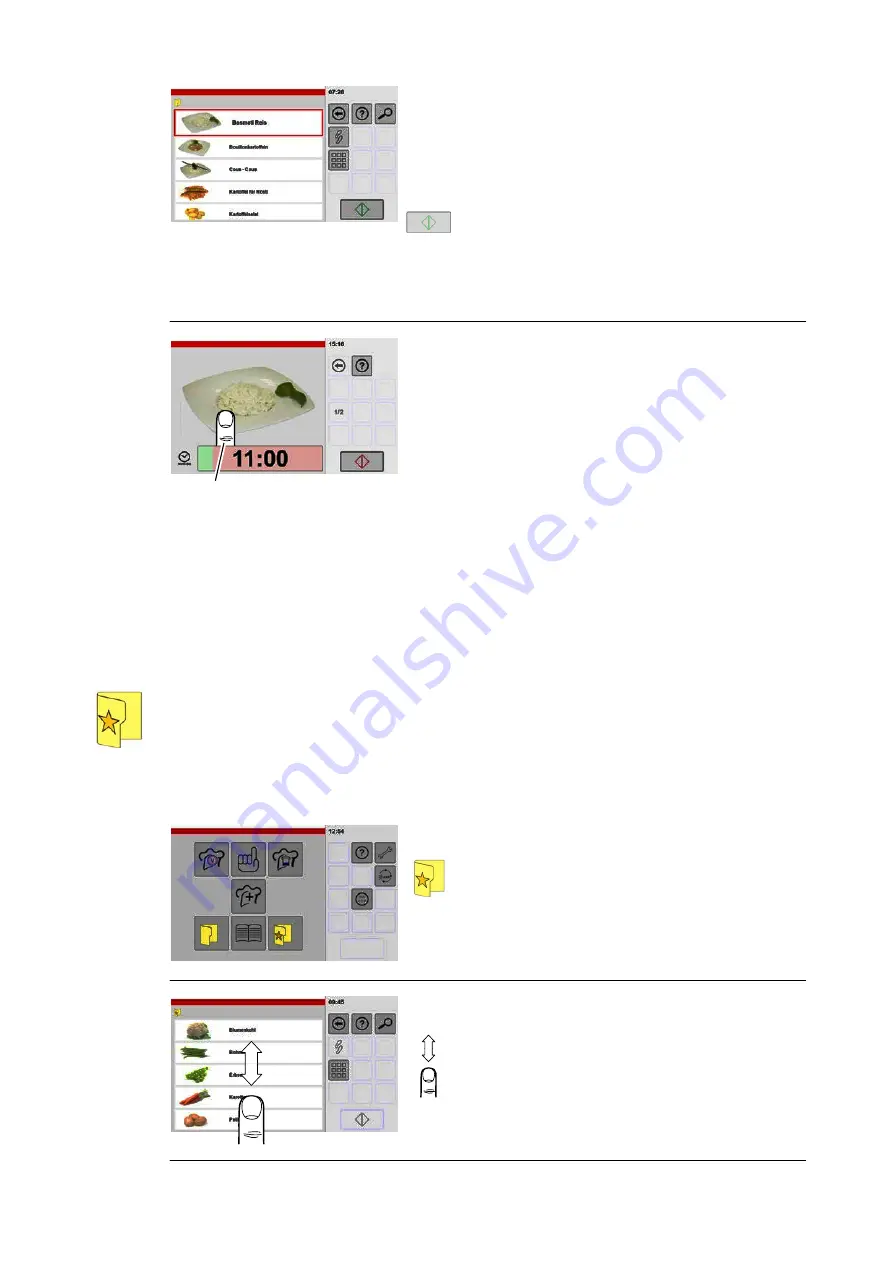
31 / 80
4
Selecting a product
.
Scroll the display by tapping and moving up or
down.
.
Tap the product you want.
● A border is added to the selected product.
.
Tap the "Start/Stop" key.
● The cooking process starts.
● The "Cooking process" window is shown.
● The symbol in the "Start/Stop" key changes from
green to red.
5
Changing settings during an ac
tive cooking process: tap the
screen – the "Settings" window is
shown for approx. 5 seconds.
Cooking process window
● Automatic quantity/cooking time adjustment (AQA
display) is performed before the cooking time
starts.
● After AQA completes, the remaining time is
shown.
● The progress bar provides a graphical display of
the elapsed time.
● The cooking process can be interrupted by tap
ping the "Start/Stop" key.
6.8
Working with favourites (preferred products)
This function is a part of the cookbook.
Favourites need to be assigned before you can use them.
For instructions about assigning products to favourites, see from page 33 , section 7.1 (figure 6).
1
Starting favourites
.
Tap the "Favourites" key.
● The "Favourites" window is shown.
2
Scrolling the display
If more products have been created than can be
shown on the display screen:
.
Tap the screen and use your finger to scroll the
products displayed up or down.
Summary of Contents for VitalityEVO-Easy
Page 79: ...79 80 ...