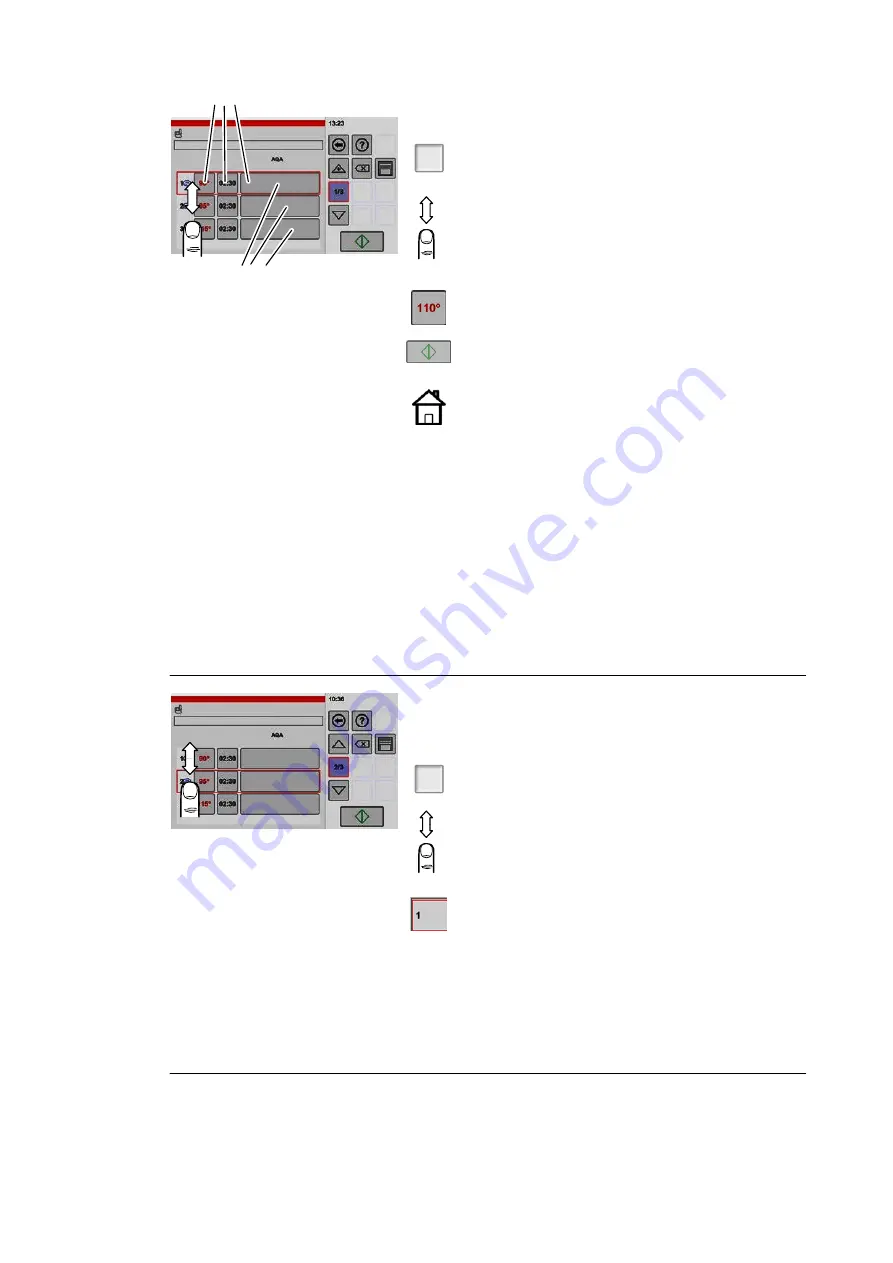
23 / 80
3
Tap the value
Additional functions:
‒ Start time preselection
‒ Automatic Quantity Adjust
ment
(AQA is activated permanently
and cannot be deactivated)
Displaying/changing cooking steps in the overview
window
1/3
.
Tap the "Cooking steps overview" key
● The "Cooking steps overview" window is shown.
If more cooking steps have been created than can
be shown on the display screen:
.
Tap the screen and use your finger to scroll the
cooking steps displayed up or down.
● Each value displayed can be changed by tapping
the value.
● After the change has been made, the settings for
the current cooking process can be started.
● Cooking steps can be deleted individually
(see
next figure 5).
● If you switch back to the start screen, all cooking
steps are deleted.
Appliance type
Easy
without cookbook option:
● The cooking step settings are stored for the cur
rent cooking process only. The settings are not
preserved if the appliance is switched off and on
again.
Cookbook option:
● If the settings are not stored in the cookbook,
they are no longer available after switching the
appliance off and on
(For instructions about sav
ing to the cookbook, see page 33 , section 7.1).
4
Starting cooking steps – starting any cooking step
By default, cooking steps are processed in sequence. Howe
ver, cooking can also be started with any step.
1/3
.
Tap the "Cooking steps overview" key
● The "Cooking steps overview" window is shown.
If more cooking steps have been created than can
be shown on the display screen:
.
Tap the screen and use your finger to scroll the
cooking steps displayed up or down.
.
Tap the number of the cooking step that you want
to use.
● A border is shown around the cooking step.
.
Tap the "Start/Stop" key.
● The symbol in the "Start/Stop" key changes from
green to red.
● The cooking process starts with the selected
cooking step.
Summary of Contents for VitalityEVO-Easy
Page 79: ...79 80 ...






























